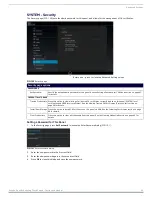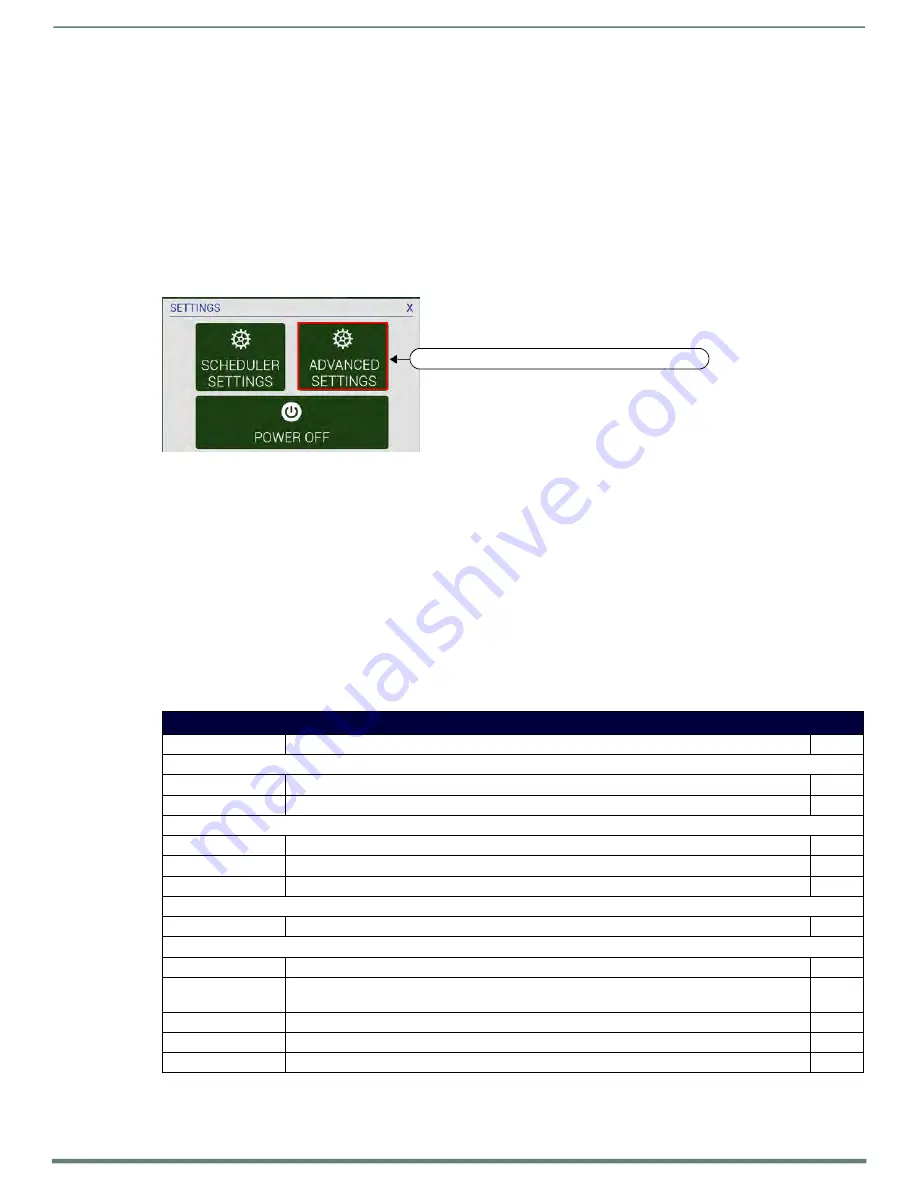
Advanced Settings
Acendo Book Scheduling Touch Panels - Instruction Manual
45
Advanced Settings
Overview
Acendo Book panels present all panel configuration information via the touch panel’s on-board
Advanced Settings
menu. Select
Advanced Settings
in the Settings menu to access the Advanced Settings menu.
NOTE:
Refer to the Scheduler Settings
for information on viewing/editing Scheduler-specif ic options.
Accessing the Advanced Settings Pages
1.
Press and hold the pushbutton on the top of the touch panel for 5 seconds (see FIG. 4 on page 13) to invoke the
SETTINGS window (FIG. 67):
FIG. 67
SETTINGS window - ADVANCED SETTINGS
NOTE:
Alternatively, A long press of the room name (5 seconds minimum), will invoke the Settings window.
2.
Press ADVANCED SETTINGS to access the Panels Settings menu.
NOTE:
The panel will prompt you to enter the Administrator Password before opening protected Advanced Settings pages. The default
Administrator password is "1988".
Using the Advanced Settings Menu
Many of the entries in the Advanced Settings menu are read-only. Information on the
Device Info
page (the initial view) will update
when modified on subsequent pages.
The information on each Settings page appears in white under the main category title. Press the text to edit that field. Gray text
indicates that the option associated with that category is disabled for editing. This may be altered with changes in connectivity
(connecting a USB stick to the panel, for instance) or changes to other pages within the menu.
Advanced Settings Menu Options
The Advanced Settings Menu is separated into four main pages:
INFO
,
DEVICE
,
CONNECTIONS
, and
SYSTEM
:
Advanced Settings Menu Options
Page Name
Description
Page #
INFO (initial view)
Device Info
Displays basic panel information, such as available memory and screen resolution dimensions.
Maintenance
Provides control of basic panel functions, including rebooting or shutting down the panel.
DEVICE
Sound
Allows adjustment of volume levels and panel sounds settings.
Display
Provides controls for basic functions of the panel display, including brightness.
VNC
Enables/disables and configures VNC server functionality on the panel.
CONNECTIONS
Ethernet
Allows configuration of Ethernet communication settings with the panel.
SYSTEM
Date & Time
Allows setting and adjusting of time and date information on the panel.
Language & Input
Controls the language used by the Advanced Settings menu, as well as the keyboard input used for
data entry
Security
Allows setting or changing the admin password for this panel as well as managing CA Certificates.
Reset and Update
Allows resetting and updating of panel settings and firmware.
Diagnostics
Displays the current processor temperature, provides access to panel logs.
Press to view/edit touch panel configuration options