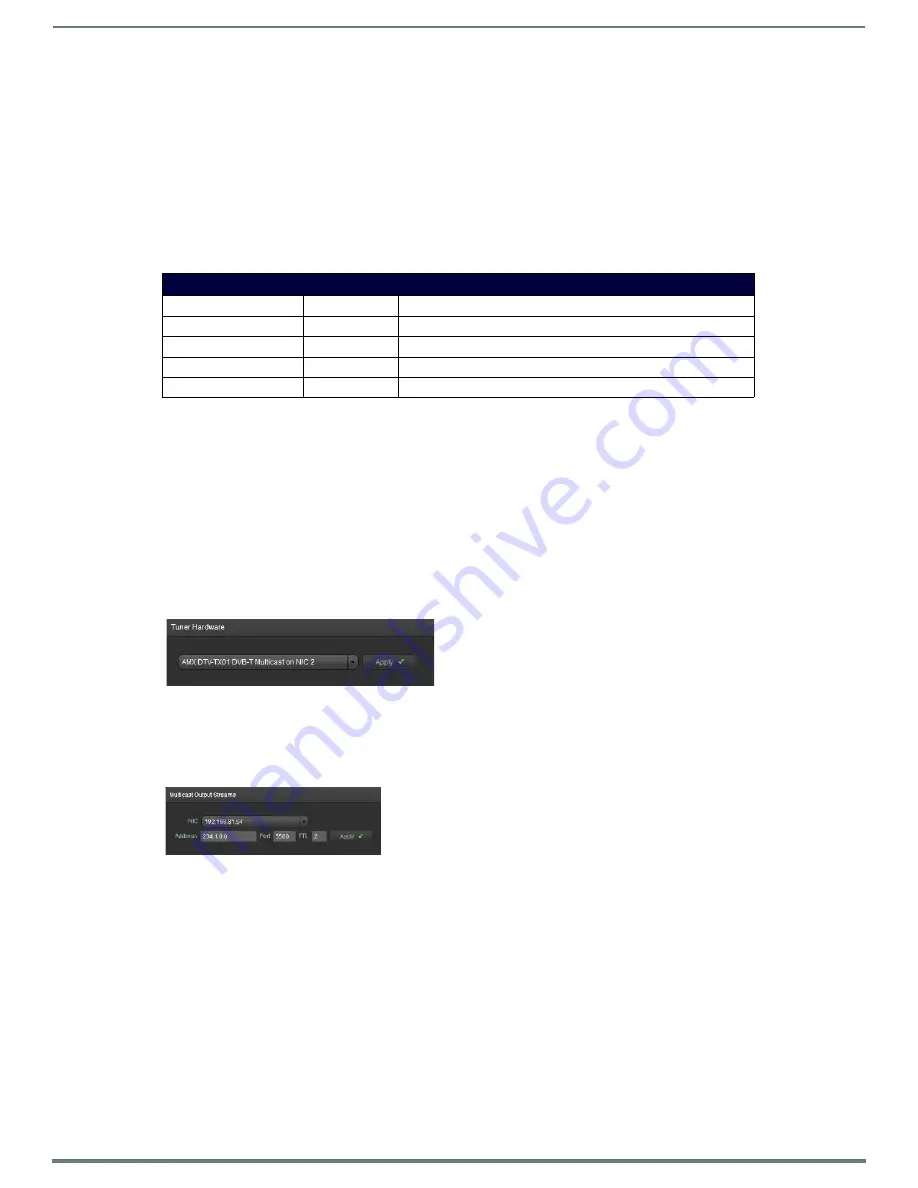
DVB Service
45
Vision
2
Instruction Manual
DVB Service
The Vision
2
DVB Service provides and manages a single Digital Video Broadcast (DVB) multiplex of live TV channels to the system.
Terrestrial, satellite, and cable TV providers now use a digital rather than analog transmission systems to deliver their content.
Where previously a single frequency was required for each TV channel, by using digital compression, multiple channels can be
provided on a single frequency (known as a multiplex or bouquet). The DVB service de-multiplexes the individual TV channels on a
selected frequency and makes each individual channel available for multicasting to PC and set-top box users.
DVB Tuners must be connected to a network accessible by the 2nd Network Interface Card (2nd NIC). Go to
Live Channels >
Manage Digital Tuners
to access this screen. Vision
2
supports the following Tuners types:
Configuring a DVB Tuner Service
Steps to setup a DVB tuner:
1.
Configure Tuner Hardware.
2.
Configure Tuner Multicast Settings.
3.
Scan Tuner for Available Channels.
4.
Multicast Selected Channels.
These steps are described in detail below.
Configure Tuner Hardware Settings
Select the appropriate tuner type using the drop down menu and click
Apply.
Configure Tuner Multicast Settings
Vision2 can output multicast streams for selected tuner channels.
Configure the settings to use for these streams as follows:
1.
Use the
NIC
drop down in the Multicast Output Streams section to select which network interface to use for multicasting.
Typically this is the first network interface card connected to your LAN.
2.
Enter the base multicast address in the Base Multicast Address text box. All channels chosen to transmit are multicast using IP
addresses which are offset from this address.
For example
, if the Address is set to 234.0.0.0, the first channel in the select to
transmit table is multicast on 234.0.0.0, and the second 234.0.0.1, etc.
3.
Enter the port to multicast the output streams on in the Port text box.
4.
Enter a value for the TTL setting for the output multicast streams in the TTL text box.
5.
Click
Apply
to save the changes to the settings.
NOTE:
Once some channels are enabled in the Select to Transmit table, you will be unable to change the settings in the Multicast
Output Streams section.
Supported DVB Tuners
Tuner type
FG
Description
AMX DTV-TX01 DVB-T
FG1410-01
Terrestrial SD Digital TV Tuner (use outside North America)
AMX DTV-TX02 DVB-S
FG1410-02
Satellite SD Digital TV Tuner. (use outside North America)
AMX DTV-TX03 ATSC
FG1410-03
ATSC HD Terrestrial Digital TV Tuner. (use within North America)
AMX DTV-TX03 QAM
FG1410-03
QAM HD Digital Cable TV Tuner. (use within North America)
FIG. 62
Tuner Hardware Settings
FIG. 63
Multicast Settings
















































