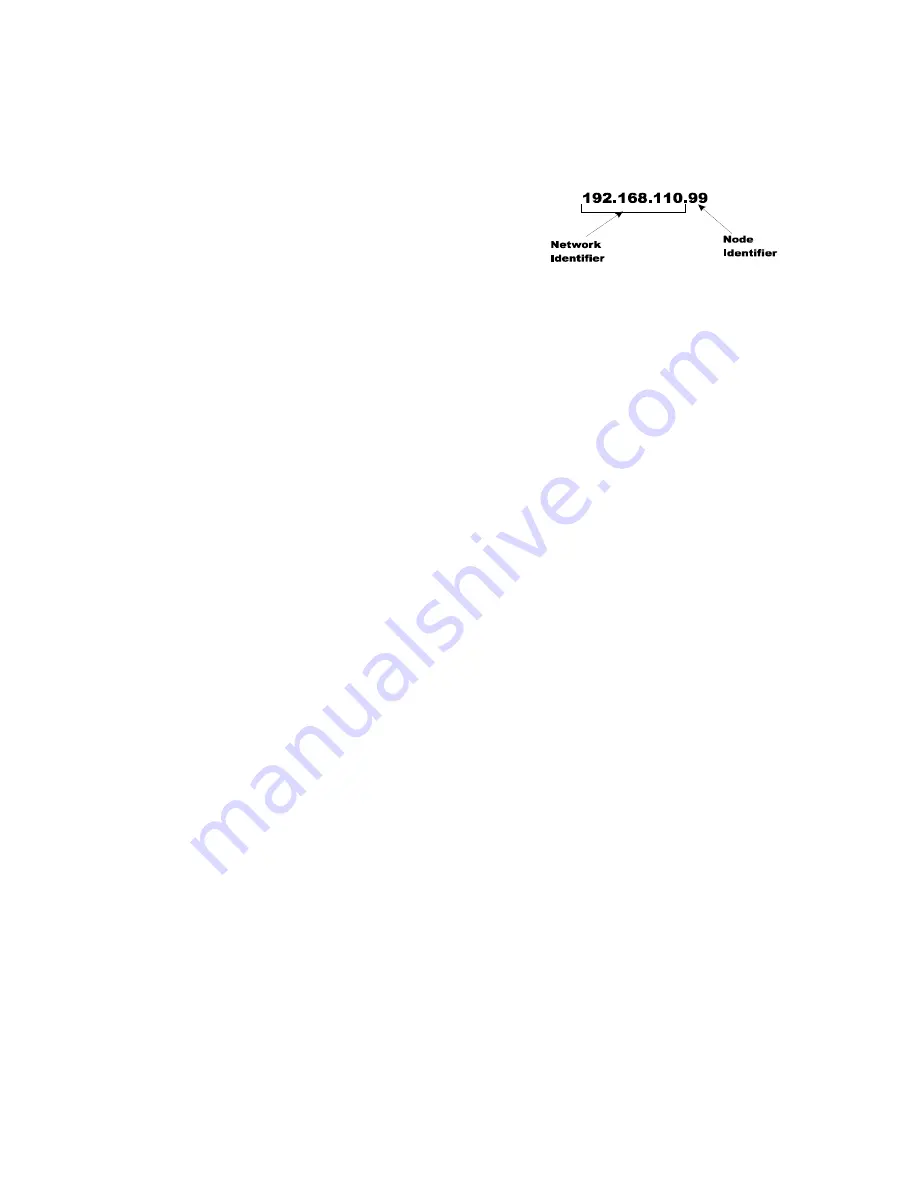
32
Chapter
4
•
•
•
•
•
•
Step 3. Starting at the right-most digit, enter
the IP number using the standard
format. Use the up/down arrows to
select each character, and press the
left arrow to move to the next digit.
Step 4. Press Enter to save the entry.
Step 5. Press the Exit key four times to exit the IP, Ethernet, communications and
configuration menus.
The IP address is now saved and the instrument’s embedded Web browser is now available
at the entered IP address. From here you can jump to the
Network Options Configuration
section.
Both sides of the link require configuration of their IP addresses to establish a working
connection. The following steps will walk you through the process of connecting the
hardware and configuring the HI-6500 and PC with compatible IP addresses.
Direct Connect Hardware
Any standard Ethernet cable with RJ-45 connectors at each end can be used to connect
the HI 6500 series instrument to your PC. A ‘crossover’ cable is not required. Simply
plug the cable into each instrument.
Windows PC Configuration
Windows 2000
Step 1. After starting your computer, click the Start button.
Step 2. Click on Settings > Control Panel to display the Windows Control Panel.
Step 3. Click the Network icon to display the Network dialog.
Step 4. Click on TCP/IP; then click the Properties button to open the TCP/IP Properties
dialog. Click the IP Address tab.
Step 5. If the ‘Use the Following IP Address’ box is already checked, write down the
displayed IP Address and jump to the
Direct Connect Configuration – HI 6500
section below.
Step 6. Click the ‘Specify an IP Address’ check box; then enter the following into the
TCP/IP Properties dialog.
IP Address = 192.168.0.100
Subnet Mask = 255.255.255.000
Step 7. Select OK on the TCP/IP Properties dialog. The computer is now fully
configured.
Step 8. To return the PC to the original network settings, return to the ‘Internet Properties
(TCP/IP) dialog, select ‘Obtain an IP address automatically,’ and click OK.
Содержание HI 6500 Series
Страница 10: ...viii Contents ...
Страница 20: ...10 Chapter 2 ...
Страница 72: ...62 Chapter 4 ...
Страница 96: ...86 Chapter 5 Profibus DP Commands and Parameters ...
Страница 97: ...Instrument Configuration 87 Serial Option Termination ...
Страница 126: ...116 Chapter 5 ...
Страница 156: ...146 Chapter 8 ...
Страница 163: ...Troubleshooting 153 General Troubleshooting Flow Chart Index ...
Страница 164: ...154 Chapter 9 A Guideline Instability Electrical and Mechanical review ...
Страница 165: ...Troubleshooting 155 A1 Checking for Unstable Components in a Weighing System ...
Страница 166: ...156 Chapter 9 B Guidelines for Electrical Mechanical or Configuration Issues ...
Страница 167: ...Troubleshooting 157 B1 Guidelines to Verify Electrical Installation ...
Страница 168: ...158 Chapter 9 B2 Guidelines to Verify Mechanical Installation ...
Страница 169: ...Troubleshooting 159 B3 Guidelines to Verify Configuration Filter Settings to Improve Stability ...
Страница 170: ...160 Chapter 9 C Integrated Technician and Stability Test Overview ...
Страница 171: ...Troubleshooting 161 E Testing for Non Return to Zero System with IT Summing Card ...
Страница 173: ...Troubleshooting 163 G Calibration Errors When Performing the Calibration ...
Страница 174: ...164 Chapter 9 H Mechanical Installation ...
Страница 175: ...Troubleshooting 165 J Electrical Inspection ...
Страница 176: ...166 Chapter 9 K Installation Check Points ...
Страница 177: ...Troubleshooting 167 M Weight Processor s Front Display is Blank or Locked ...
Страница 178: ...168 Chapter 9 N Analog Out HI 6510 Only ...
Страница 194: ...184 Appendix A Figure D1 Assembling the Swivel Mount Enclosure on the instrument pedestal ...
Страница 195: ...Installation of Swivel Mount Enclosures 185 Figure D2 Assembling the Swivel Mount Enclosure on a Table ...
Страница 196: ...186 Appendix A Dimensions ...
Страница 200: ...4 HI 6500 Series USER GUIDE Index ...
Страница 201: ......






























