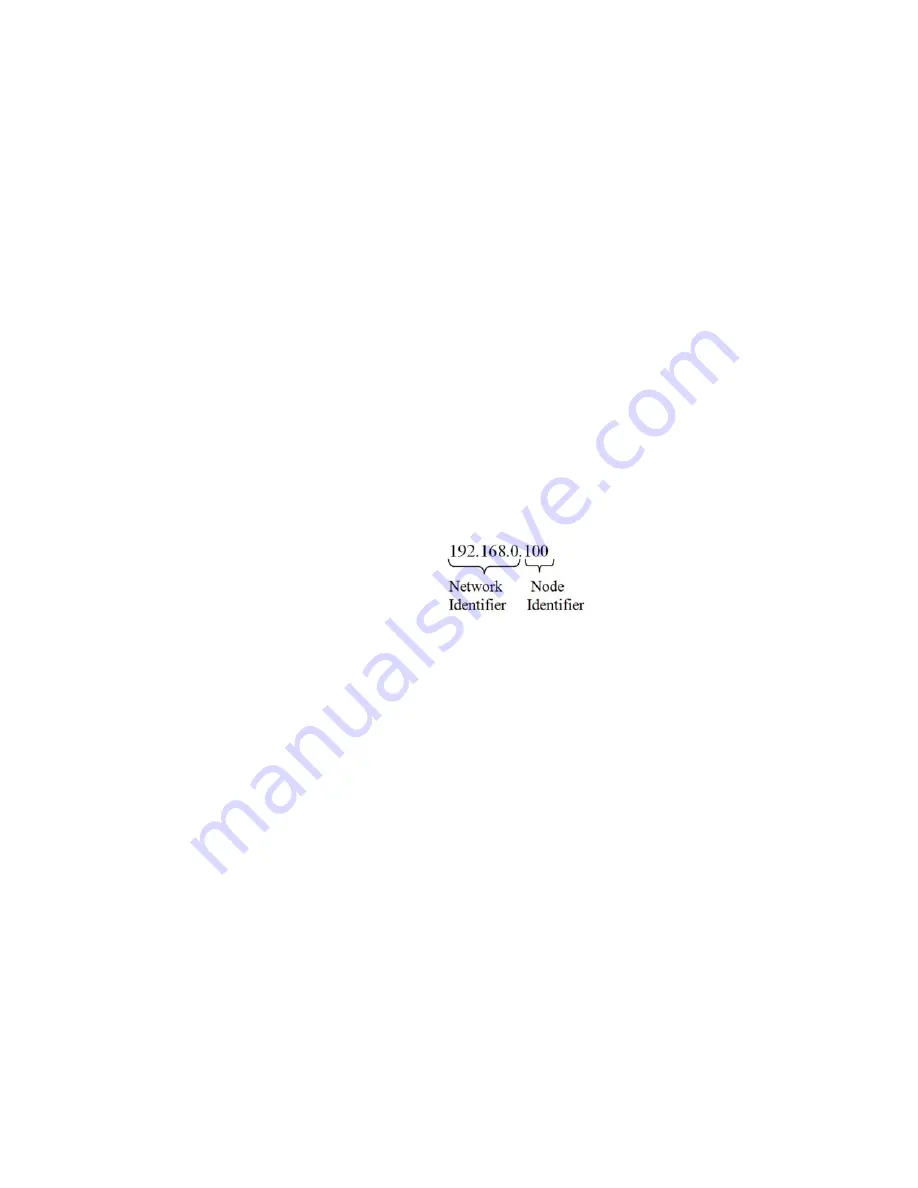
Network Configuration
31
•
•
•
•
•
•
Fixed IP Configuration Using the Front Panel
The HI 6500 series instrument can be configured to use any Fixed IP address. The
Fixed IP addresses must be carefully selected to avoid accidentally configuring two
devices to the same address with unpredictable results. Since ‘guessing’ a value could
lead to personal or property damage and/or interrupted network services, your network
administrator should provide this address.
Read-only screens can display a limited number of characters per line. To see the complete
IP address in DHCP, you need to do the following:
Step 1. Press the CONFIG button to enter the Configuration menu; and use the UP or
DOWN buttons to select the Communication menu, then use the UP or DOWN
buttons to select the Ethernet TCP/IP menu item and press the RIGHT or ENTER
button to access the Ethernet TCP/IP menu.
Step 2. Select the Fixed IP menu item.
Step 3. Starting at the right-most digit, enter the IP number using the standard format. Use
the UP or DOWN buttons to select each number, and press the LEFT or
RIGHT button to move between numbers.
Step 4. Press the ENTER button to save the entry.
Step 5. Use the LEFT button to exit the menu structure.
Step 6. The IP address is now saved and the instrument’s embedded Web browser is now
available at the entered IP address. From here you can jump to the Network
Options Configuration section.
Step 7. Cycle power to establish the fixed IP address as the current operating address.
This method of interconnect between an HI 6500 series instrument and a standard Windows
PC allows you to configure the instrument using the embedded web browser, even if an
Ethernet network is not part of the normal installation. A desktop or laptop may be used on
location as necessary.
Step 1. Both sides of the link require configuration of their IP addresses to establish
a working connection. The following steps will walk you through the process
of connecting the hardware and configuring the HI 6500 series instrument and
PC with compatible IP addresses.From the Summary display, press Enter to
activate the Configuration menu. Use the down arrow to select Communications
and press Enter.
Step 2. Use the down arrow again to select Ethernet, and select IP to display the IP screen.
Содержание HI 6500 Series
Страница 10: ...viii Contents ...
Страница 20: ...10 Chapter 2 ...
Страница 72: ...62 Chapter 4 ...
Страница 96: ...86 Chapter 5 Profibus DP Commands and Parameters ...
Страница 97: ...Instrument Configuration 87 Serial Option Termination ...
Страница 126: ...116 Chapter 5 ...
Страница 156: ...146 Chapter 8 ...
Страница 163: ...Troubleshooting 153 General Troubleshooting Flow Chart Index ...
Страница 164: ...154 Chapter 9 A Guideline Instability Electrical and Mechanical review ...
Страница 165: ...Troubleshooting 155 A1 Checking for Unstable Components in a Weighing System ...
Страница 166: ...156 Chapter 9 B Guidelines for Electrical Mechanical or Configuration Issues ...
Страница 167: ...Troubleshooting 157 B1 Guidelines to Verify Electrical Installation ...
Страница 168: ...158 Chapter 9 B2 Guidelines to Verify Mechanical Installation ...
Страница 169: ...Troubleshooting 159 B3 Guidelines to Verify Configuration Filter Settings to Improve Stability ...
Страница 170: ...160 Chapter 9 C Integrated Technician and Stability Test Overview ...
Страница 171: ...Troubleshooting 161 E Testing for Non Return to Zero System with IT Summing Card ...
Страница 173: ...Troubleshooting 163 G Calibration Errors When Performing the Calibration ...
Страница 174: ...164 Chapter 9 H Mechanical Installation ...
Страница 175: ...Troubleshooting 165 J Electrical Inspection ...
Страница 176: ...166 Chapter 9 K Installation Check Points ...
Страница 177: ...Troubleshooting 167 M Weight Processor s Front Display is Blank or Locked ...
Страница 178: ...168 Chapter 9 N Analog Out HI 6510 Only ...
Страница 194: ...184 Appendix A Figure D1 Assembling the Swivel Mount Enclosure on the instrument pedestal ...
Страница 195: ...Installation of Swivel Mount Enclosures 185 Figure D2 Assembling the Swivel Mount Enclosure on a Table ...
Страница 196: ...186 Appendix A Dimensions ...
Страница 200: ...4 HI 6500 Series USER GUIDE Index ...
Страница 201: ......






























