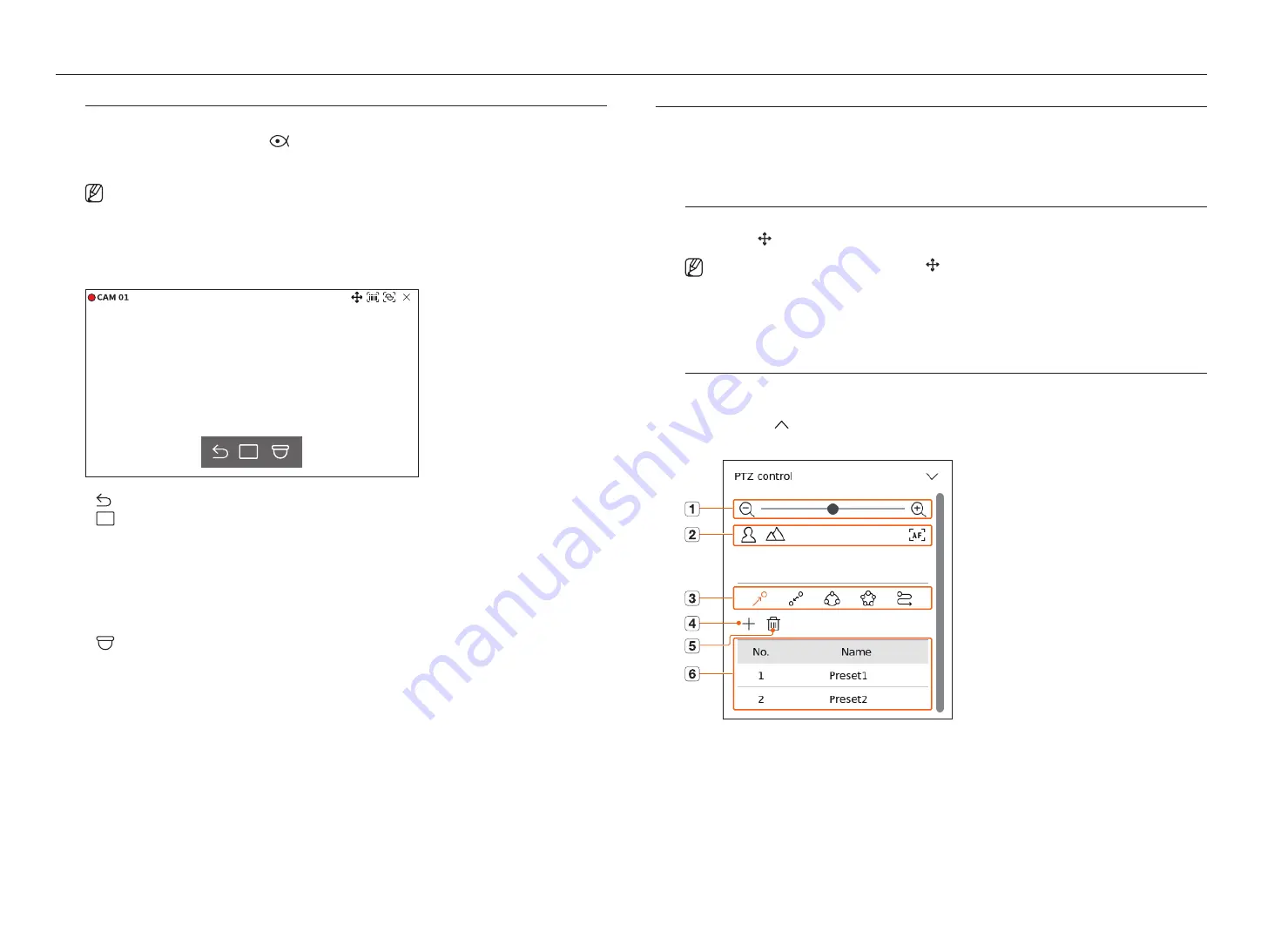
32_
live
live
dewarping
You can correct distorted images from the fisheye camera by running dewarping.
Select the channel you want and click <
>.
It will enter the setup mode for dewarping.
■
This function is not supported in some models.
■
This works only when the video resolution is 1:1.
■
The set dewarping mode is cleared when the layout is changed, so set it again.
■
Dewarping will be applied only to the selected channel.
■
In dewarping mode, the frame rate of the video is limited depending on the resolution (3-30 fps).
●
: Dewarping mode is closed.
●
: You can select from <
Single
>, <
Quad view
>, <
Single panorama
>, and <
double panorama
> for the
view mode.
– Single, Quad view : You can use the PTZ function by dragging the mouse up/down/left/right or by using the
mouse wheel.
– Single panorama : You can select when the mounting mode is <
Wall
>
– Double panorama : You can select when the mounting mode is <
ground
> or <
Ceiling
>. You can use the
PAN function by dragging the mouse left or right.
●
: You can select the mounting mode from <
ground
>, <
Wall
>, and <
Ceiling
>.
Ptz Control
With this Recorder, you can configure the settings of a PTZ camera as well as commercial cameras in the market to your
preference.
This is active only if a channel that a PTZ camera is connected to is selected.
getting Started with Ptz operations
The PTZ camera will be activated only if the channel of the PTZ camera is selected. After selecting the desired
channel, click < > on the live screen menu.
■
This is available only if a PTZ camera is connected and the < > icon is displayed on the screen.
■
Even if the connected network camera does not support the PTZ operations, you can configure the PTZ control settings (if possible) by installing
the PTZ driver (physical device).
■
It only supports a network camera with Hanwha Vision's PTZ function and a camera registered in the ONVIF.
Ptz Control menu
You can use a single PTZ camera to perform the Pan, Tilt and Zoom operations to monitor multiple places, and
configure the custom settings of the presets in a desired mode.
Click <
Ptz control
> on the bottom left of the live screen to display the PTZ camera control menu as shown
below.
Содержание XRN-6420DB4
Страница 1: ...NETWORKVIDEO RECORDER User Manual...
Страница 131: ......






























