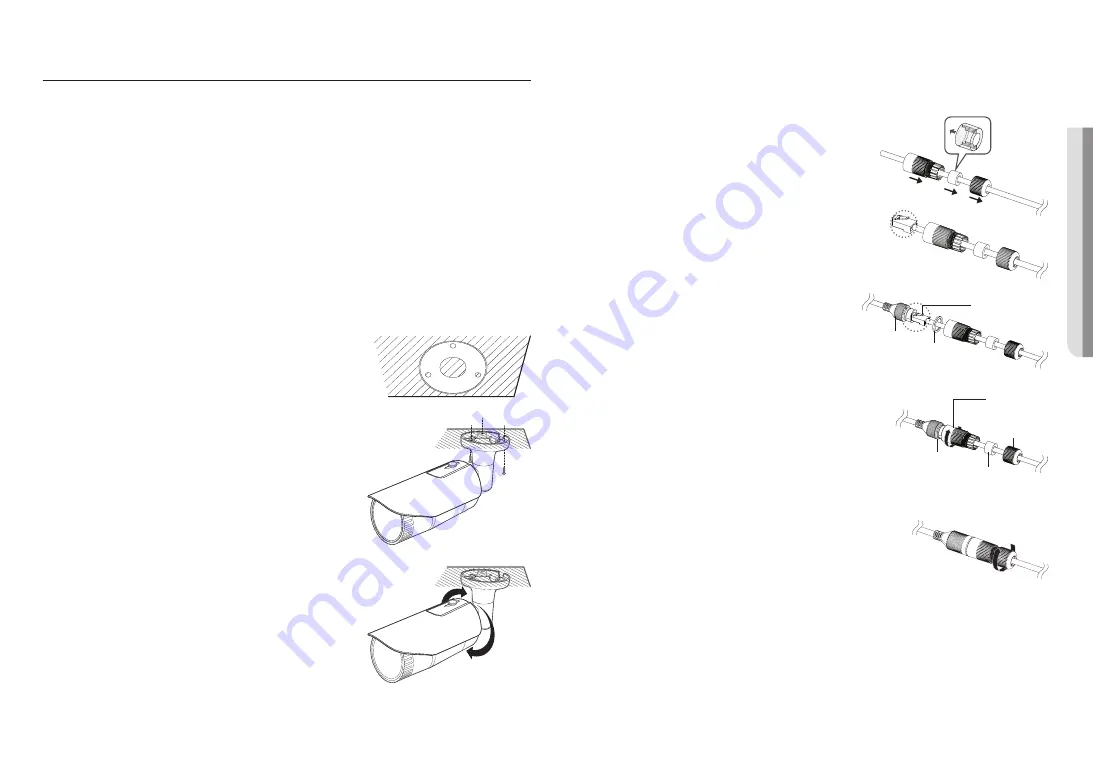
English _
17
!
INST
ALLA
TION & CONNECTION
INSTALLATION (QNO-6014R/7012R/7022R/7032R/6084R/7082R)
J
`
This camera is waterproof and in compliance with the IP66 spec, but the jack connected to the external cable is not. You are
recommended to install this product below the edge of eaves to prevent the cable from being externally exposed.
Precautions before installation
Ensure you read out the following instructions before installing the camera:
~
It must be installed on the area (ceiling or wall) that can withstand 5 times the weight of the camera
including the installation bracket.
~
Stuck-in or peeled-off cables can cause damage to the product or a fire.
~
For safety purposes, keep anyone else away from the installation site.
And put aside personal belongings from the site, just in case.
~
Do not use the sunshield hole for any purpose other than for connecting the sunshield.
~
If the product is installed with excessive force, it may cause damage to the camera due to malfunction.
Forcing assembly using non-compliant tools may damage the product.
Installation
1.
Consider the direction to be monitored, attach the template, and
drill holes by following the template.
2.
Insert and fasten 3 tapping screws into 3 holes to secure the
camera.
3.
Connect the appropriate cables with camera terminals.
4.
Adjust the camera direction using the L wrench provided.
J
`
When you adjust the camera position using a bracket, please loosen the
bracket screw, adjust the camera, and tighten it. If you attempt to adjust it
forcibly while the screw is tight, it may result in a scratch or other problems.
How to connect the RJ45 waterproof cable to a LAN cable
1.
Insert it through the arrow direction.
2.
Connect the LAN connector (male) to the cable.
3.
Connect the RJ45 modular jack (female) to the RJ45
connector (male).
J
`
Please, keep each of the parts separated.
4.
Assemble by rotating the RJ45 modular jack (female) and the RJ45
protection cover clockwise (Follow the arrow).
5.
Assemble by rotating RJ45 protection cover and back cover
clockwise (Follow the arrow).
When the back cover is assembled, the cable waterproof gasket is
tightly attached to the cable to make it waterproof.
J
`
You must fully assemble it to rotate the back cover up to the end of the screw thread of the RJ45 connector.
Mounting Template
Cable Line
RJ45 connector
(male)
RJ45 modular
jack (female) Rubber ring
RJ45 connector
protection cover
Back cover
Cable waterproof
gasket
Rubber ring
Содержание QND-7022R
Страница 40: ......
















































