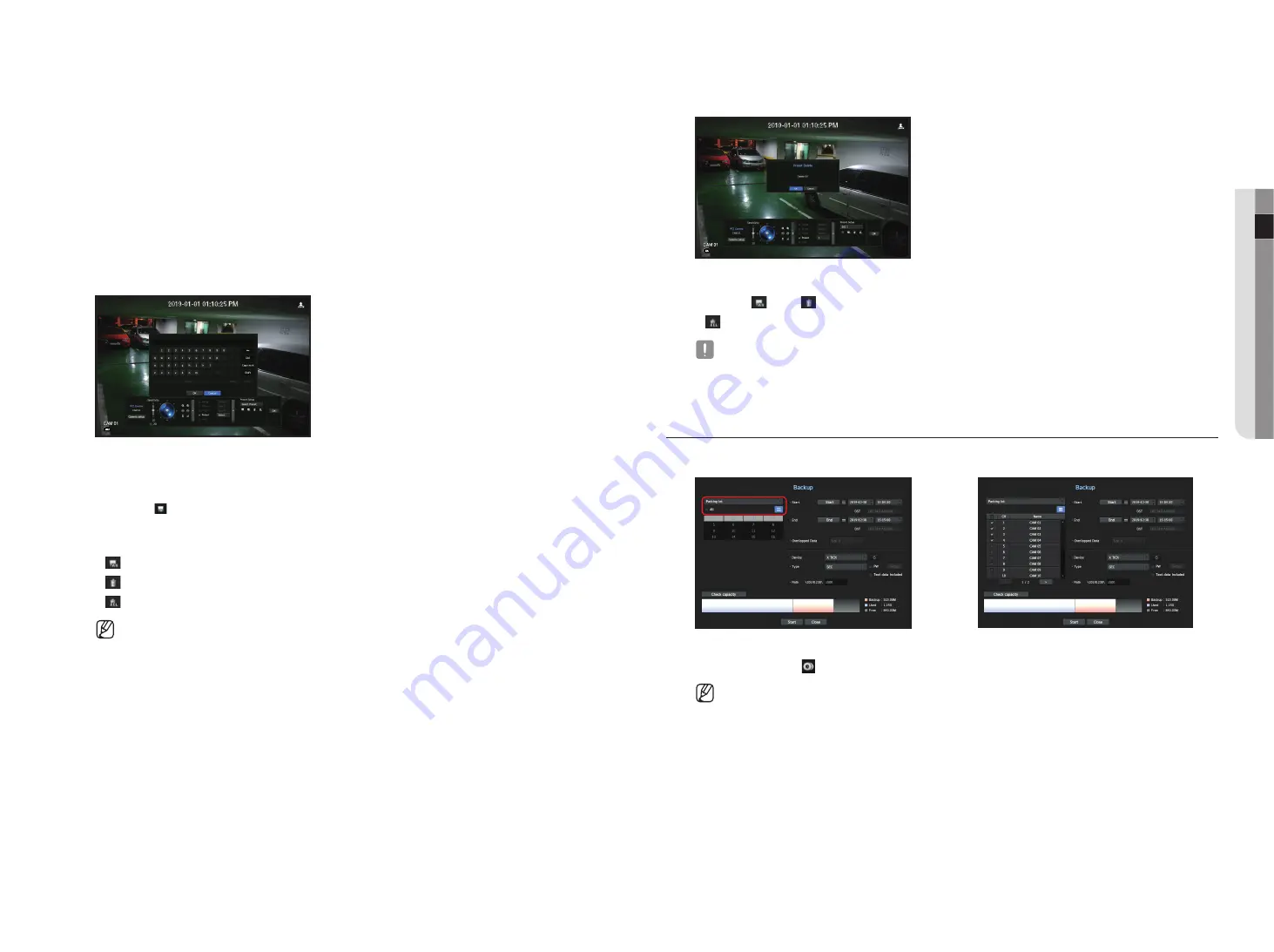
English
_19
● live
using digital ptZ (d-ptZ) function
1.
Register a camera that supports the D-PTZ profile.
`
In cameras that support the D-PTZ profile, you can use the D-PTZ function.
2.
Both cameras that support general PTZ and cameras that support D-PTZ can control the live image using
some of the <
ptZ control
> function menus.
`
For more information about the supported functions, please refer to the camera manual.
preset
Preset is a set of saved data specifying the locations of a PTZ camera. A single PTZ camera can save up to
300 locations.
to add a preset
1.
Check the preset checkbox.
2.
Select <
>.
The virtual keyboard will appear on the screen. Use it to provide the preset name.
`
See "
Using virtual keyboard
" in the Appendix.
•
: You can change the preset settings to your preference.
•
: Delete a selected preset.
•
: Delete all the existing preset settings.
`
If you replace a camera that saves your preset settings with a different one, you must configure the preset settings again.
3.
Select <
ok
>.
The preset setting will be saved in the provided name.
to change or delete a registered preset
1.
Check the preset checkbox and select a preset to change or delete.
2.
Press <
> or <
> as needed.
•
: Delete all the existing preset settings.
`
Deleting all presets might delete even the default preset from the network camera.
3.
Provide a new name and press <
ok
>.
backup
You can search for a backup device and back up video recording at your desired time for each layout or channel.
;
1.
Right-click on the live screen and select <
backup
>.
You can click on < > in the launcher menu.
`
If your product supports a remote controller, then press the [
BACKUP
] button to go to the Backup menu.
For products that support remote controls, see page 4 “
Products supporting each feature
” of the Product Specification
Manual.
2.
The backup settings screen will be opened.
•
Select a layout. : Select a desired layout from the layout list.
•
Channel : Sets the channel to backup.
`
You can select multiple channels.
If you select <
All
>, all channels will be selected.
Содержание LRN-1610S
Страница 1: ...NETWORK VIDEO RECORDER User Manual Wisenet NVR...
Страница 83: ......






























