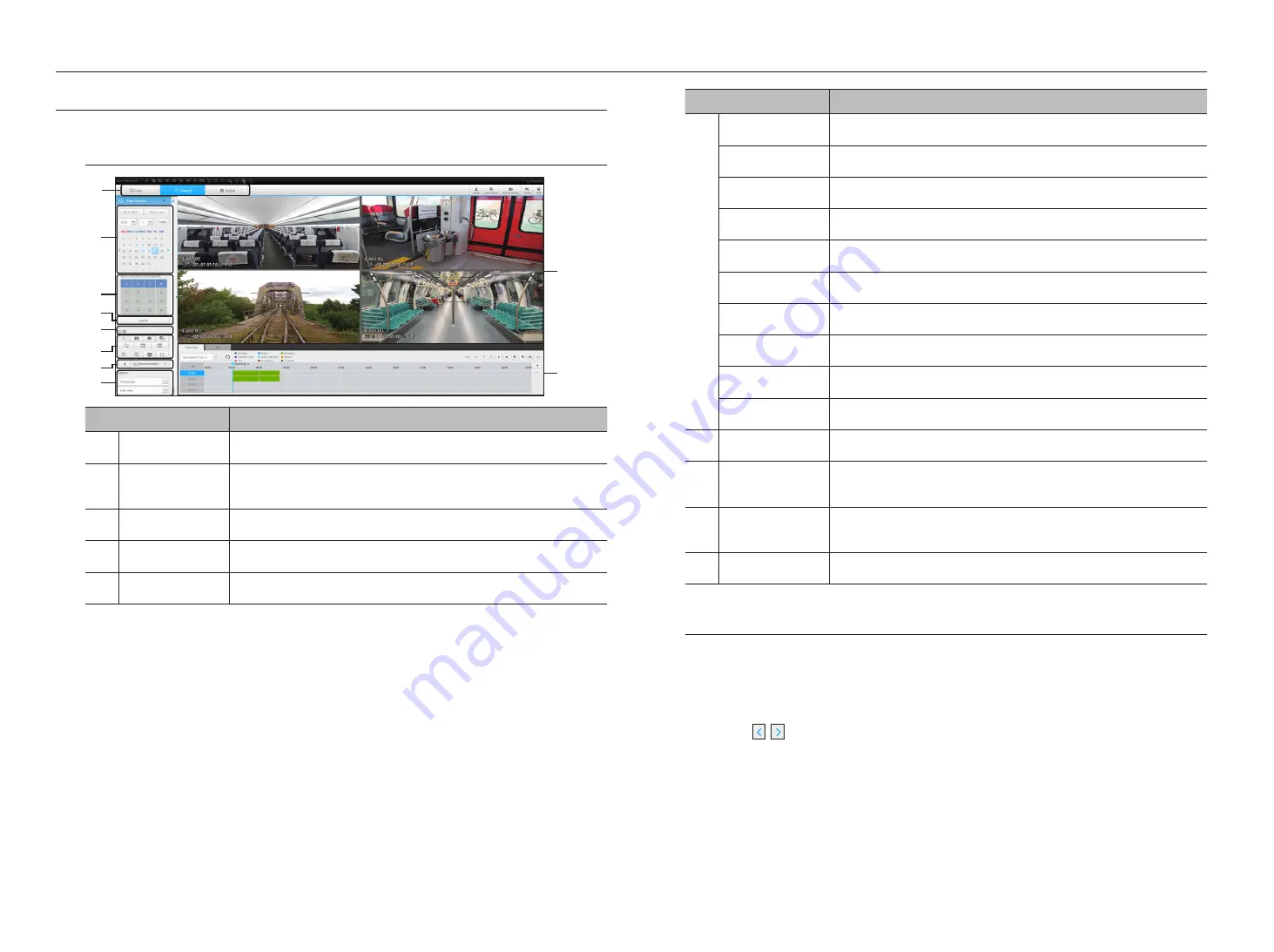
SearcH viewer
You can search and play the video record saved in NVR by accessing NVR remotely.
Search viewer Screen
Item
Description
a
Menu Selection
Switches to the corresponding menu screen by clicking each menu.
b
Calendar
Displays the video-recorded date in blue and today in red. Click the date in blue color to display
the recorded video information in timeline.
c
Channel selection
Displays the search channels.
d
Search
Search for the user designated channel for the selected date.
e
Channel displays
Display the selected channel number.
Item
Description
f
Sound
Sets the sound connected to each channel to either ON/OFF.
Capture
Saves current video for selected channel in the designated path.
Prints current video image for selected channel through the assigned printer.
Section backup
Backup the video for the selected section.
Rotate Video
Rotates the screen of a selected channel by 90 degrees.
Keep ch. scr ratio
Changes screen ratio of the selected channel.
Keep full scr ratio
Changes screen ratio for all channels.
Magnify/Shrink
Magnify or shrink the current video for the selected channel.
OSD
Displays the channel information.
Full screen
Show the four way split screen in the full screen.
g
Sound control
Adjust the audio for the video searched.
h
Fisheye
Runs the fisheye settings for the selected channel.
(Configures the mounting mode and the view mode to correct the screen distortion.)
i
Recording Color
Displays the corresponding color depending on recorded data type if you place your mouse
cursor on that area.
j
Display Pane
Plays corresponding data on the screen if you select a search result.
time Search
You can search recorded data by setting date and time.
to search by date
You can select the search date by using calendar.
1.
Click on < , > to select the year/month for your search.
If a date has data associated with it, it is displayed in blue. The current date is displayed as a blue box.
2.
Click the date to search in calendar.
The first image of searched video data on the date is displayed on screen and the data is displayed in the
timeline.
3.
To search video data on today, click <
today
>.
Today's date is selected.
a
b
c
h
j
i
d
g
f
e
64_
search viewer
search viewer
Содержание WISENET TRM-810S-1TB
Страница 1: ...MOBILE VIDEO RECORDER User Manual...
















































