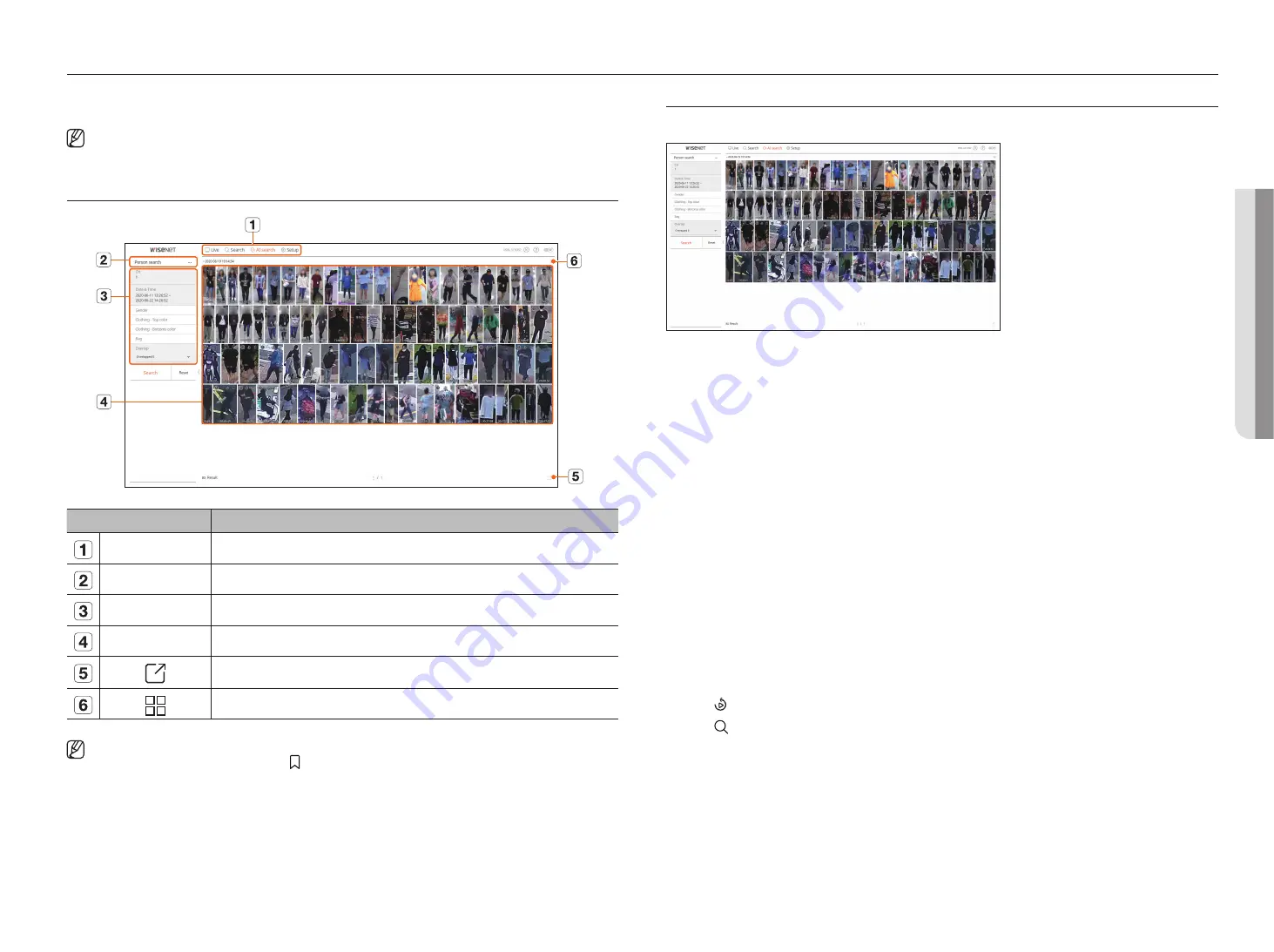
English
_99
AI search viewer
If there is AI data recorded by the camera, you can search for images in various conditions such as people, faces, and
vehicles.
■
For products that support AI search function, see page 4 “
Products supporting each feature
” of the Product Specification Manual.
sCreen Layout oF the ai searCh VieWer
Name
Description
Menu
Click each menu to go to the corresponding menu screen.
Search menu tab
Click the menu tab to display the detailed search menu. Click Search menu to go to the corresponding Search screen.
Search conditions
You can set various search conditions, such as date/time/gender.
Search results
Displays search results
Exports search results to a file.
Displays the search results as a list or thumbnail.
■
Click <
Reset
> to initialize the search conditions and results.
■
You can specify a bookmark by clicking the bookmark ( ) in the search results list. You can check the specified video in the bookmark search menu.
Person searCh
In the recorded data, you can search for a person by any condition you want, such as gender, top/bottom color.
1.
Select <
Person search
> in the <
ai search
> menu.
2.
Select a channel to search.
3.
Select the date and time to search.
4.
Select a detailed search option.
●
Person search options :
gender
,
Clothing-top color
,
Clothing-bottoms color
,
bag
■
Click the option to display the option selection window. Select the desired search option.
■
If no details are set, all conditions will be selected and searched.
5.
Select the overlap.
It will be displayed when there is overlapped data in one channel by changing the time or time zone at the selected
time.
6.
Click the <
search
> button.
●
CH : Displays the recorded channel.
●
Camera name : Displays the camera name.
●
Attribute : Displays the recognized search result attributes.
●
Time : Displays the start time of the recorded video.
●
Playback : Plays the recorded video with an instant viewer.
●
Bookmark : Specifies a bookmark to the recorded video.
7.
Click < > in the search list to display the instant viewer.
8.
Click < > to go to the playback screen.
• ai
sear
Ch
V
ie
W
er
Содержание Wisenet PRN-6400DB4
Страница 1: ...NETWORKVIDEO RECORDER User Manual Wisenet NVR...
Страница 125: ......






























