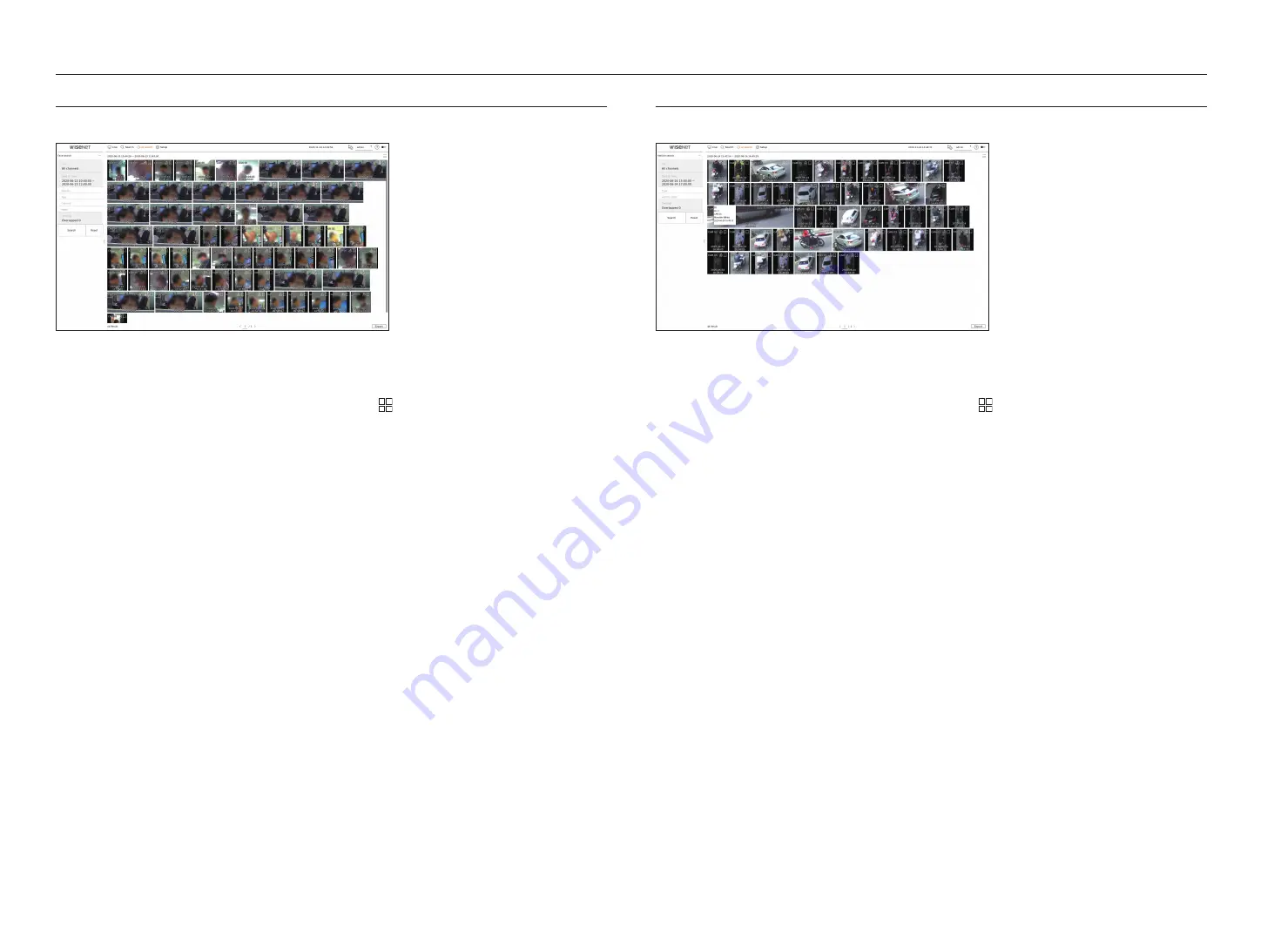
38_
AI search
AI search
face Search
From the recorded data, you can search faces according to your desired conditions such as gender and age.
1.
Select <
face search
> in the <
ai search
> menu.
2.
Select a channel to search.
■
If you select a channel to search, you can change the channel display mode by clicking < >. You can select a desired channel by clicking or dragging it
from the channel table, and clicking the channel in the channel list.
3.
Select a date and time to search.
4.
Select a detailed search option.
●
Face search options :
Gender
,
age
,
Glasses
,
mask
■
Click the option to display the option selection window. Select the desired search option.
■
If no details are set, all conditions will be selected and searched.
5.
Select the overlap.
It will be displayed when there is overlapped data in one channel by changing the time or time zone at the selected
time.
6.
Click the <
Search
> button.
●
CH : Displays the recorded channel.
●
Camera name : Displays the camera name.
●
Attribute : Displays the recognized search result attributes.
●
Time : Displays the start time of the recorded video.
●
Playback : Plays the recorded video with an instant viewer.
●
Bookmark : Specifies a bookmark to the recorded video.
7.
If you double-click an item to play in the search list, the recorded video will be played.
vehicLe Search
You can search the vehicle by setting the vehicle type and color conditions from the recorded data.
1.
Select <
vehicle search
> in the <
ai search
> menu.
2.
Select a channel to search.
■
If you select a channel to search, you can change the channel display mode by clicking < >. You can select a desired channel by clicking or dragging it
from the channel table, and clicking the channel in the channel list.
3.
Select a date and time to search.
4.
Select a detailed search option.
●
Vehicle search options :
type
,
vehicle color
■
Click the option to display the option selection window. Select the desired search option.
■
If no details are set, all conditions will be selected and searched.
5.
Select the overlap.
It will be displayed when there is overlapped data in one channel by changing the time or time zone at the selected
time.
6.
Click the <
Search
> button.
●
CH : Displays the recorded channel.
●
Camera name : Displays the camera name.
●
Attribute : Displays the recognized search result attributes.
●
Time : Displays the start time of the recorded video.
●
Playback : Plays the recorded video with an instant viewer.
●
Bookmark : Specifies a bookmark to the recorded video.
7.
If you double-click an item to play in the search list, the recorded video will be played.
Содержание Wisenet PRN-6400DB4
Страница 1: ...NETWORKVIDEO RECORDER User Manual Wisenet NVR...
Страница 125: ......






























