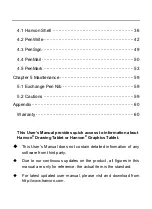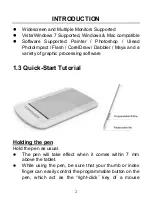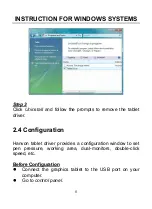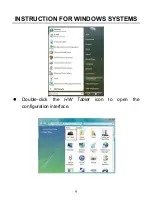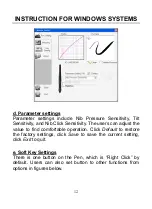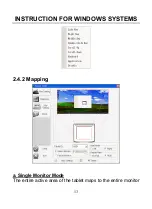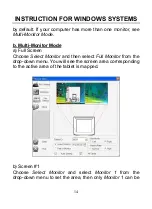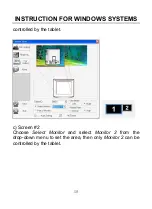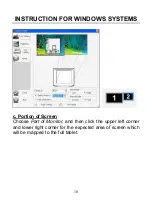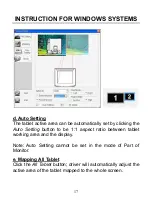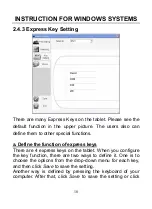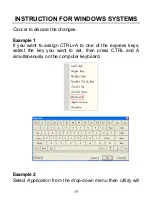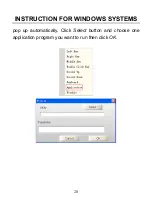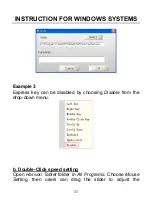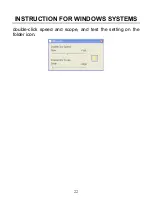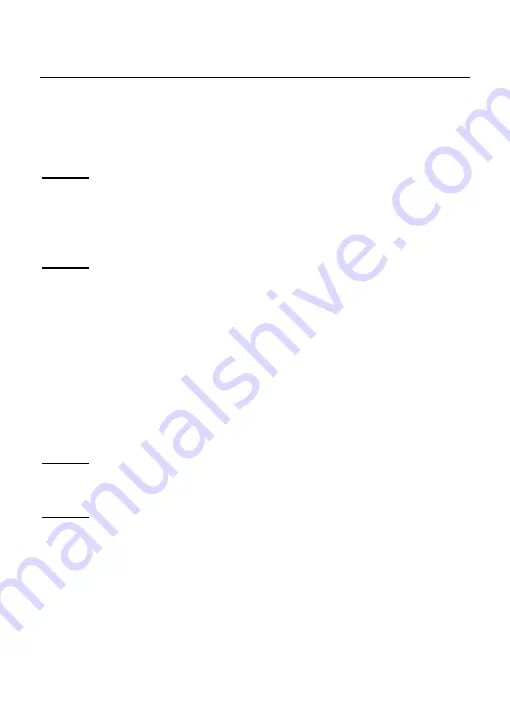
INSTRUCTION FOR WINDOWS SYSTEMS
7
appear, double-click the
My Computer
icon on the Desktop,
find the
AutoRun.exe
file under the CD-
ROM’s root directory,
and double-click it.
Step 2
Click on
Install Driver for Graphic Tablet
button to install the
driver and click on
Install Hanvon Soft
to install the bundled
software.
Step 3
After installing the driver and the bundled software, read this
manual for detailed information on using and customizing
your graphics tablet.
Note:
If the tablet cannot be used after driver installation,
please restart your computer.
2.3 Uninstalling
Step 1
Click the Windows
Start
button and then select
Control panel
.
Step 2
Double click
Add/remove program
in the control panel
window and find
Tablet Driver.
Содержание GraphicPal3
Страница 1: ...GraphicPal3 User s Manual Hanwang Technology Co Ltd...
Страница 13: ...INSTRUCTION FOR WINDOWS SYSTEMS 9 Double click the HW Tablet icon to open the configuration interface...
Страница 26: ...INSTRUCTION FOR WINDOWS SYSTEMS 22 double click speed and scope and test the setting on the folder icon...
Страница 28: ...BUNDLED SOFTWARE 24 Step 2 Double click the Install icon Step 3 Click Continue in the reminder window...
Страница 30: ...BUNDLED SOFTWARE 26 Step 6 When the install process is finished please click Logout and reboot your computer...
Страница 39: ...BUNDLED SOFTWARE 35...
Страница 51: ...BUNDLED SOFTWARE 47 Selecting the pen type line colors or line thickness Gesture Space Backspace Enter Tab...
Страница 62: ...BUNDLED SOFTWARE 58 Setting spotlight transparency and shape Setting Eraser Setting the size of eraser...