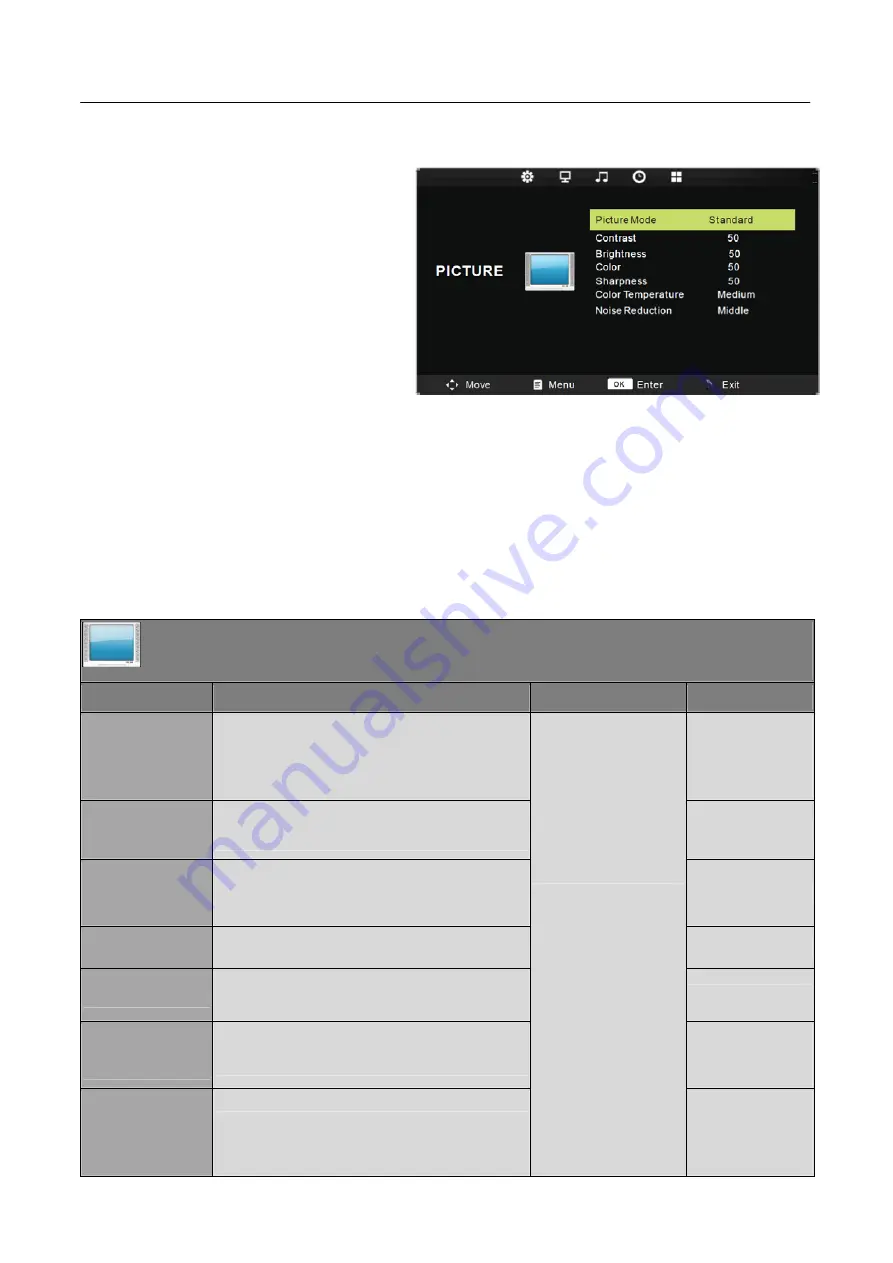
User’s Manual
HOW TO ADJUST A SETTINGS
Press '
'MENU
'' key on the remote control
or on the control
panel, then the monitor will display the
main menu.
1. Press "
◄
/
►
" key on the remote control
or ''
▲
/
▼
''key on the control panel to select
the adjustment sort menu,which includes 4
sorts: PICTURE, SOUND, TIME,
OPTION.
2. Press "
▲
/
▼
" key on the remote control
or ''
▲
/
▼
'' key onthe control panel to select
what is needed to adjust in sort menu.
3. Press "
◄
/
►
" key on the remote control or '' Vol+/Vol- '' key on the control panel to adjust the
value or setting.
4. When the main menu appears on the screen, press "
MENU
" key to exit; when submenu appears
on the screen, press "Exit " key to return to previous menu; press "SOURCE " key to show the signal
source selection menu, and press it again to exit from the menu.
5. In the process of menu operation, the unavailable options in current state will be in gray.
Note: "
◄
","
►
","
▲
"
and "
▼
"
in this Manual stand for the direction cursor keys on the remote
control unless specifically defined. The operating instructions in the text below are all based on keys
on the remote control. Please understand the keys on the panel by yourself.
PICTURE
Item
Function
Operation
Range
Picture mode
Select your viewing preference from 4 options.
• Dynamic
• Standard
• Mild
• User
Contrast
Adjust the highlight intensity of the picture, but the
shadow of the picture is invariable.
0-100
Brightness
Adjust the visual perception output of the entire
picture,it will effect the liuminousness of the
picture.
0-100
Color
Control the colour.
0-100
Sharpness
Increase this setting to see crisp edges in the
picture; decrease it for soft edges.
0-100
Color
Temperature
Cycle among color temperature display modes:
Cool/Medium/Warm.
• Cool
• Medium
• Warm
Noise Reduction
Enter the Noise Reduction to
select :Off/Low/Middle/High.
Press
▲
or
▼
to highlight
an item, press OK or
►
button to enter submen.
• Off
• Low
• Middle
• High
13





















