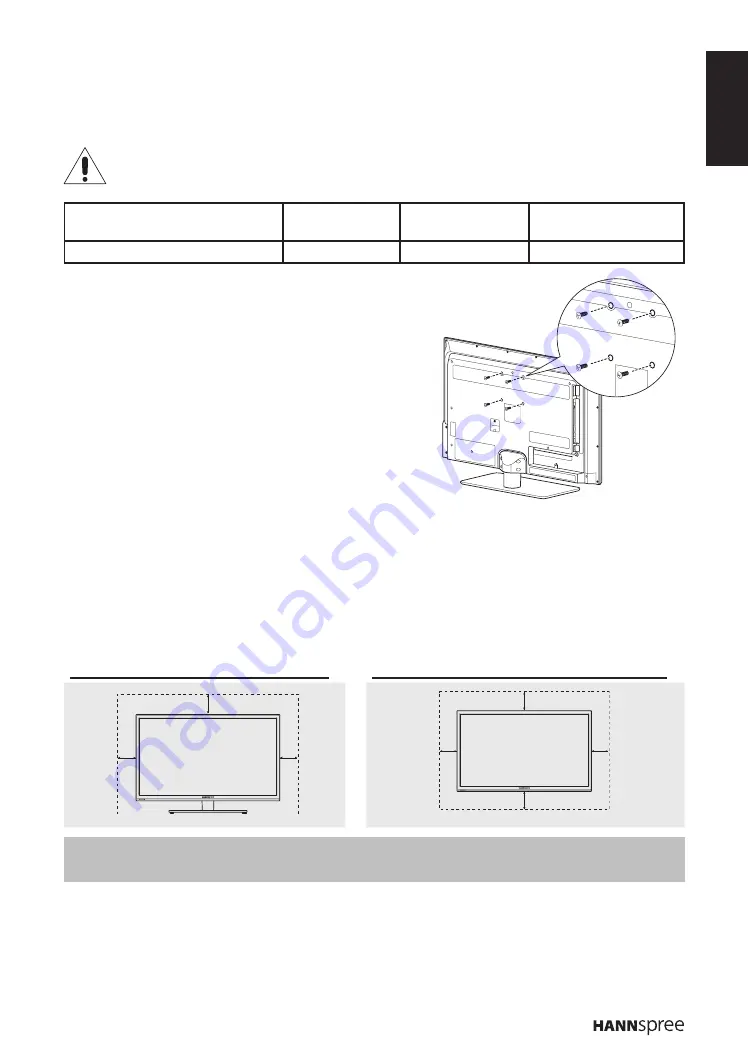
ENGLISH
7
Installing the Wall Mount Kit
Wall mount items (sold separately) allow you to mount the TV on the wall. For detailed information on
installing the wall mount, see the instructions provided with the Wall Mount items. Contact a technician
for assistance when installing the wall mounted bracket. Hannspree is not responsible for any damage
to the product or injury to yourself or others if you select to install the TV on your own.
n
Do not install your Wall Mount Kit while your TV is turned on. It may result in personal
injury due to electric shock.
VESA-compatible wall bracket
(WxH)
Mount holes
number
Screw type
Maximum loading
100x100 mm
4
Metric 4 x 12 mm
60 kg
1
Purchase a VESA compatible wall bracket (please refer
to the table above).
2
Locate your ideal TV position on the wall.
3
Fix the wall bracket firmly on the wall.
4
Secure the TV to the bracket using the 4 mount holes on
the back and center of the TV.
Securing the Installation Space
Keep the required distances between the product and other objects (e.g. walls) to ensure proper
ventilation. Failing to do so may result in fire or a problem with the product due to an increase in the
internal temperature of the product. Install the product so that the required distances shown in the figure
are kept.
n
When using a stand or wall-mount, use parts provided by Hannspree only.
When installing the product with a stand
When installing the product with a wall-mount
Note:
Please read the instructions of your specific wall bracket to properly wall mount the TV.
•
10 cm
10 cm
10 cm
10 cm
10 cm
10 cm
10 cm








































