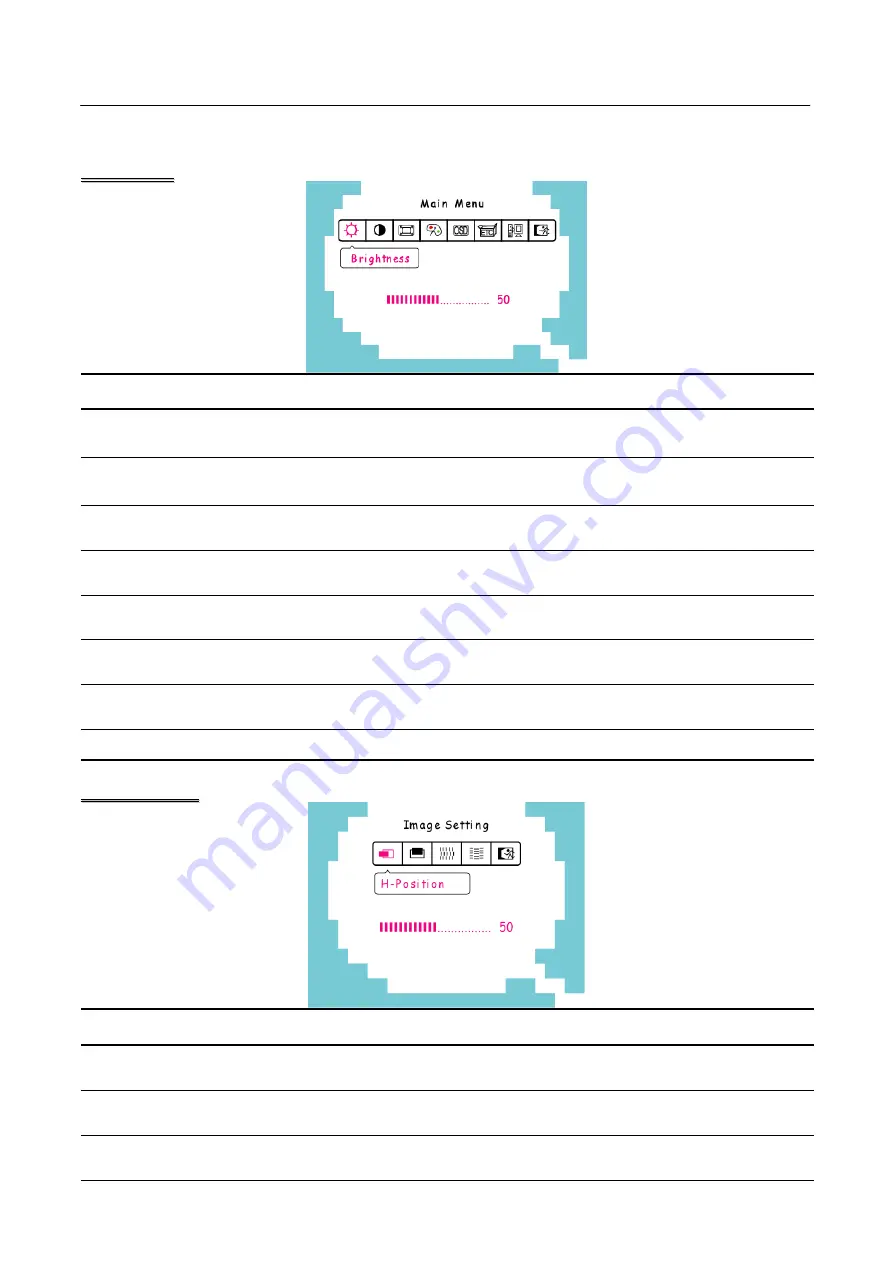
User’s Manual
HOW TO ADJUST A SETTING
M
M
a
a
i
i
n
n
M
M
e
e
n
n
u
u
FUNCTION DESCRIPTION
Brightness
Select the
「
Brightness
」
option on the
「
Main Menu
」
. Enter the option by
pressing the
「
Menu
」
button again, and adjust the level.
Contrast
Select the
「
Contrast
」
option on the
「
Main Menu
」
. Enter the option by
pressing the
「
Menu
」
button again, and adjust the level.
Image Setting
Select the
「
Image Setting
」
on the
「
Main Menu
」
, and then enter the
option.
Color Setting
Select the
「
Color Setting
」
option on the
「
Main Menu
」
, and then enter
the option.
OSD Setting
Select the
「
OSD Setting
」
option on the
「
Main Menu
」
, and then enter
the option.
Other Setting
Select the
「
Other Setting
」
option on the
「
Main Menu
」
, and then enter
the option.
Input Setting
Select the
「
Input Setting
」
option to change between the analog (D-Sub)
or Digital (DVI) source. Enter the option and select Analog or Digital.
Exit
Exit the OSD menu function.
I
I
m
m
a
a
g
g
e
e
S
S
e
e
t
t
t
t
i
i
n
n
g
g
FUNCTION DESCRIPTION
H-position
Select the
「
H-position
」
option to shift the screen image to the left or
right. Enter the option and adjust the level.
V-position
Select the
「
V-position
」
option to shift the screen image up or down.
Enter the option and adjust the level.
Clock
Adjustment
Select the
「
Clock Adjustment
」
option to reduce the vertical flicker of
characters on the screen. Enter the option and adjust the level.
12




































