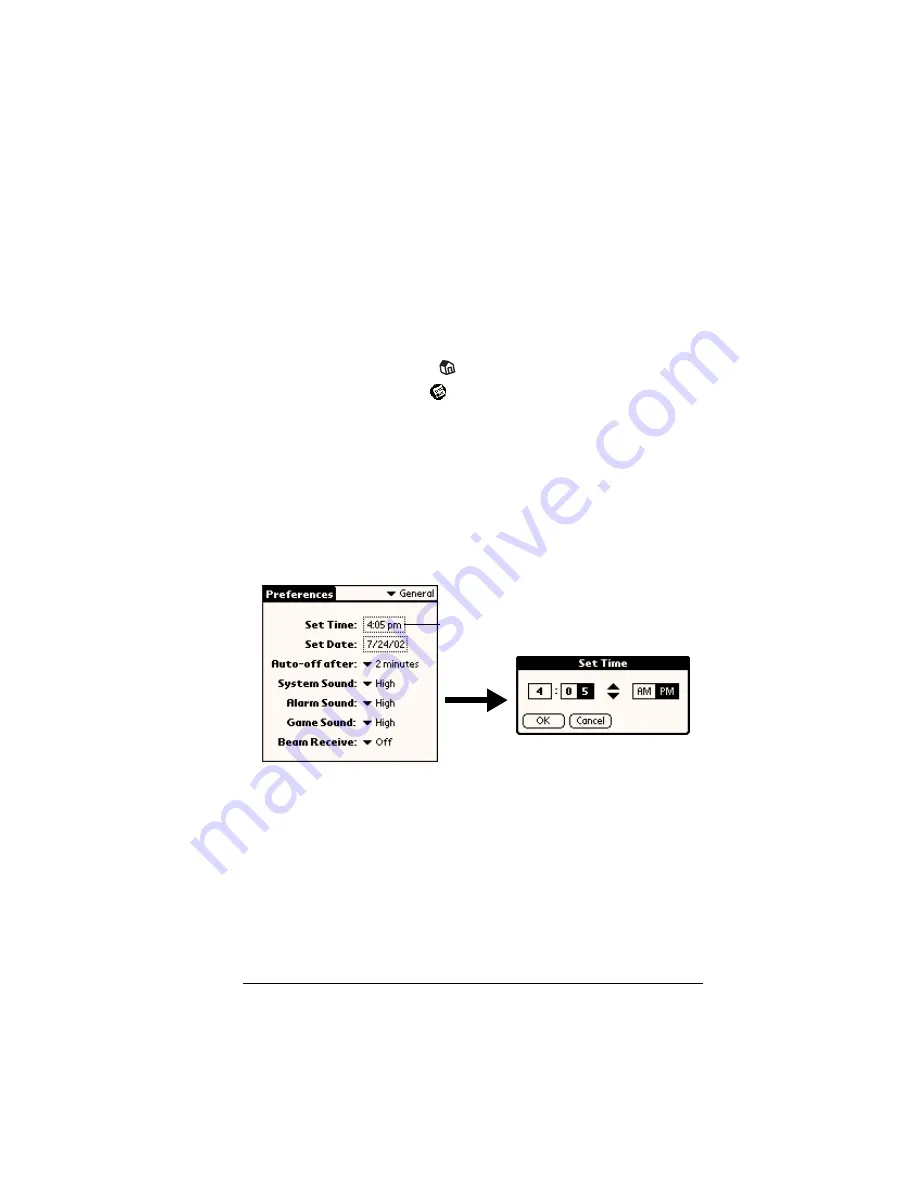
Chapter 1
Page 29
Customizing your handheld
You can customize your handheld by using the Preferences
application. You can enter personal information such as your name
and address; change the time and date; view different date and time
formats when you travel; turn off sounds; and configure your
handheld to work with a modem or network. See Chapter 9 for more
information on customizing your handheld.
To open the Preferences screens:
1. Tap the Applications icon
.
2. Tap the Preferences icon
.
3. Tap the category pick list in the upper-right corner of the screen.
4. Tap the Preferences category you want to view.
The following procedures for setting the time and date give you an
example of how to customize your handheld. You make changes to
the time and date in General preferences.
To set the current time:
1. Tap the Set Time box.
2. Tap the up or down arrows to change the hour.
3. Tap each minute number, and then tap the arrows to change them.
4. Tap AM or PM.
Note:
Your handheld can also display time based on a 24-hour
clock. See “Formats preferences” in Chapter 9 for more
information.
5. Tap OK.
Tap here
Содержание Visor
Страница 1: ...Visor Handheld User Guide Windows Edition ...
Страница 10: ...Page 10 ...
Страница 34: ...Page 34 Introduction to Your Visor Handheld ...
Страница 68: ...Page 68 Overview of Basic Applications ...
Страница 164: ...Page 164 Application Specific Tasks ...
Страница 240: ...Page 240 Setting Preferences for Your Handheld ...
Страница 246: ...Page 246 Maintaining Your Handheld ...
Страница 260: ...Page 260 Troubleshooting Tips ...
Страница 272: ...Page 272 Creating a Custom Expense Report ...






























