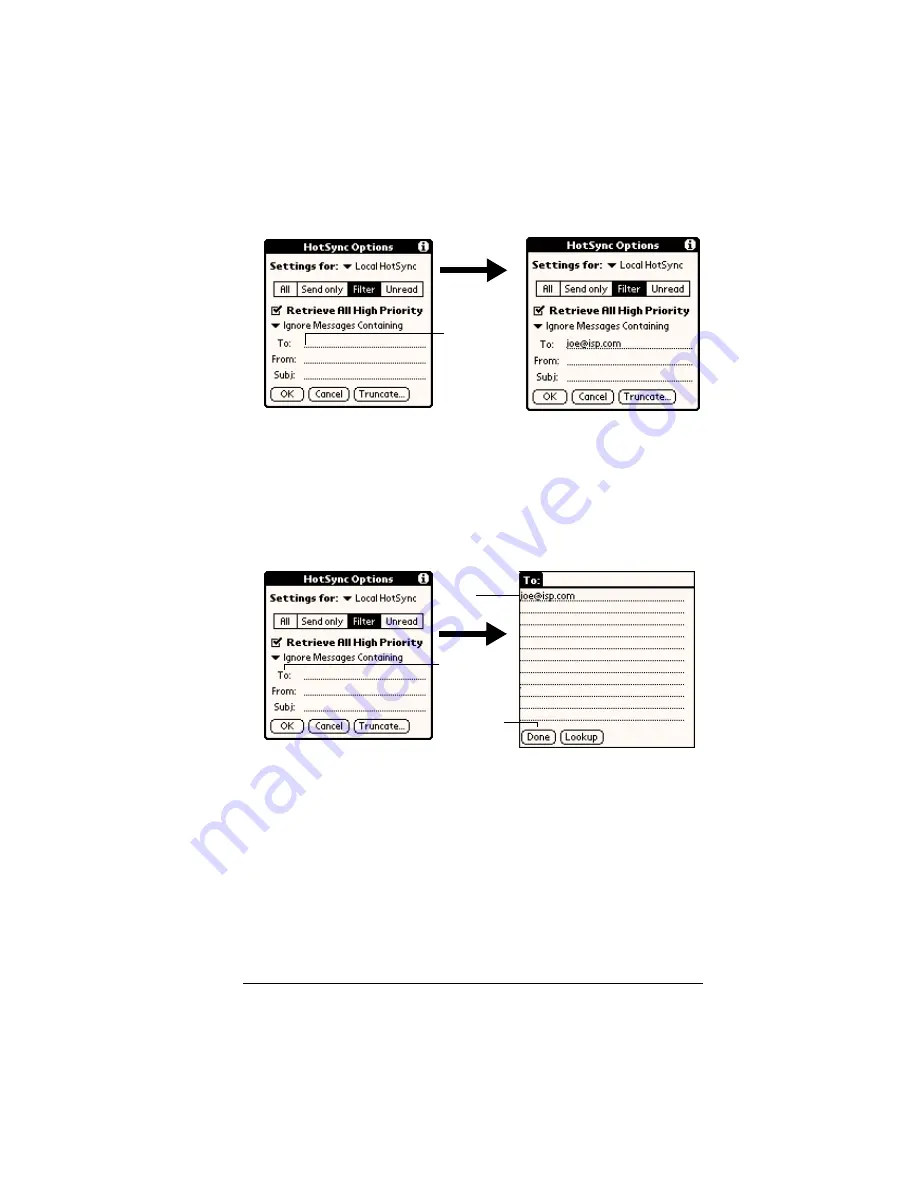
Chapter 7
Page 187
To define a filter string:
1. Tap a header field in the HotSync Options dialog box.
2. Enter your filter string, using commas or spaces to separate the
words. Do not add connectors, such as AND or OR, between
words in a string.
3. If your string exceeds the length of the field, tap the name of the
field to display the Notes screen for that header field. For more
information about header field Notes screens, see “Creating e-mail
items” earlier in this chapter.
4. Tap Done to return to the HotSync Options dialog box.
5. Tap OK.
High-priority e-mail
The Retrieve All High Priority setting lets you retrieve e-mail items
marked high-priority, even if those items would have been blocked by
a defined filter.
To retrieve high-priority e-mail items:
1. Tap the Filter box in the HotSync Options dialog box.
Tap here
to insert
cursor
Tap here
Tap Done
to return
to HotSync
Options
Enter
filter data
Содержание Visor
Страница 1: ...Visor Handheld User Guide Windows Edition ...
Страница 10: ...Page 10 ...
Страница 34: ...Page 34 Introduction to Your Visor Handheld ...
Страница 68: ...Page 68 Overview of Basic Applications ...
Страница 164: ...Page 164 Application Specific Tasks ...
Страница 240: ...Page 240 Setting Preferences for Your Handheld ...
Страница 246: ...Page 246 Maintaining Your Handheld ...
Страница 260: ...Page 260 Troubleshooting Tips ...
Страница 272: ...Page 272 Creating a Custom Expense Report ...






























