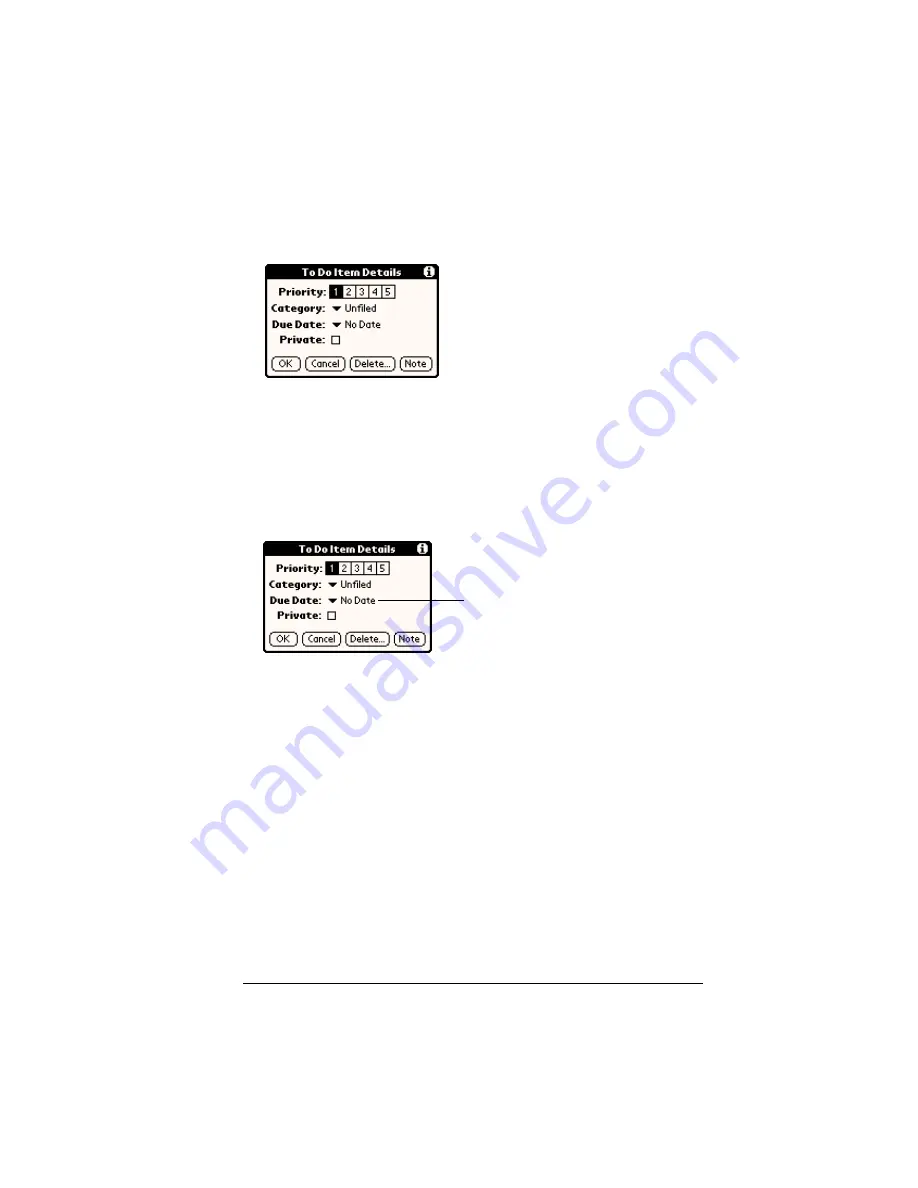
Chapter 6
Page 137
To display the To Do Item Details dialog box:
1. Tap the text of the item whose details you want to change.
2. Tap Details.
Setting a due date
You can associate a due date with any To Do item. You can also sort
the items that appear in the list based on their due date.
To set a due date for a To Do item:
1. In the Details dialog box, tap “No Date” to open the Due Date pick
list.
2. Tap the date that you want to assign the item:
3. Tap OK.
Tip:
If you turn on the Show Due Dates option in the To Do Show
options dialog, you can tap directly on the due date in the To
Do list to open the pick list shown in step 2.
Today
Assigns the current date.
Tomorrow
Assigns tomorrow’s date.
One week later
Assigns the date exactly one week from the
current date.
No Date
Removes the due date from the item.
Choose date
Opens the date selector, where you can
choose any date that you want for the item.
Tap here
Содержание Visor Visor Pro
Страница 1: ...Visor Handheld User Guide Macintosh Edition ...
Страница 10: ...Page 10 ...
Страница 34: ...Page 34 Introduction to Your Visor Handheld ...
Страница 48: ...Page 48 Entering Data in Your Handheld ...
Страница 54: ...Page 54 Managing Your Applications ...
Страница 62: ...Page 62 Managing Your Applications ...
Страница 72: ...Page 72 Overview of Basic Applications ...
Страница 164: ...Page 164 Application Specific Tasks ...
Страница 192: ...Page 192 Communicating Using Your Handheld ...
Страница 206: ...Page 206 Advanced HotSync Operations ...
Страница 234: ...Page 234 Setting Preferences for Your Handheld ...
Страница 240: ...Page 240 Maintaining Your Handheld ...
Страница 268: ...Page 268 ...






























