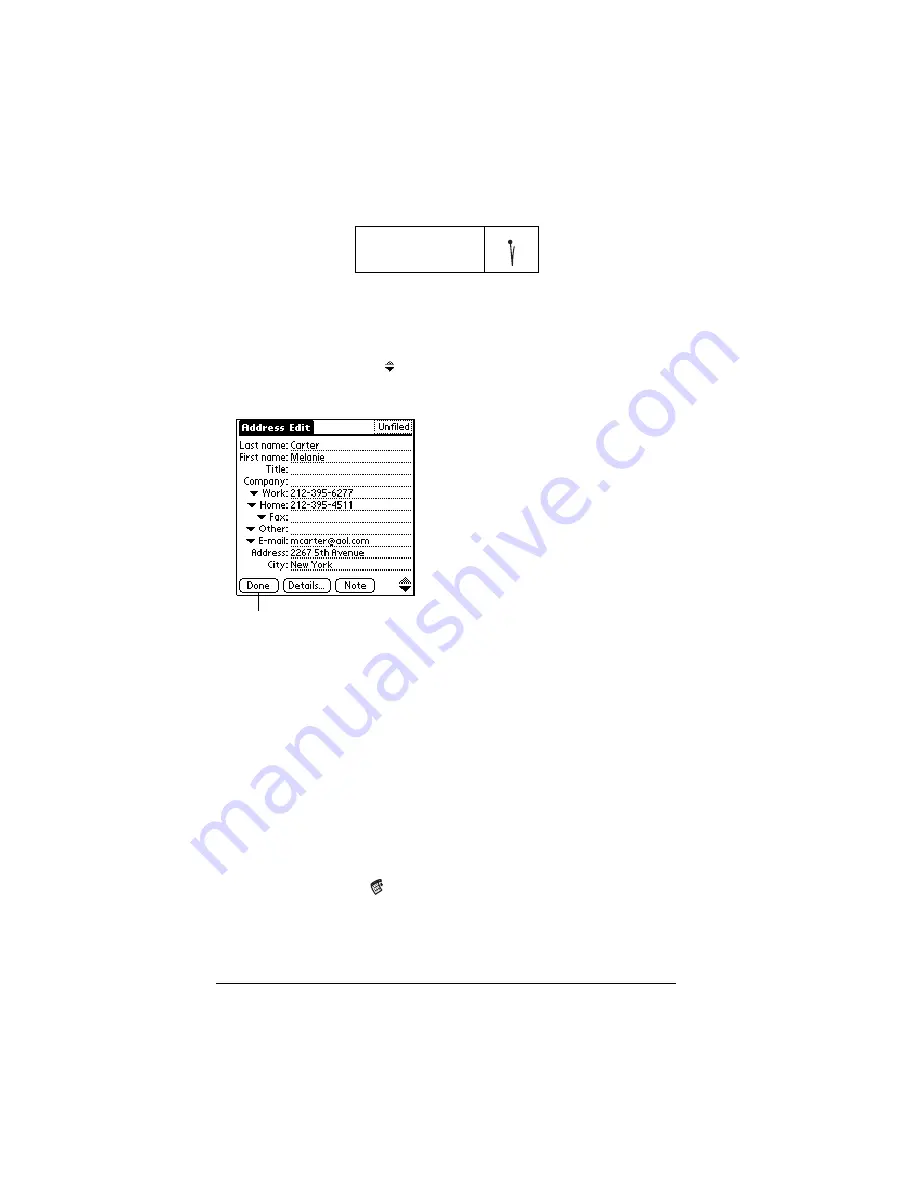
Page 130
Application Specific Tasks
4. Use the Next Field Graffiti stroke to move to the First Name field.
Tip:
You can also move to any field by tapping it directly.
5. Enter the person's first name in the First Name field.
6. Enter the other information that you want to include in this entry.
7. Tap the scroll arrows to move to the next page of information.
8. After you finish entering information, tap Done.
Tip:
To create an entry that always appears at the top of the
Address list, begin the Last name or Company field with a
symbol, as in *If Found Call*. This entry can contain contact
information in case you lose your handheld.
Duplicating an entry
You can duplicate existing entries, which can be helpful when you
want to enter multiple people from a single organization. When you
duplicate an entry, the word
Copy
appears next to the name in the First
Name field.
To duplicate an entry:
1. From the Address list, tap a name you want to duplicate.
1. Tap the Menu icon
.
2. Tap Record, and then tap Duplicate Record.
3. Edit the entry as necessary.
Next Field
Tap Done
Содержание Visor Visor Pro
Страница 1: ...Visor Handheld User Guide Macintosh Edition ...
Страница 10: ...Page 10 ...
Страница 34: ...Page 34 Introduction to Your Visor Handheld ...
Страница 48: ...Page 48 Entering Data in Your Handheld ...
Страница 54: ...Page 54 Managing Your Applications ...
Страница 62: ...Page 62 Managing Your Applications ...
Страница 72: ...Page 72 Overview of Basic Applications ...
Страница 164: ...Page 164 Application Specific Tasks ...
Страница 192: ...Page 192 Communicating Using Your Handheld ...
Страница 206: ...Page 206 Advanced HotSync Operations ...
Страница 234: ...Page 234 Setting Preferences for Your Handheld ...
Страница 240: ...Page 240 Maintaining Your Handheld ...
Страница 268: ...Page 268 ...






























