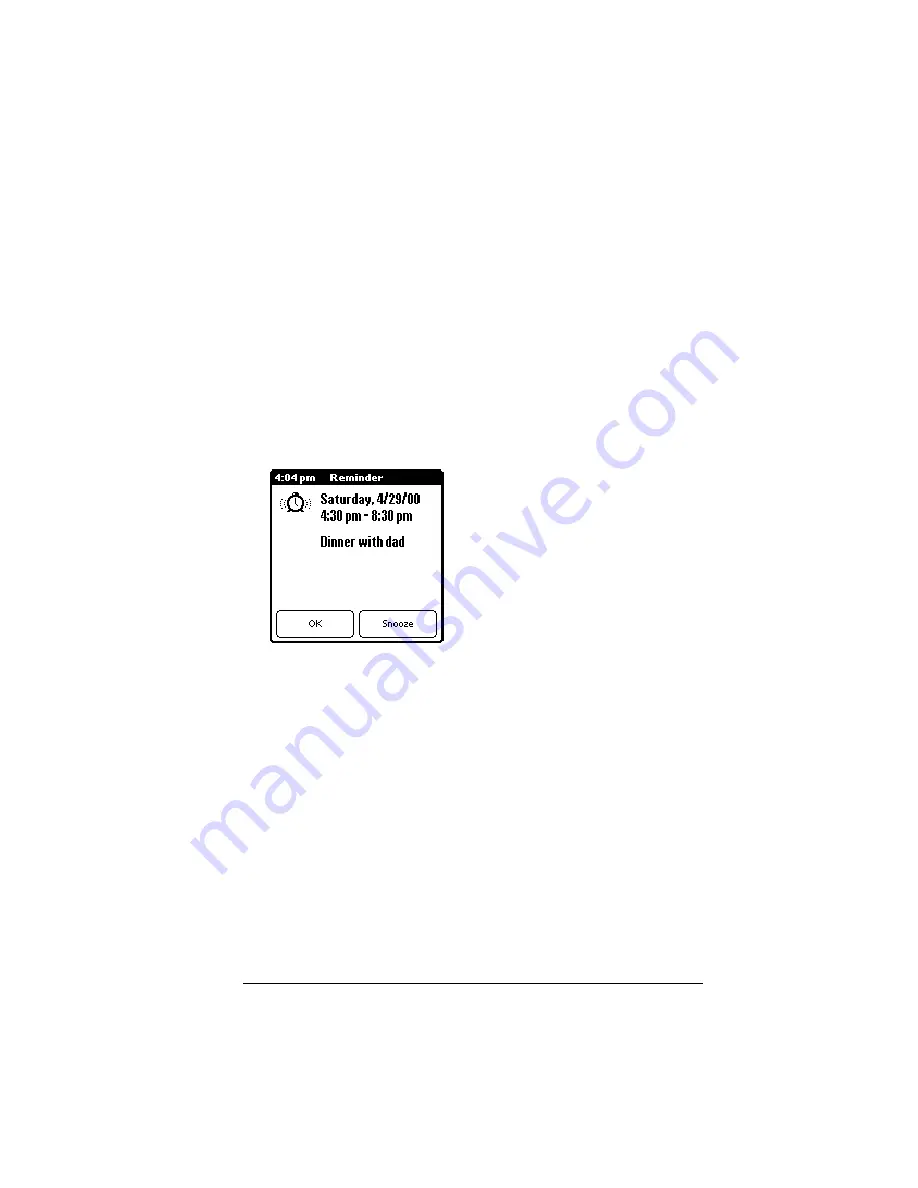
Chapter 6
Page 103
Alarm for untimed events
: You can set a silent alarm for an untimed event.
In this case, the alarm triggers at the specified period of minutes,
hours, or days before midnight (beginning) of the day of the untimed
event. No audible alarm sounds for an untimed event; instead, the
reminder message appears onscreen.
For example, you set an alarm for an untimed event that occurs on
February 4th. If the alarm is set for 5 minutes, the reminder message
appears at 11:55 PM on the night of February 3rd. The reminder
remains onscreen until you turn on your handheld and tap OK to
dismiss it.
To dismiss the alarm using the snooze option:
■
When the alarm Reminder dialog box appears, tap Snooze to
delay the alarm for five-minutes.
Note:
Each time you tap Snooze, you dismiss the alarm for an
additional five-minute period.
Scheduling repeating or continuous events
The Repeat function lets you schedule events that recur at regular
intervals or extend over a period of consecutive days.
A birthday is a good example of an event that repeats annually.
Another example is a weekly guitar lesson that falls on the same day
of the week and the same time of day.
A business trip or a vacation is an example of a continuous event.
To schedule a repeating or continuous event:
1. Tap the event.
Typically, a continuous event is an untimed event.
2. Tap Details.
Содержание Visor Visor Pro
Страница 1: ...Visor Handheld User Guide Macintosh Edition ...
Страница 10: ...Page 10 ...
Страница 34: ...Page 34 Introduction to Your Visor Handheld ...
Страница 48: ...Page 48 Entering Data in Your Handheld ...
Страница 54: ...Page 54 Managing Your Applications ...
Страница 62: ...Page 62 Managing Your Applications ...
Страница 72: ...Page 72 Overview of Basic Applications ...
Страница 164: ...Page 164 Application Specific Tasks ...
Страница 192: ...Page 192 Communicating Using Your Handheld ...
Страница 206: ...Page 206 Advanced HotSync Operations ...
Страница 234: ...Page 234 Setting Preferences for Your Handheld ...
Страница 240: ...Page 240 Maintaining Your Handheld ...
Страница 268: ...Page 268 ...






























