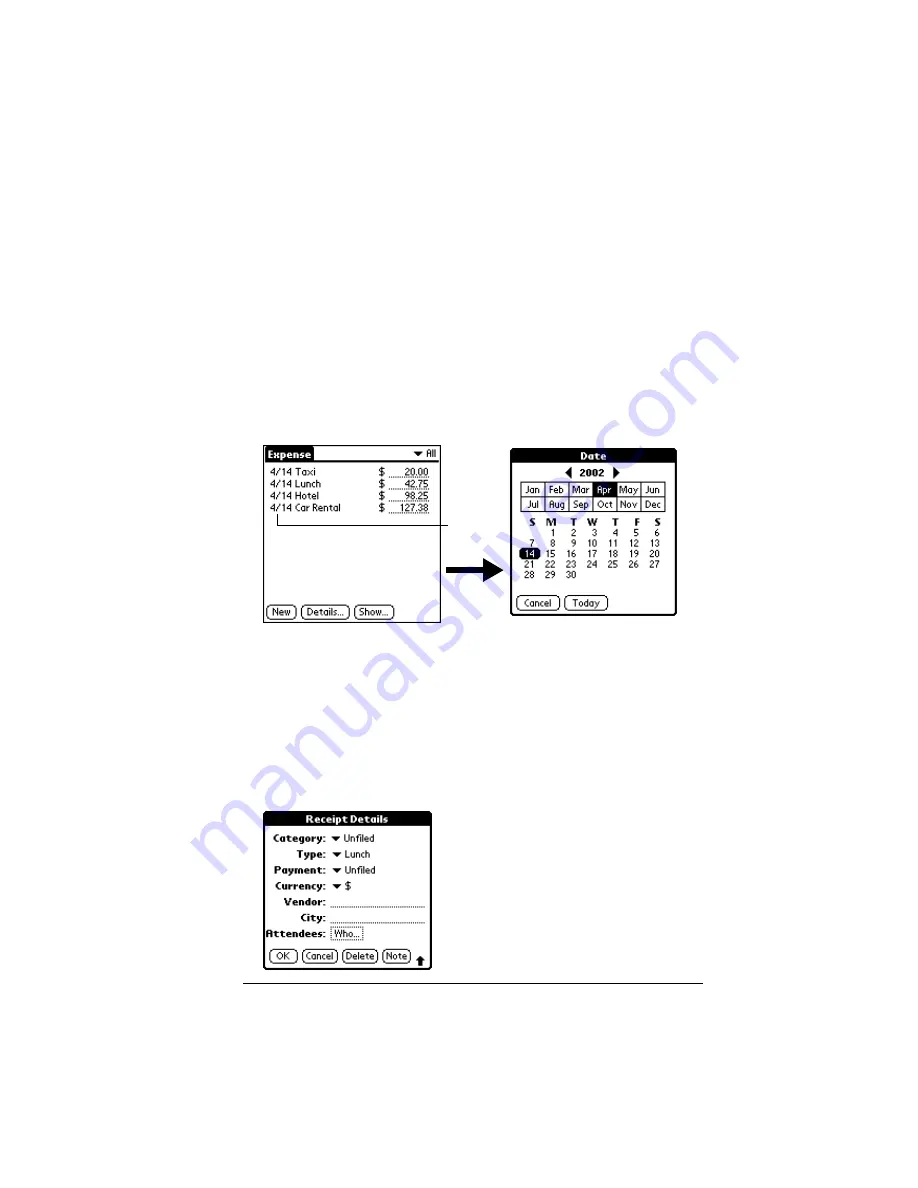
Chapter 6
Page 139
Tip:
A quick way to create a new Expense item is to make sure that
no Expense item is selected in the Expense List, write the first
letter(s) of the expense type, and then write the numerical
amount. This technique takes advantage of the automatic fill
feature. See “Options menu” later in this chapter for details.
Changing the date of an Expense item
Initially, Expense items appear with the date you enter them. You can
use Expense to change the date associated with any Expense item.
To change the date of an Expense item:
1. Tap the Expense item you want to change.
2. Tap the date of the selected item.
3. Tap the new date.
Entering receipt details
Expense provides a variety of options that you can associate with an
item. These options appear in the Receipt Details dialog box.
To open the Receipt Details dialog box:
1. Tap the Expense item to which you want to assign details.
2. Tap Details.
Tap date
Содержание Visor Visor Deluxe Handheld
Страница 1: ...Visor Handheld User Guide...
Страница 10: ...Page 2...
Страница 64: ...Page 56 Overview of Basic Applications...
Страница 86: ...Page 78 Common Tasks...
Страница 156: ...Page 148 Application Specific Tasks...
Страница 184: ...Page 176 Communicating Using Your Handheld...
Страница 224: ...Page 216 Setting Preferences for Your Handheld...
Страница 230: ...Page 222 Maintaining Your Handheld...
Страница 242: ...Page 234 Troubleshooting Tips...
Страница 254: ...Page 246 Creating a Custom Expense Report...
Страница 282: ......






























