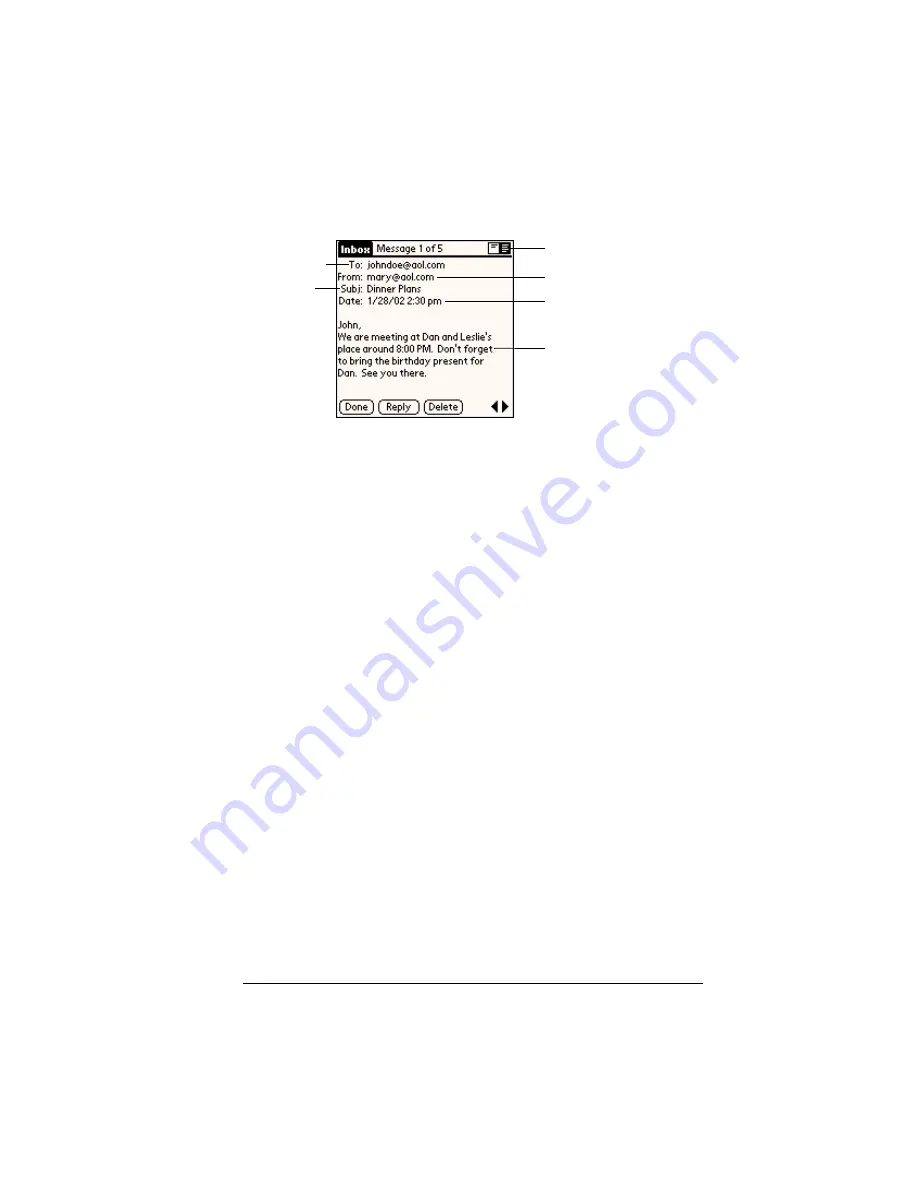
Chapter 7
Page 163
To open an e-mail item:
■
Tap an e-mail item to open it.
To close an e-mail item:
■
Tap Done to close the e-mail item.
Displaying full header information
By default, Mail displays abbreviated header information, which
comprises only the From: and Subj: fields. The full header provides
complete information about the sender, receiver, and copied
recipients, in addition to the subject and date the e-mail item was
created. Mail uses the header type you select for all your e-mail items.
To display full header information:
1. Open an e-mail item.
2. Tap the Complete Header icon.
Tip:
To redisplay the abbreviated header, tap the Abbreviated
Header icon.
Creating e-mail items
You create e-mail items with your handheld the same way you create
e-mail with your desktop E-mail application: you identify the
recipient(s) of the e-mail item, define a subject, and create the body of
the e-mail item.
You create original e-mail items and replies in the New Message
screen. All e-mail items must, at the very least, contain information in
the To: and Subj: fields.
Recipient
Sender
Time and date sent
E-mail body
Subject
Header mode icons
Содержание Visor Edge
Страница 1: ...Visor Edge Handheld User Guide Windows Edition...
Страница 10: ...Page 2...
Страница 36: ...Page 28 Introduction to Your Visor Edge Handheld...
Страница 60: ...Page 52 Managing Your Applications...
Страница 70: ...Page 62 Overview of Basic Applications...
Страница 166: ...Page 158 Application Specific Tasks...
Страница 240: ...Page 232 Setting Preferences for Your Handheld...
Страница 246: ...Page 238 Maintaining Your Handheld...
Страница 258: ...Page 250 Troubleshooting Tips...
Страница 270: ...Page 262 Creating a Custom Expense Report...
Страница 298: ......






























