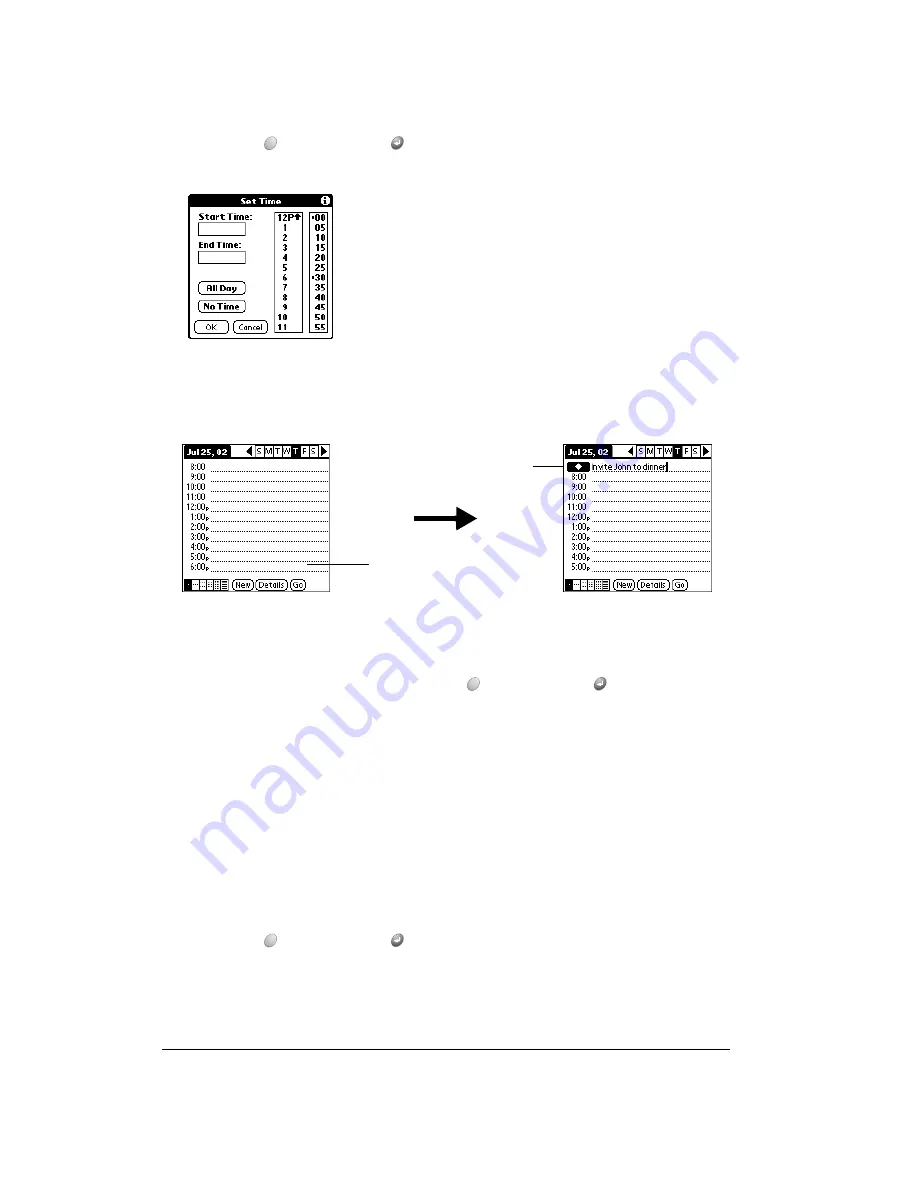
Page 84
Application-Specific Tasks
4. Hold Option
and press Return
so that no start or end times are defined for the new
event.
Tip:
You can also create a new untimed event by making sure no event is selected and
then entering a description.
5. Enter a description of the event.
6. Tap a blank area on the screen to deselect the untimed event.
Note:
If you create an event and decide later that there is no particular start or end time, you
can easily change it to an untimed event. Tap the time of the event in the Date Book Plus
screen, tap No Time, and then hold Option
and press Return
to finish.
Rescheduling an event
You can easily make changes to your schedule with your handheld.
To reschedule an event:
1. Tap the event you want to reschedule.
2. Tap Details.
3. To change the time, tap the Time box and select a new time.
4. To change the date, tap the Date box and select a new date.
5. Hold Option
and press Return
to finish.
No time
selected
New
untimed
event
Содержание Treo 90
Страница 1: ...Treo 90 Handheld User Guide Windows Edition ...
Страница 10: ...Page 10 Contents ...
Страница 26: ...Page 26 Introduction to Your Treo 90 Handheld ...
Страница 36: ...Page 36 Entering Data in Your Handheld ...
Страница 52: ...Page 52 Managing Your Applications ...
Страница 113: ...Chapter 6 Page 113 Options menu About To Do List Shows version information for To Do List ...
Страница 136: ...Page 136 Application Specific Tasks ...
Страница 156: ...Page 156 Setting Preferences for Your Handheld ...
Страница 192: ...Page 192 Advanced HotSync Operations ...
Страница 212: ...Page 212 Using the Wireless Application Suite ...
Страница 234: ...Page 234 Non ASCII Characters for Login Scripts ...






























