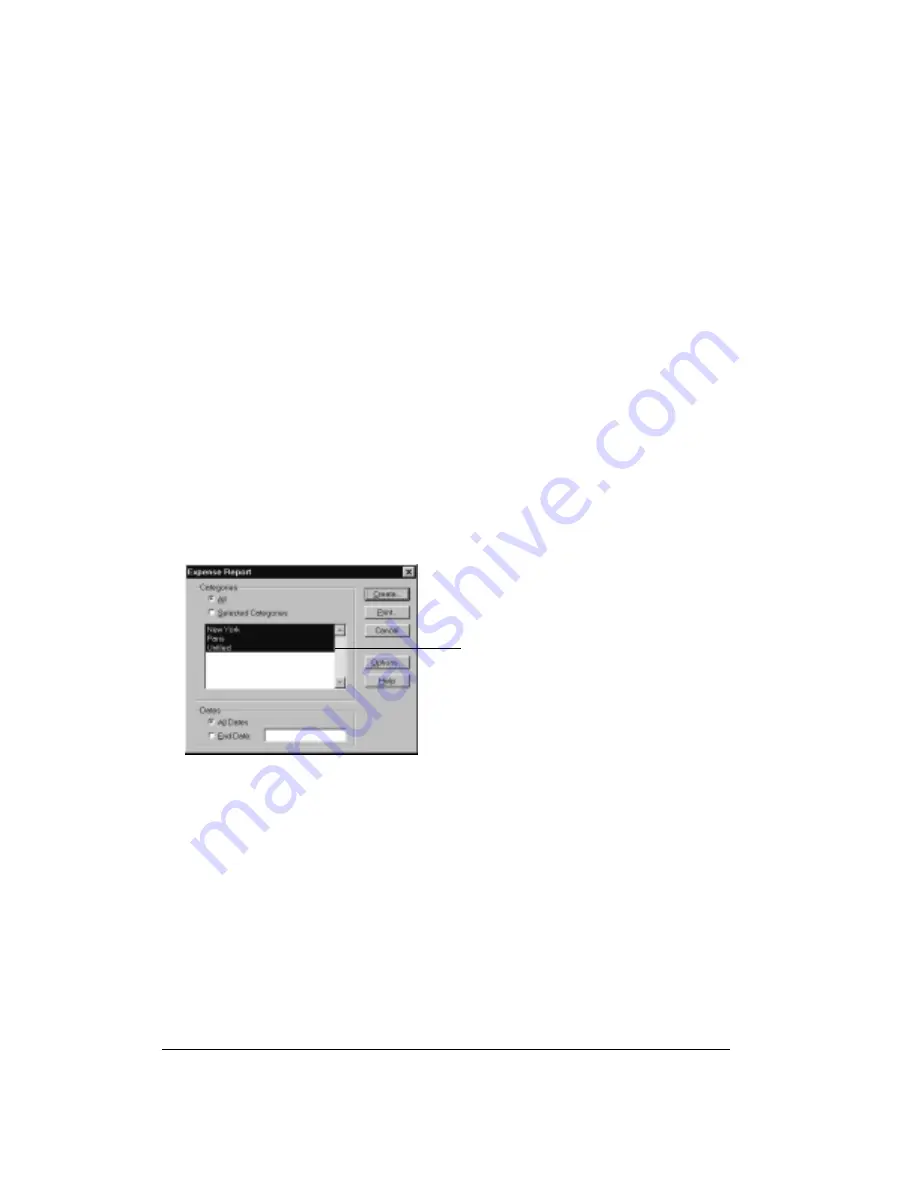
Page 132
Application-Specific Tasks
Transferring your data to Microsoft Excel
After you enter your expenses into the Expense application on your handheld, you can view and
print the data with your computer.
Note:
You need Microsoft Excel version 5.0 (or later) to view and print your Expense data using
one of the provided templates. Microsoft Excel is
not
included with the Treo handheld
package. The procedures in this section also assume that you have installed Palm
Desktop software as described on page 24.
Creating or printing an expense report
It is easy to view and print your Expense data in a Microsoft Excel spreadsheet.
To create or print an expense report:
1. Perform a HotSync operation to transfer your latest Expense data to your computer.
2. Do one of the following:
■
Click Expense in Palm Desktop software to open Microsoft Excel and the Expense Report
configuration dialog box.
■
From the Windows Start menu, click Programs, Palm Desktop, Expense Reports, and then
choose your user name.
3. Click the expense category that you want.
Tip:
You can press Ctrl+click to select multiple categories. To print the expenses
associated with all of your Expense categories, select All in the Categories group.
4. If you want to define an end date for the expense report, enter the date in the End Date box.
Note:
If you do not specify an end date, all expense entries for the selected categories
appear — up to the date of the last HotSync operation.
5. Do one of the following:
■
Click Print to display the expense report in the Print Preview window, and then click Print
in the Microsoft Excel window to print your expense report.
■
Click Create to display a Microsoft Excel spreadsheet containing your expense data. Your
data appears in Microsoft Excel spreadsheet form. You can enter information, make
formatting changes, and save and print the file in the normal manner.
Click to select
Categories
Содержание Treo 90
Страница 1: ...Treo 90 Handheld User Guide Windows Edition ...
Страница 10: ...Page 10 Contents ...
Страница 26: ...Page 26 Introduction to Your Treo 90 Handheld ...
Страница 36: ...Page 36 Entering Data in Your Handheld ...
Страница 52: ...Page 52 Managing Your Applications ...
Страница 113: ...Chapter 6 Page 113 Options menu About To Do List Shows version information for To Do List ...
Страница 136: ...Page 136 Application Specific Tasks ...
Страница 156: ...Page 156 Setting Preferences for Your Handheld ...
Страница 192: ...Page 192 Advanced HotSync Operations ...
Страница 212: ...Page 212 Using the Wireless Application Suite ...
Страница 234: ...Page 234 Non ASCII Characters for Login Scripts ...






























