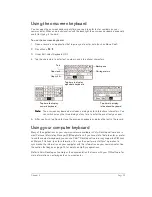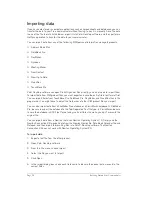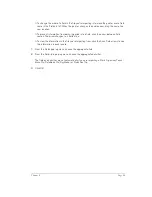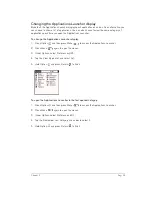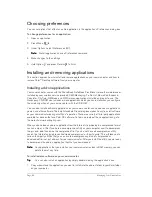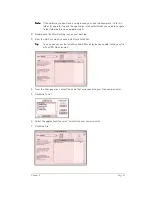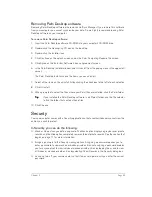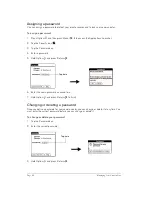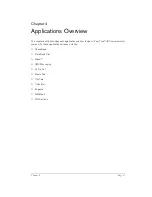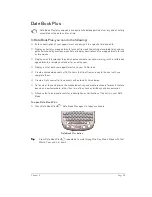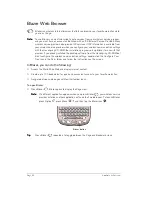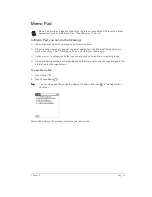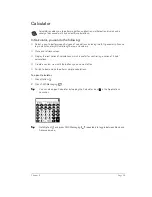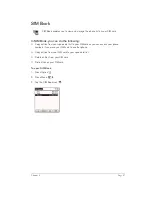Chapter 3
Page 43
Removing Palm Desktop software
Removing Palm Desktop software also removes HotSync Manager. If you remove this software
from your computer, you cannot synchronize your data. So, we highly recommend leaving Palm
Desktop software on your computer.
To remove Palm Desktop software:
1. Insert the Palm Desktop software CD-ROM into your computer’s CD-ROM drive.
2. Double-click the Handspring CD icon on the desktop.
3. Double-click the Installer icon.
4. Click Continue on the splash screen and on the Palm Computing Readme file screen.
5. Click Agree on the End User Software License Agreement screen.
6. In the Palm Desktop Installer window, select Uninstall from the pop-up menu in the upper-left
corner.
The Palm Desktop Installer shows the items you can uninstall.
7. Select all the items on the uninstall list by clicking the check box to the left of each selection.
8. Click Uninstall.
9. When prompted to select the files where your Palm files are installed, click the Palm folder.
T
T
T
Tiiiip
p
p
p::::
If you installed the Palm Desktop software in a different folder, use the file selector
to find the folder that contains these files.
10. Click Choose.
Security
Your communicator comes with a Security application so that unauthorized users cannot view the
entries you wish to protect.
In Security, you can do the following:
■
Mask or hide entries you define as private. The Mask option displays a gray bar over private
records, and the Hide option completely removes (hides) private records. See the section that
begins on page 71 for more information.
■
Assign a password to the Security viewing options. Assigning a password requires you to
enter a password to view masked or hidden private entries; not assigning a password enables
you (or anyone else) to view individual masked private entries by tapping them, and to view
all hidden or masked private entries by selecting Show Records in the Security dialog box.
■
Lock and turn off your communicator so that it does not operate until you enter the correct
password.
Содержание Treo 180
Страница 1: ...Treo 180 Communicator User Guide Macintosh Edition...
Страница 10: ...Page 10 Contents...
Страница 36: ...Page 36 Entering Data in Your Communicator...
Страница 78: ...Page 78 Common Tasks...
Страница 166: ...Page 166 Application Specific Tasks...
Страница 188: ...Page 188 Setting Preferences for Your Communicator...
Страница 200: ...Page 200 Advanced HotSync Operations...
Страница 216: ...Page 216 Troubleshooting Tips...
Страница 218: ...Page 218 Non ASCII Characters for Login Scripts...