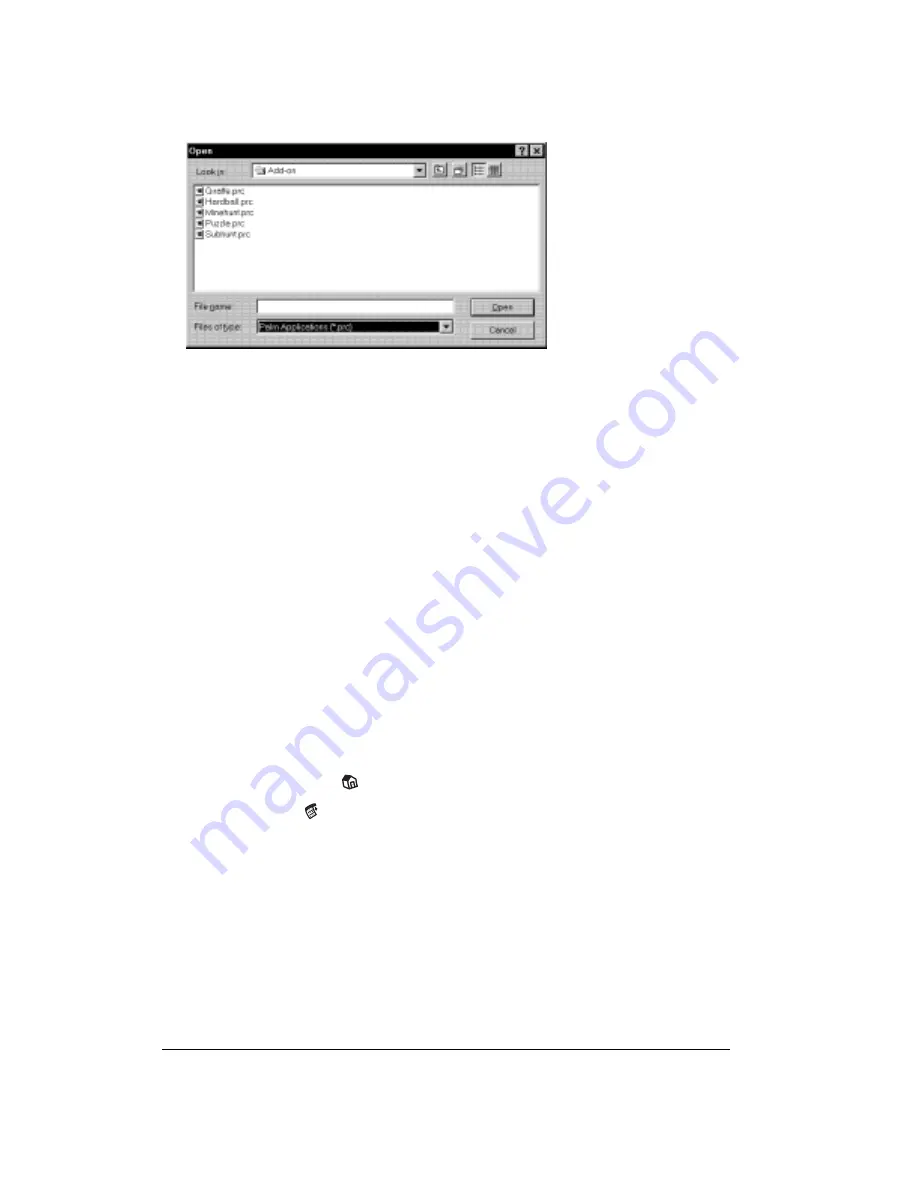
Page 44
Managing Your Applications
6. Select the application(s) that you want to install on your communicator.
7. Click Open.
Note:
Review the list of applications you selected in the Install Tool dialog box. If you do not
want to install an application, select it, and then click Remove. (This does not remove
the application from your computer; it simply removes it from the list of applications
to install.)
8. Click Done.
9. Perform a HotSync operation to install the application(s) you selected in step 6. See the
section that begins on page 78 for details.
Tip:
You can also install an application by simply double-clicking the application’s icon.
Removing applications
In the event that you run out of memory or decide that you no longer need an application you
installed, you can remove applications from your communicator. You can remove only add-on
applications, patches, and extensions that you install; you cannot remove the applications that
reside in the ROM portion of your communicator.
To remove an add-on application:
1. Tap the Applications icon
.
2. Tap the Menu icon
.
3. Tap App, and then tap Delete.
4. Tap the application that you want to remove.
Содержание Handspring Treo 180g
Страница 1: ...Treo 180g Communicator User Guide Windows Edition ...
Страница 10: ...Page 10 Contents ...
Страница 28: ...Page 28 Introduction to Your Treo 180g Communicator ...
Страница 82: ...Page 82 Common Tasks ...
Страница 236: ...Page 236 Non ASCII Characters for Login Scripts ...






























