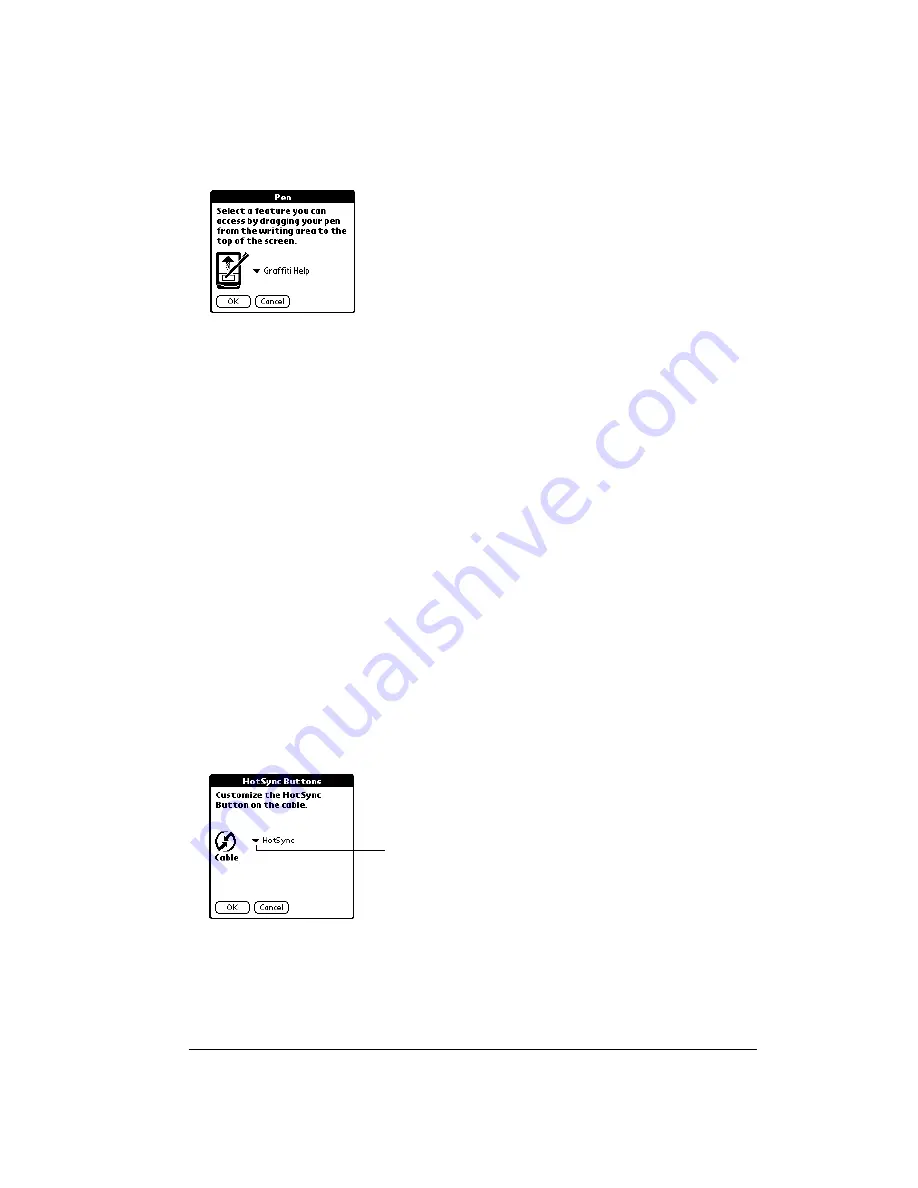
Chapter 7
Page 175
To change the Pen Preferences:
1. Tap Pen.
2. Tap the pick list and select one of the following settings for the full-screen pen stroke:
3. Tap OK.
HotSync Buttons Preferences
The HotSync Buttons Preferences screen also enables you to associate a different application
with the button on the HotSync cable. Any changes that you make in the HotSync Buttons dialog
box become effective immediately; you do not have to change to a different screen or application.
To change the HotSync Buttons Preferences:
1. Tap HotSync.
2. Tap the pick list next to the button you want to assign to this button.
3. Tap the application that you want to assign to the button.
The default setting for the button is the HotSync setting, which means the cable performs its
normal HotSync functions.
4. Tap OK.
Backlight
Turns on the backlight on your communicator.
Keyboard
Opens the onscreen keyboard for entering text characters.
Graffiti Help
Opens a series of screens that show the complete Graffiti character set.
Turn Off & Lock
Turns off and locks the communicator. You must assign a password to
lock the communicator. When locked, you need to enter the password to
use your communicator.
Beam Data
Beams the current record to another Palm OS
®
communicator.
Tap arrow to
show pick
list
Содержание Handspring Treo 180g
Страница 1: ...Treo 180g Communicator User Guide Windows Edition ...
Страница 10: ...Page 10 Contents ...
Страница 28: ...Page 28 Introduction to Your Treo 180g Communicator ...
Страница 82: ...Page 82 Common Tasks ...
Страница 236: ...Page 236 Non ASCII Characters for Login Scripts ...






























