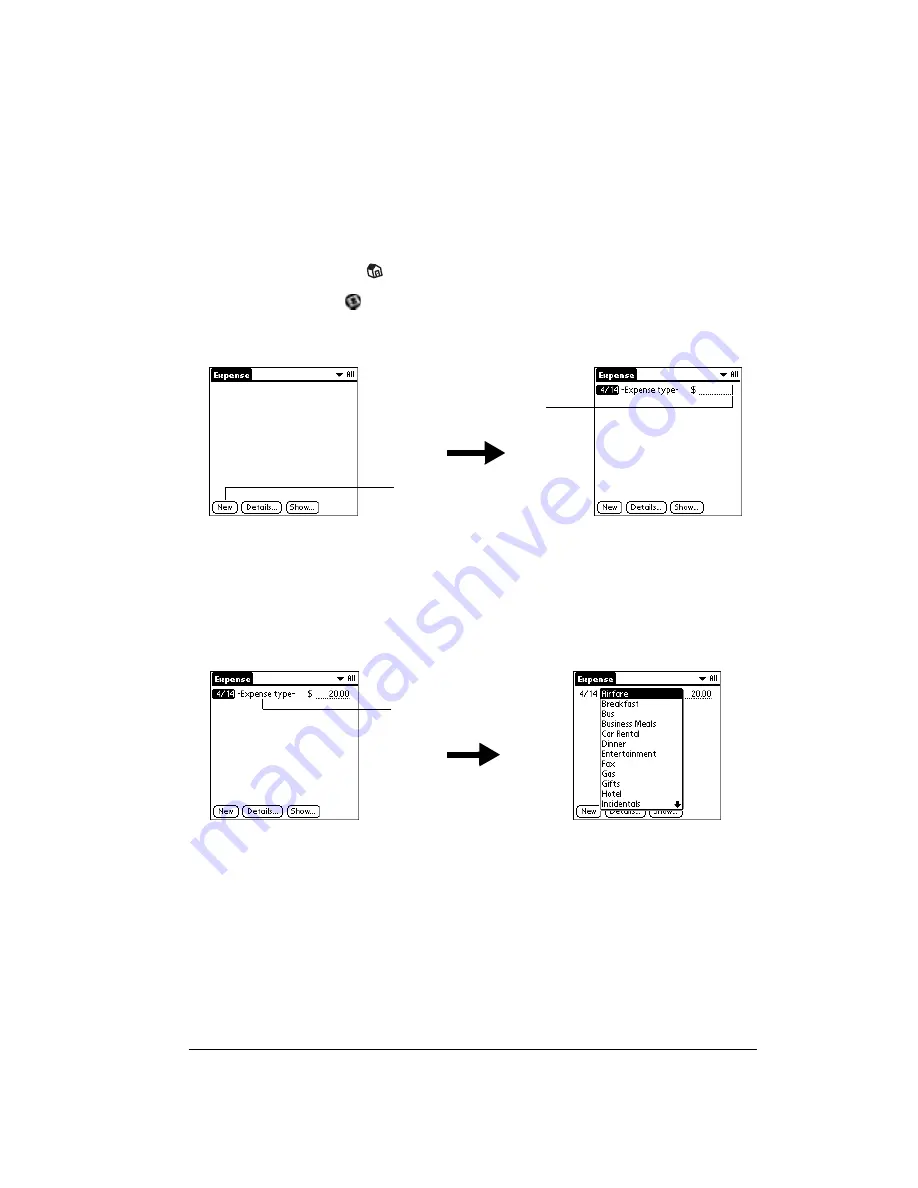
Chapter 6
Page 161
Expense
Expense enables you to record the date, expense type, and the amount that you spent. A record
in Expense is called an “item.” You can sort your Expense items into categories or add other
information that you want to associate with the item.
To create an Expense item:
1. Tap the Applications icon
.
2. Tap the Expense icon
.
3. Tap New.
Tip:
You can also create a new Expense item by writing on the number side of the Graffiti
writing area while in the Expense list screen. The first number you write begins your
new Expense item.
4. Enter the amount of the expense.
5. Tap the Expense type pick list and select a type from the list.
Note:
As soon as you select an expense type, your communicator saves the entry. If you don’t
select an expense type, it doesn’t save the entry.
Tip:
A quick way to create a new Expense item is to make sure that no Expense item is
selected in the Expense list, write the first letter(s) of the expense type, and then write
the numerical amount. This technique takes advantage of the automatic fill feature. See
the section that begins on page 167 for details.
Tap New
Cursor
of new
item
Tap here
Содержание Handspring Treo 180g
Страница 1: ...Treo 180g Communicator User Guide Windows Edition ...
Страница 10: ...Page 10 Contents ...
Страница 28: ...Page 28 Introduction to Your Treo 180g Communicator ...
Страница 82: ...Page 82 Common Tasks ...
Страница 236: ...Page 236 Non ASCII Characters for Login Scripts ...






























