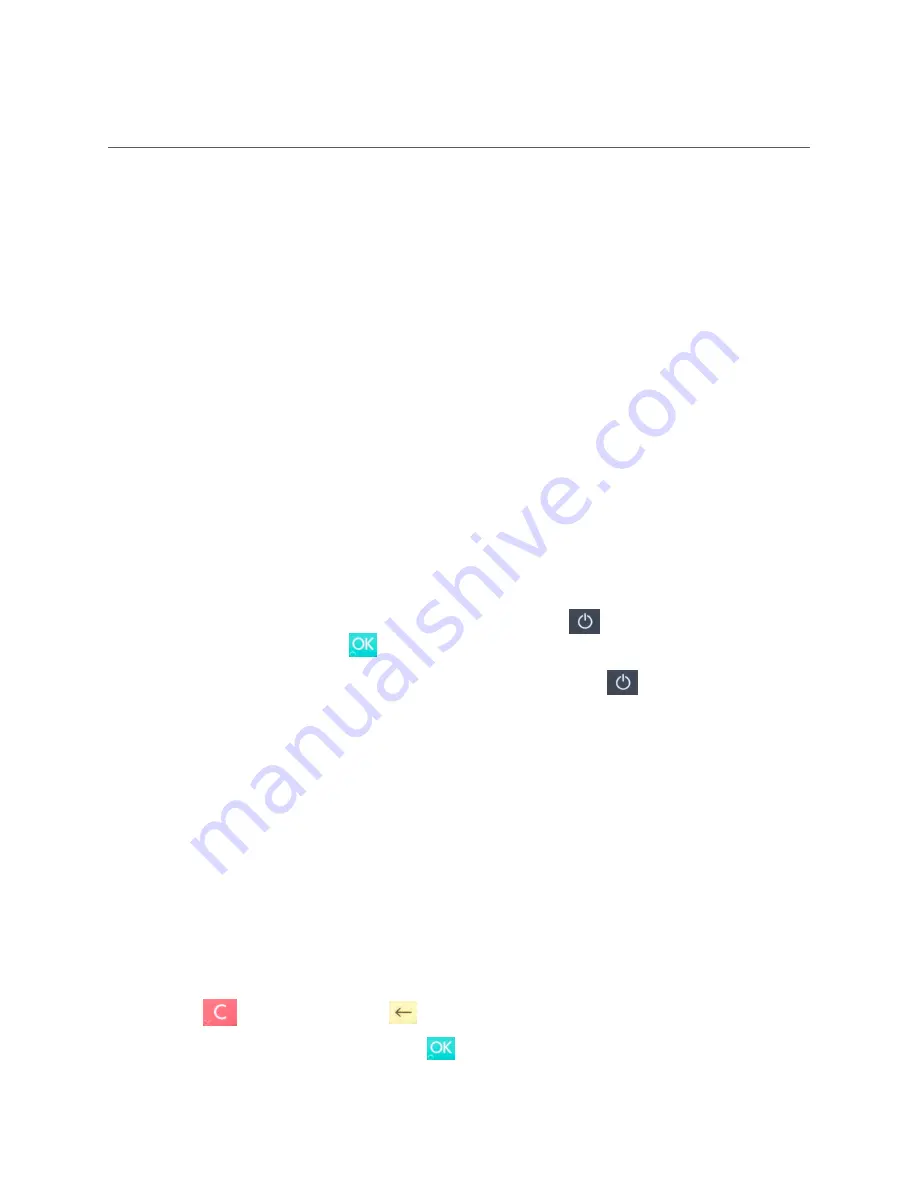
4. T
ROUBLESHOOTING
In this section are tools to help you troubleshoot. It includes instructions on how to
troubleshoot communication errors between the HiPro card reader and your iPod Touch, and
flash corruption issues. There is also a section with tables with some of the possible messages
that can appear on your HiPro card reader. If you are having a problem, you can try searching
these tables for the message and see what you can do.
4.1. T
ROUBLESHOOTING
ISSUES
Here are some instructions to help you troubleshoot issues.
4.1.1.
Communication Errors
If the HiPro card reader shows a communication error message it means that the HiPro card
reader detected a communication failure between itself and the device that it was paired/
connected to.
Here is what you can do to try to troubleshoot it:
Try to turn the HiPro card reader off and on again:
1. Make sure that the iPod Touch is fully inserted into the HiPro card reader and the
lightning port
2. Turn off the HiPro card reader by pressing and holding
[Power button] for a couple
of seconds and pressing
[OK button]
3. Turn the HiPro card reader back on by pressing and holding
[Power button] for a
couple of seconds
4. Try to initiate a transaction again.
If the problem persists, please request support from your provider (see section 5).
4.1.2.
Flash Corruption Errors
If the HiPro card reader is behaving badly in some way, it is always a good idea to reset the
flash to see if it fixes the issue. Resetting the flash erases the working memory of the card
reader clearing out any corrupted flash. After the flash has been reset on a card reader it needs
to fetch the terminal software and terminal configurations again.
Resetting the flash:
1. Press
[Cancel button] and (back button)
2. Enter password:
746723
and press
[OK button]
!
©2019 Handpoint
21
Содержание HiPro
Страница 1: ...HiPro Card Reader User Guide...




























