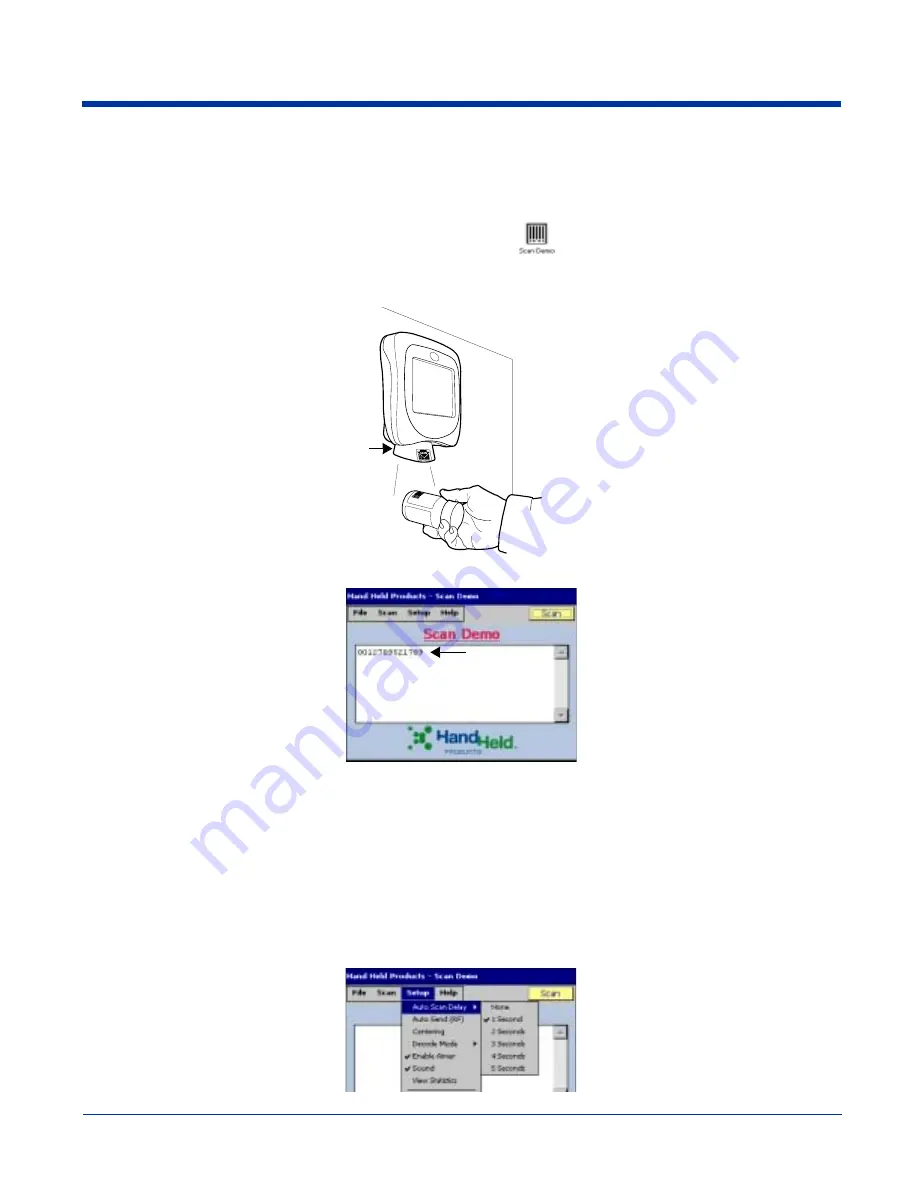
6 - 4
Image Kiosk 8560 User’s Guide-
Scan Demo
The IK8560 ships with a sample application called Scan Demo that can be used to demonstrate the scanning capabilities of the
IK8560. To launch and use the Scan Demo application please follow the following steps:
1. Tap Start > Programs > Demos and double-tap the Scan Demo icon
. The Scan Demo window opens and the image
engine is activated.
2. Slide a bar code under the illumination cone and tap Scan.
Illumination Cone
3. The device beeps and the bar code data appears on the screen.
Scanning Options
You can always manually scan the bar code inserted under the illumination cone by tapping the Scan button. The Scan menu
offers you two additional scan options: Automatic and Continuous.
Automatic Scan
Automatic scan activates the image engine at regular one second intervals. To set the device to automatic scan,
tap Scan > Automatic and the engine begins scanning at one-second intervals. Simply slide a bar code under the
illumination cone and wait for the readout to appear on the screen.
One second is the default interval; however, you can customize the interval time by tapping Setup > Auto Scan
Delay.
Содержание Image Kiosk 8560
Страница 1: ...User s Guide Preliminary CP4 Draft Image Kiosk 8560 with Microsoft Windows CE ...
Страница 64: ...6 8 Rev a 6 27 06 Image Kiosk 8560 User s Guide Preliminary CP4 Draft ...
Страница 70: ...8 4 Rev a 6 27 06 Image Kiosk 8560 User s Guide Preliminary CP4 Draft ...
Страница 71: ......
Страница 72: ... Hand Held Products Inc 700 Visions Drive P O Box 208 Skaneateles Falls NY 13153 0208 IK8560 UG Rev a 6 27 06 ...



























