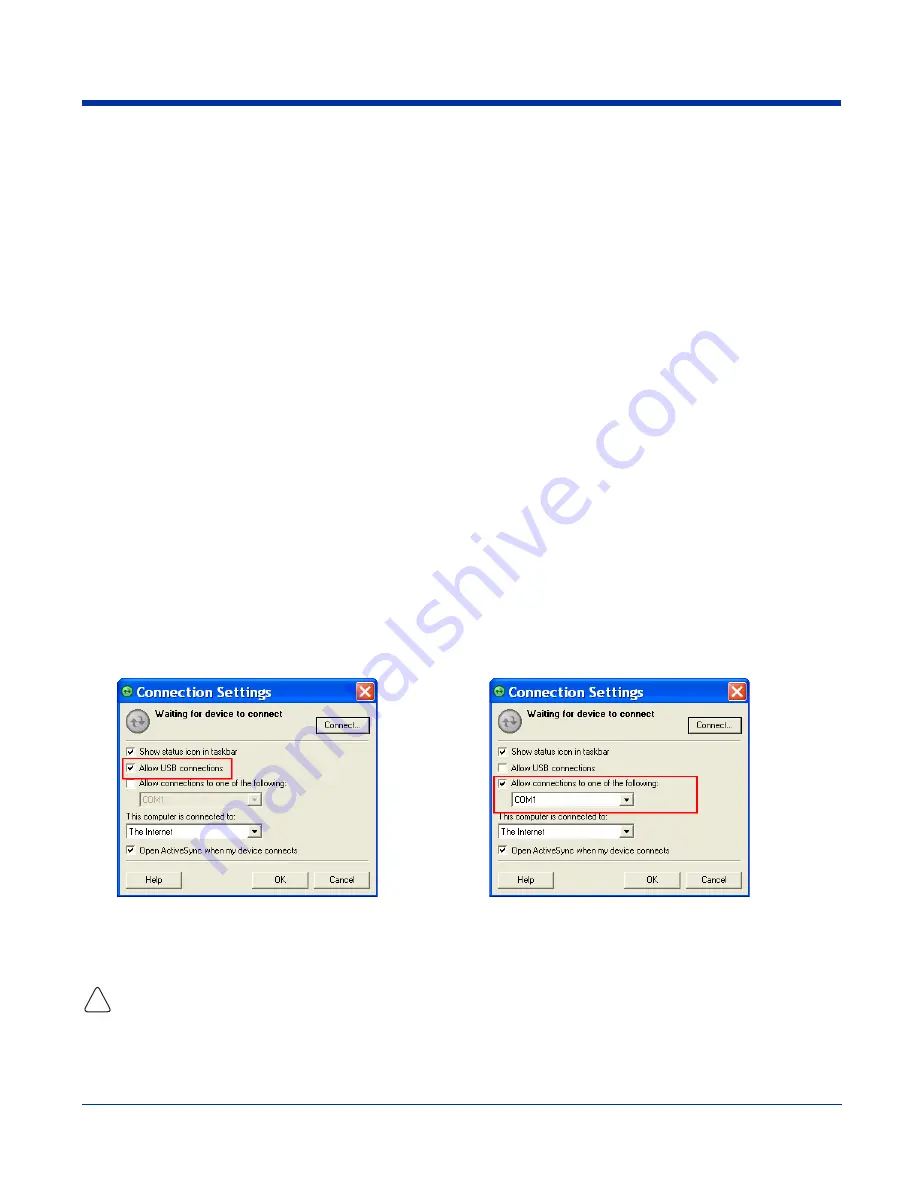
Dolphin® 7850 Series User’s Guide–
Preliminary
7 - 3
Using ActiveSync
ActiveSync communication happens through the mechanical connector on the bottom panel (see
) when the terminal is connected to a Dolphin communication peripheral such as the Dolphin HomeBase or a Dolphin Charge/
Communication cable.
Hardware Requirements
•
Dolphin HomeBase or Dolphin communication cable: USB or RS-232
•
Power Adapter Cable from Hand Held Products
Software Requirements
To synchronize, ActiveSync 4.1 or higher must be installed and configured for the appropriate communication type on the host
workstation and the Dolphin terminal. Dolphin terminals ship with ActiveSync already installed. Therefore, if ActiveSync is already
installed on the host workstation, you just need to connect the Dolphin terminal to the host workstation (via Dolphin peripheral)
to initiate communication.
If ActiveSync 4.1 or higher is not installed on the host workstation, install it from the Microsoft Companion CD that came with the
Dolphin terminal. Insert the CD into the CD-ROM drive of the host workstation and click the
yellow arrow
, then
Start Here
, and
follow the directions on your screen. You can also download the most current version of ActiveSync from www.microsoft.com
and install.
The host workstation must have Windows
98 Second Edition*, Windows
Me, Windows 2000, or Windows
XP installed.
Note: The HomeBase does not support Windows NT when using a USB connection because Windows NT does not support USB.
*Windows 98 Second Edition provides full USB support.
Setting Up the Host Workstation
To sync successfully, ActiveSync must be configured for same communication type on the host workstation and the Dolphin
terminal. ActiveSync must be setup on your desktop computer
before you initiate synchronization from the terminal for the first
time.
Verify that ActiveSync on the host workstation has selected the appropriate communication type by opening ActiveSync and
clicking
File
>
Connection Settings
.
Note: You can have both USB and RS-232 selected in the software without affecting processing. However, your hardware setup
should use only RS-232 or USB, not both.
Setting Up the Terminal
When communicating via ActiveSync, your terminal must be connected to the host workstation with a communication peripheral
sold/manufactured by Hand Held Products, such as the Dolphin HomeBase or Dolphin Charge/Communication cable. Use of any
peripheral not sold/manufactured by Hand Held Products may damage your terminal and will void the warranty.
You need to connect the Dolphin peripheral to the host workstation, then connect the Dolphin terminal to the peripheral.
ActiveSync should attempt to connect automatically and self-configure to RS-232 or USB. Dolphin terminals default to USB
communication.
Verify the connection setting on the Dolphin terminal by tapping
Start
>
Programs
>
ActiveSync
>
Menu
>
Connections
.
For USB communication,
check
Allow USB connections
.
For RS-232 communication,
connect to
COM1
.
!
Содержание Dolphin 7850 Series
Страница 1: ...User s Guide Preliminary Dolphin 7850 Series Microsoft WindowsMobile 5 0 ...
Страница 14: ...2 4 Rev b 5 15 2007 Dolphin 7850 Series User s Guide Preliminary ...
Страница 30: ...3 16 Rev b 5 15 2007 Dolphin 7850 Series User s Guide Preliminary ...
Страница 42: ...4 12 Rev b 5 15 2007 Dolphin 7850 Series User s Guide Preliminary ...
Страница 48: ...5 6 Rev b 5 15 2007 Dolphin 7850 Series User s Guide Preliminary ...
Страница 62: ...6 14 Rev b 5 15 2007 Dolphin 7850 Series User s Guide Preliminary ...
Страница 120: ...11 8 Rev b 5 15 2007 Dolphin 7850 Series User s Guide Preliminary ...
Страница 126: ...12 6 Rev b 5 15 2007 Dolphin 7850 Series User s Guide Preliminary ...
Страница 130: ...13 4 Rev b 5 15 2007 Dolphin 7850 Series User s Guide Preliminary ...
Страница 131: ......
Страница 132: ... Hand Held Products Inc 700 Visions Drive P O Box 208 Skaneateles Falls NY 13153 0208 7850 UG Rev b 5 21 2007 ...






























