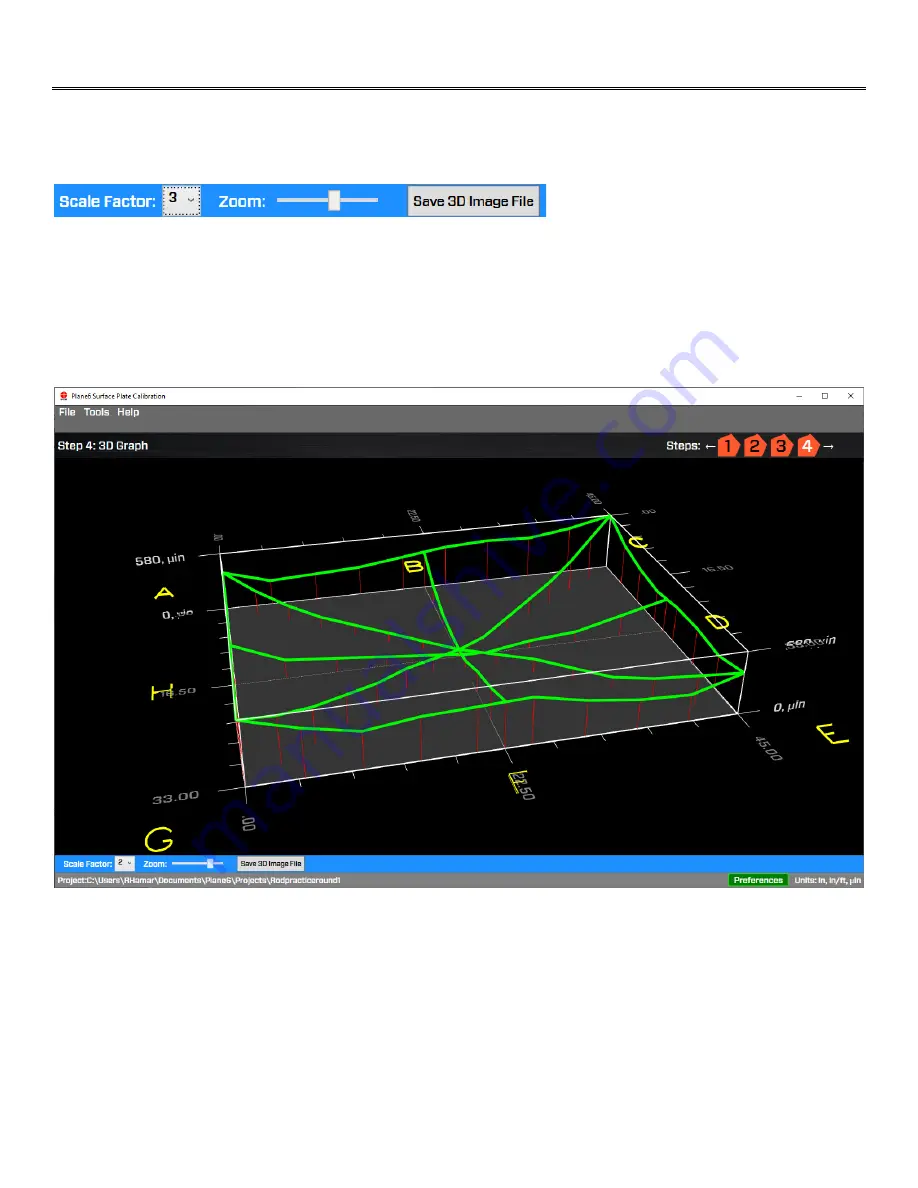
35
Plane6 Screens -
Step 4: Graph
To see a more comprehensive graph of the flatness results, click on Step 4: Graph. This takes you to a user adjustable
graph where you can rotate the graph, zoom in and out and adjust the graph to study the results.
To rotate the graph, use a mouse to click and drag left/right or up/down. To make the elevation of the graph lines larger,
click on
Scale Factor
. To zoom in/out on the whole image, slide the bar under
Zoom
or use the scroll.
You can also save the graph as a JPG file by hitting the
Save 3D Image File
button at the bottom of the screen. This
saves the screen to a JPG file on your hard drive.
Figure 28 - Plane6 Step 4: Graph
Содержание L-703SP
Страница 1: ......
Страница 54: ...50 An example on how to do the Math to get the exact flatness values...
Страница 55: ...51 Plane6 Sample Report...






























