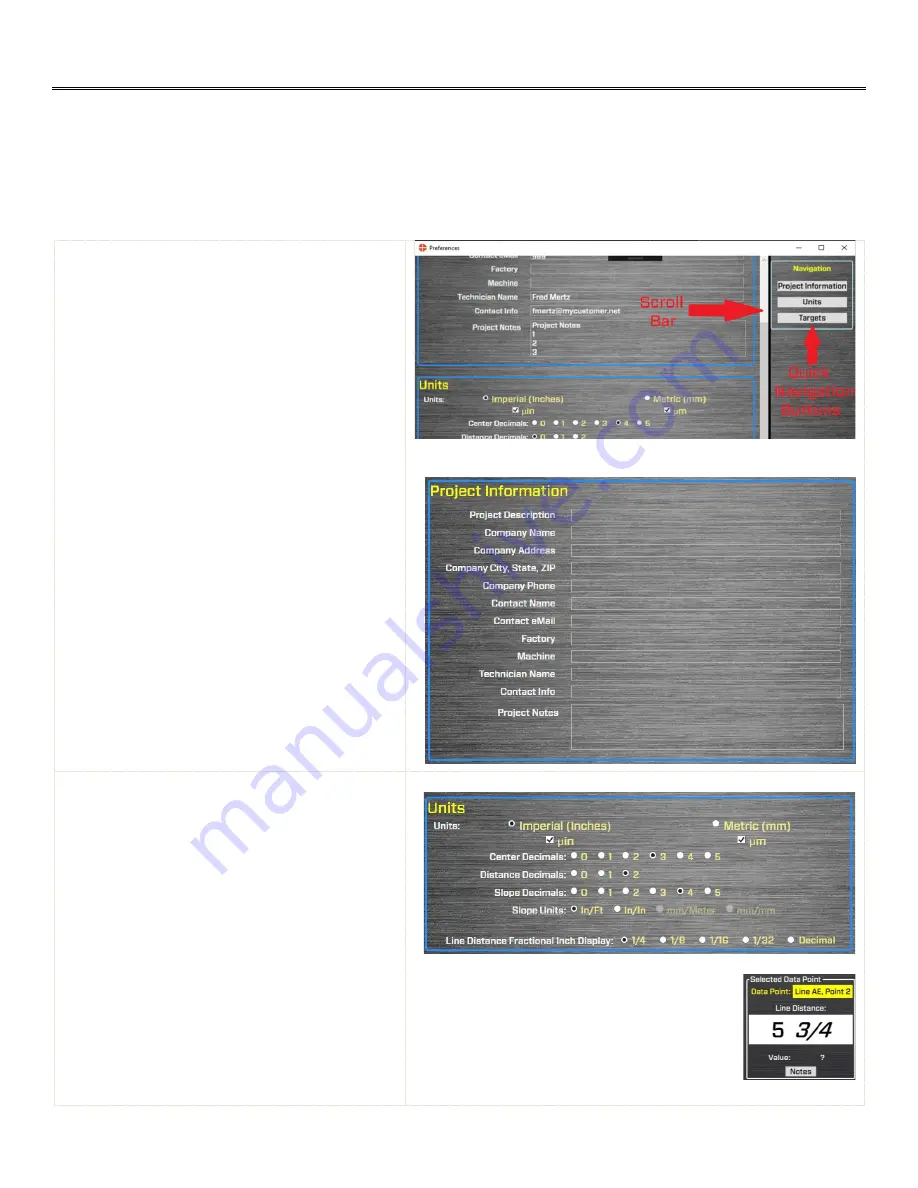
24
Plane6 Screens -
Preferences
Click
Preferences
to open a window to change Plane6 settings. You can also click on the Preferences button in the lower
right side of each screen in Plane6.
Note:
If you are installing the software yourself, you will need to go to
Enter
Target Info
(
see
Page 27
and follow the procedure to
enter the target serial number and calibration factors.
Navigation
– Use Navigation button to go to a
particular section in Preferences. You can also
use the scroll bar to move the scrollable section up
and down.
Project Information
Enter a project description, company contact
information and notes that will be displayed in the
reports here.
Units
Select
Imperial
(in.) or
Metric
(mm) and units
for the project. Check on the
µin
box to see the
units in
microinches
, or
µm
to see the units in
microns
.
If you prefer normal digits, then select the number
of digits to show in the display.
For the line dimensions, you can also select the
fraction rounding increment and Plane6 will round
the fraction up or down to the selected value. For
example, if “1/4” is selected and the next point
dimension is 5 3/16, then Plane6 will display 5 1/4
as the dimension for the next point. You can also
choose a decimal in the display.
Содержание L-703SP
Страница 1: ......
Страница 54: ...50 An example on how to do the Math to get the exact flatness values...
Страница 55: ...51 Plane6 Sample Report...






























