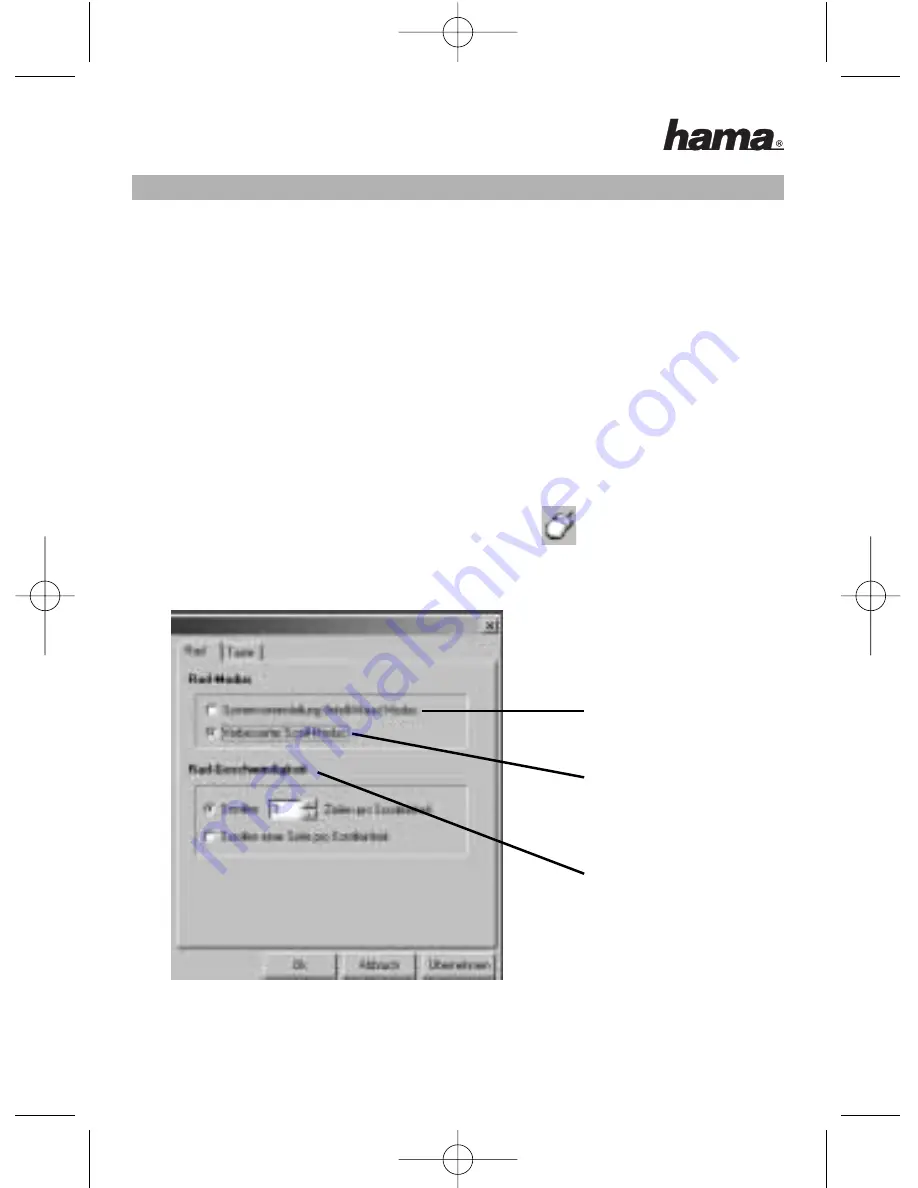
a) Legen Sie die beigelegte CD in Ihr CD-ROM oder DVD-ROM Laufwerk. Warten
Sie einen Moment, und die Installation wird automatisch gestartet.
Sollte dies nicht geschehen, klicken Sie auf Start =>Ausführen, geben
"X:\Setup" ein (wobei "X" für den Laufwerksbuchstaben Ihres CD-ROM
Laufwerks steht) und bestätigen mit Enter.
b) Wählen Sie die gewünschte Sprache aus und klicken auf „Weiter“.
c) Starten Sie zum Abschluss der Installation Ihren PC neu.
Hinweis:
Während der Installation unter Windows XP kann eine Meldung bezüglich eines
nicht signierten Treibers erscheinen. Die Funktion der Maus oder Software wird
dadurch nicht beeinträchtigt. Fahren Sie mit der Installation fort.
3. Bedienung der Maussoftware
• Durch einen Doppelklick auf das Maus-Symbol in der Taskleiste können
Sie die Rad- und Tasteneinstellungen Ihren persönlichen Bedürfnissen
anpassen:
3
Windows®
Standardeinstellung
Im “verbesserten
Scroll-Modus”
können Sie die
“Rad-Geschwindigkeit”
selbst bestimmen.
00057251bda 26.04.2006 11:54 Uhr Seite 3




























