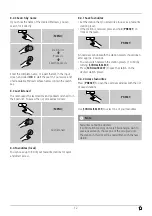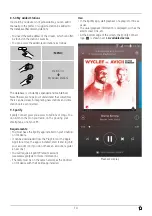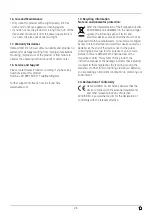26
16. Care and Maintenance
•
Only clean this product with a slightly damp, lint-free
cloth and do not use aggressive cleaning agents.
•
If you do not use the product for a long time, turn off the
device and disconnect it from the power supply. Store it
in a clean, dry place out of direct sunlight.
17. Warranty Disclaimer
Hama GmbH & Co. KG assumes no liability and provides no
warranty for damage resulting from improper installation/
mounting, improper use of the product or from failure to
observe the operating instructions and/ or safety notes.
18. Service and Support
Please contact Hama Product Consulting if you have any
questions about this product
Hotline: +49 9091 502-115 (German/English)
Further support information can be found here:
www.hama.com
19. Recycling Information
Note on environmental protection:
After the implementation of the European Directive
2012/96/EU and 2006/66/EU in the national legal
system, the following applies: Electric and
electronic devices as well as batteries must not be
disposed of with household waste. Consumers are obliged
by law to return electrical and electronic devices as well as
batteries at the end of their service lives to the public
collecting points set up for this purpose or point of sale.
Details to this are defined by the national law of the
respective country. This symbol on the product, the
instruction manual or the package indicates that a product
is subject to these regulations. By recycling, reusing the
matierals or orther forms of utilizing old devices/ batteries,
you are making an important contribution to protecting our
environment.
20. Declaration of Conformity
Hama GmbH & Co. KG hereby declares that the
device complies with the essential requirements
and other relevant provisions of Directive
2014/53/EU. See www.hama.com for the declaration of
conformity with the relevant directive.
Содержание IR320
Страница 3: ...A B D C E...