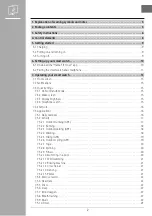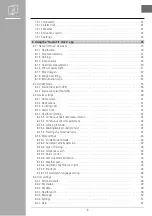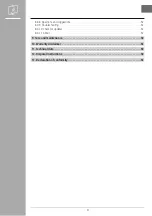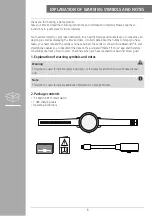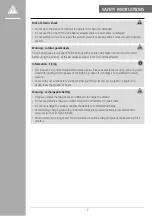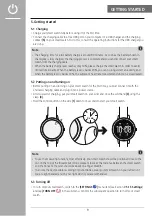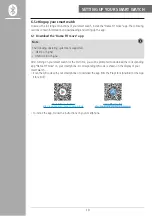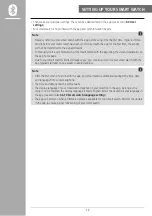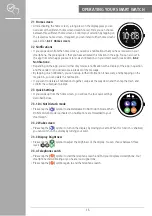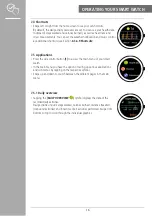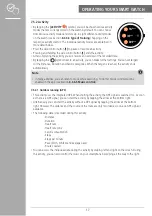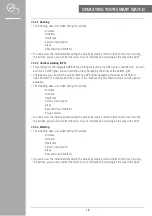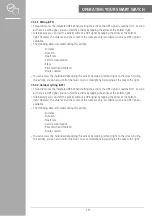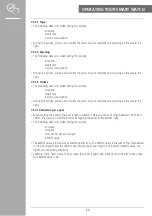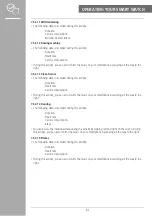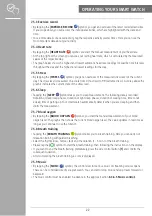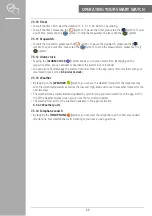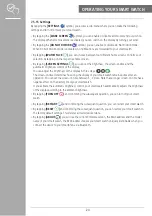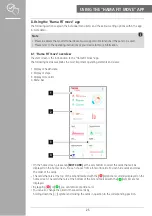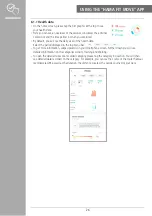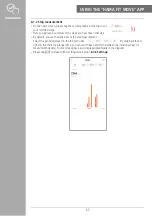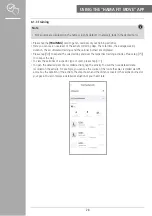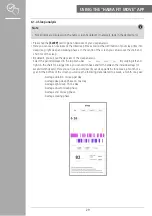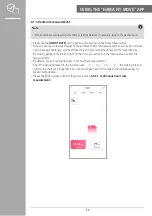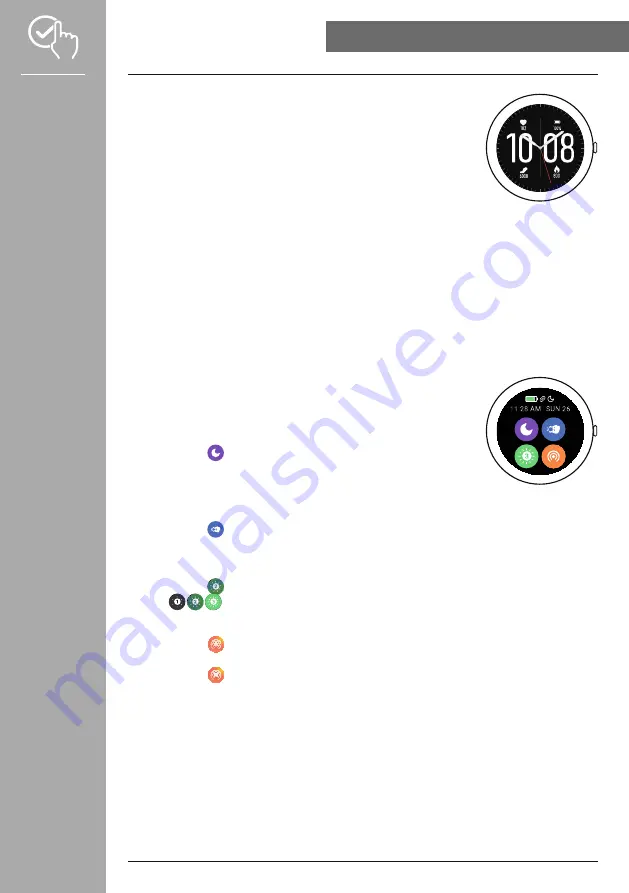
15
OPERATInG yOUR SMART WATCH
7.1 Home screen
• After activating the home screen, a long press on the display gives you an
overview of the different home screens (watch faces). Here you can choose
between three different home screens. Confirm your selection by tapping on
the respective home screen. If required, you can install further home screens
(see Section
).
7.2 notifications
• If you swipe down from the home screen, you will see notifications that you have received on your
smartphone. The prerequisite is that you have activated this function in the app. You can also set in
the app from which apps you want to receive notifications on your smart watch (see Section
• Depending on the app, you will either only receive a notification with a display of the app in question
and the sender or you will also see a preview of the message.
• By tapping on a notification, you can call up further information if necessary, and by tapping on the
recycle bin, you can delete the notification.
• If you want to delete all notifications together, swipe all the way down and then tap the Trash and
confirm the subsequent prompt.
7.3 Quick Settings
• If you swipe up from the home screen, you will see the four quick settings
described below.
7.3.1 Do not Disturb mode
• Please tap the
[
]
symbol to enable/disable Do Not Disturb mode. When
Do Not Disturb mode is activated, no notifications are forwarded to your
smart watch.
7.3.2 Wake screen
• Please tap the
[
]
symbol to turn on the display by moving your arm. When this function is enabled,
you can switch on the display by turning your wrist.
7.3.3 Display brightness
• Please tap the
[
]
symbol to adjust the brightness of the display. You can choose between three
levels
[
]
.
7.3.4 Telephone search
• Please tap the
[
]
symbol to start the telephone search and find your misplaced smartphone. Your
smartphone starts vibrating or you hear a loud signal tone.
• Please tap the
[ ]
symbol again to end the telephone search.
14
20
0
SAT/08