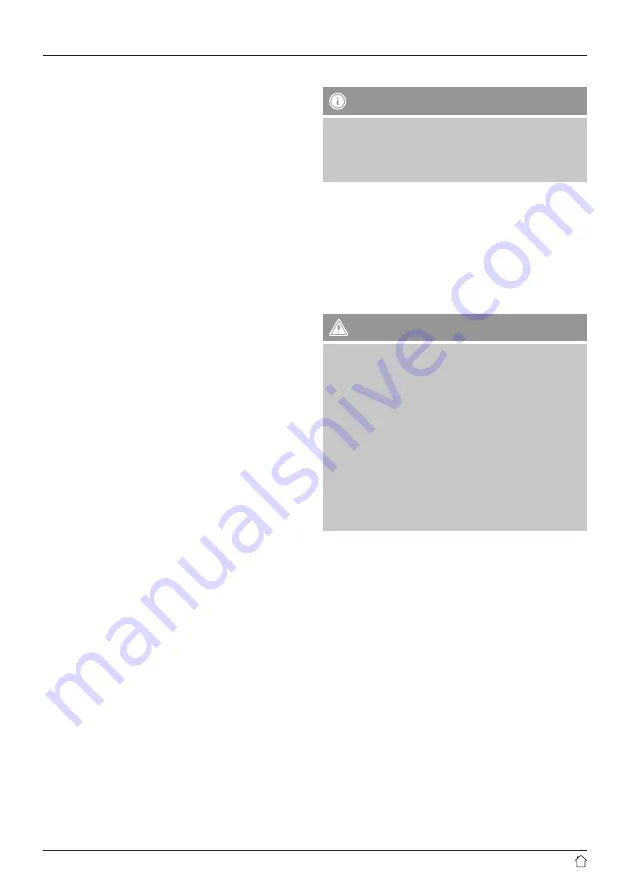
4
5.2 Navigation and control
[
NAVIGATE/ENTER/VOLUME
] (7) has a dual function:
•
Turning [
NAVIGATE/ENTER/VOLUME
] (7) in the menu
allows you to select individual menu items.
•
Confirm the selection by pressing [
NAVIGATE/ENTER/
VOLUME
] (7).
Press [
Back/Info
] (6) to return to the previous menu level.
After pressing a shortcut button, navigate amongst the
menu items using [
VOLUME/ENTER/NAVIGATE
].
5.3 Volume adjustment
Turning [
NAVIGATE/ENTER/VOLUME
] (7) increases /
reduces the volume.
5.4 Entering passwords, search terms, and so on.
•
Select each successive letter and digit by turning
[
VOLUME/ENTER/NAVIGATE
] and confirm each
selection by pressing [
VOLUME/ENTER/NAVIGATE
].
•
To make corrections, select the
BKSP
button and
confirm. The last input made is deleted.
•
To cancel input, select the
CANC
button and confirm.
•
Once your input is complete and you are ready to finish,
press the
OK
button.
5.5 Additional information
By pressing and holding [
BACK/INFO
] for 3 seconds,
additional information is displayed depending on the
operating mode and the stations available.
• Description
Indicates the radio station, the current programme,
contents, subjects, etc.
• Programme genre/country
Indicates the genre (music style) and the country or
region of the station.
• Reliability
• Bit rate
The currently received digital bit rate of the received
station is displayed.
• Today’s date
• Artist
• Album
6. Getting started
Note – Optimising reception
•
For best reception, ensure that the antenna is fully
rolled out.
•
Try various different positions if necessary to get the
best reception.
6.1 Radio – Connecting and starting up
Connect the device to a properly installed socket.
The integrated power supply unit is suitable for mains
voltages between 100 and 240 V, and is thus operable on
almost any AC power grid. Please note that a country-
specific adapter may be necessary.
You can find an appropriate selection of Hama products at
www.hama.com.
Warning
•
Only operate the product from a socket that has been
approved for the device. The socket must be installed
close to the product and must be easily accessible.
•
Disconnect the product from the power supply using
the On/Off switch – if this is not available, unplug the
power cord from the socket.
•
If using a multi-socket power strip, make sure that
the total power consumption of all connected
devices does not exceed the power strip's maximum
throughput rating.
•
If you will not be using the product for a prolonged
period, disconnect it from mains power.
When you switch the radio on for the first time, the
is started automatically in DAB operating
mode. English is the default language for the radio’s menu
structure.
Set up your desired language as described in



































