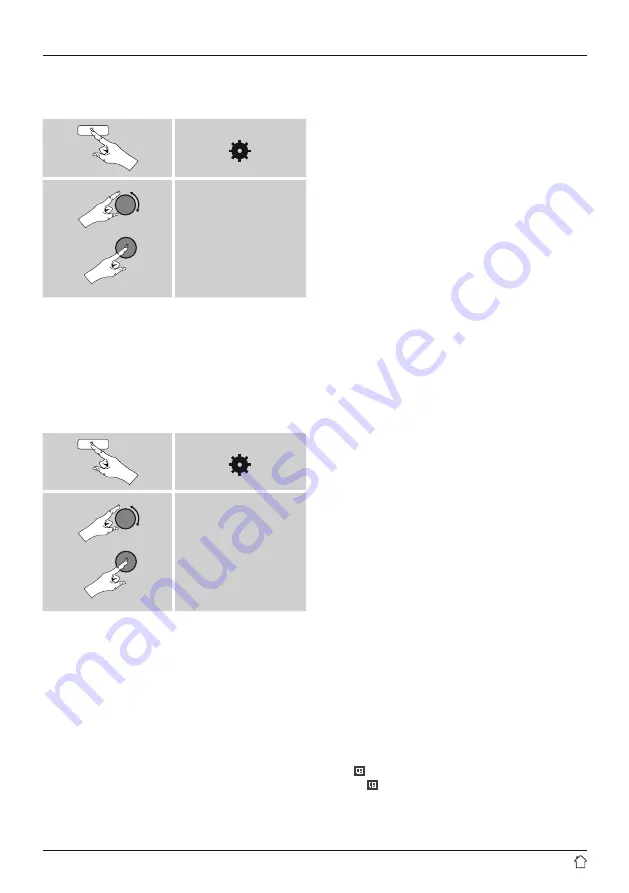
19
7.5.3 Opening the favourites list
To open the favourites list you created on the portal using
the radio, proceed as follows:
[ ]
Station list
My Favorites
7.5.4 My Added Stations
If a station you desire is not yet available, you can add it
manually to the portal, or suggest a station be added to
the database (Recommend station).
•
You need the web address of the stream, which can often
be found on the station’s website.
•
You can access the added radio stations as follows:
[ ]
Station list
My added stations
The database is constantly expanded and maintained.
Nevertheless, we hope you’ll understand that sometimes
there can be delays in integrating new stations and some
stations are even rejected.
8. Amazon Music
Amazon Music gives you access to millions of songs. You
can listen to them on your radio, on the go using your
smartphone, or at your PC.
Requirements:
•
You have an Amazon Music Unlimited account (for
information, go to: www.amazon.co.uk/music/unlimited).
•
Log in with your access data or register using the UNDOK
app.
Use:
•
Start playback of a playlist or track, in the usual way,
directly on the device or in the UNDOK app.
•
The usual playback information is displayed, such as the
album cover, track, etc.
After successful initial connection:
Use the main menu or repeatedly press [
M
] / [
MODE
] to
activate the ‘Amazon Music’ operating mode on the radio.
•
Press [
ENTER/NAVIGATE
] or [
Play
] on the remote
control to begin playback.
•
Alternatively, you can control playback (skip to a different
track, adjust the volume, etc.) using the remote control,
the UNDOK app or directly on the device.
9. Spotify
Spotify Connect gives you access to millions of songs. You
can listen to them on your radio, on the go using your
smartphone, or at your PC.
Requirements:
•
You must have the Spotify app installed on your Android
or iOS device.
•
It can be downloaded from the Play Store or the Apple
App Store. Once the app is installed, start it and log into
your account (or, if you do not have an account, register
a new one).
•
You will require a Spotify account (see
www.spotify.de for more information).
•
The radio must be on the same network as the Android
or iOS device with the Spotify app installed.
Use:
•
In the Spotify app, start playback of a playlist or title as
usual.
•
The usual playback information is displayed, such as the
album cover, title, etc.
•
At the bottom edge of the screen, the Spotify Connect
logo is shown next to
Available devices
.
•
Choose
Available devices
to access an overview of
all devices available on the network.
•
Select the radio. The audio is now played back on the
radio.






























