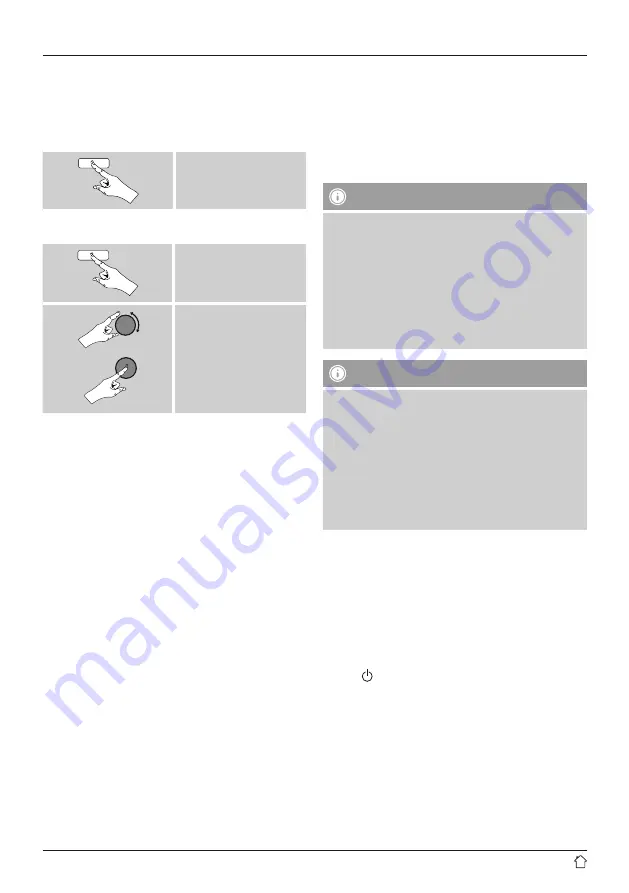
29
14. Alarms
The Radio has two individually adjustable alarm times.
14.1 Alarm settings
•
You can access the alarm settings as follows:
[
alarm
]
•
Or:
[
menu
]
Main menu
Alarms
•
Alarm 1 and alarm 2 are configured identically. So you
can save two different alarm times. Select alarm 1 or
2 and then make the following settings by means of
[
enter/navigate
]:
Enable:
Choose when the alarm is to activate:
Off – Daily – Once – Weekdays – Weekends
Date and time:
If you selected
Once
, enter the date and time for the
one-off alarm.
Time:
First choose the hour, then the minute at which the alarm
is to activate.
Mode:
Set whether you wish to be woken by an alarm tone
(Buzz),
by
DAB
,
FM
or by the
Internet radio
.
Preset:
If you selected
Internet radio/ DAB/ FM
, choose which
station or podcast you wish to be woken with. You can
choose any of the 30 favourite station slots or the
Last
listened
.
Volume:
You can set the volume at which the alarm sound should
be played. This setting makes it irrelevant how loud you
last listened to the radio.
Save:
Confirm this menu item to complete your alarm settings.
Note
•
When using
Internet radio
for the alarm sound take
care that the internet connection will be available at
the time of the alarm.
If no internet connection is available the radio instead
uses the wake-up buzzer (
Buzz
).
•
It is recommended to allow the radio to update the
time automatically. This ensures that the time is
always correct even if there is a separation of power
supply – for example a power cut.
Note – Alarm/multi-room
•
When using and setting the alarm function on a
device that belongs to a multi-room group, please
note that this device automatically leaves the group at
the time of the alarm.
•
This behaviour prevents activation of the alarm on all
devices that belong to the group.
•
The device in question does not automatically rejoin
the group after the alarm has been stopped, but must
be added manually.
14.2 Activating/ deactivating the alarm
•
Confirm the menu item
Save
in alarm settings to activate
the alarm.
•
Disable the alarm by setting the
Mode
: to
Off
14.3 Stopping the alarm/ Snooze function
Alarm tone (Buzz)
•
When the alarm activates, press [
SNOOZE
] or [
volume
-/+]
/ [
], to stop the alarm.
•
Repeatedly press [
SNOOZE
] or [
SNOOZE
] on the remote
control to activate snooze mode.
•
The alarm turns off for the selected time interval
(5/10/15/30/60 minutes) before activating once again.





























