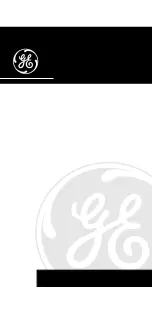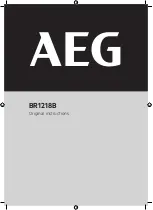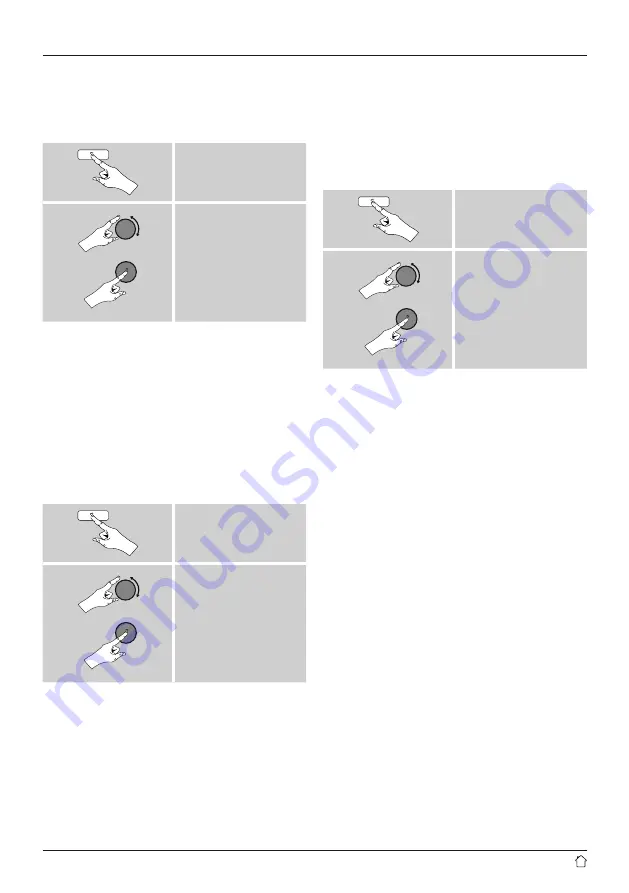
18
•
During registration, the radio’s ID is associated with your
e-mail address and saved in the web interface.
•
If multiple radios are registered to you and you wish to
delete one of those registrations or just compare them,
you can find the radio’s ID as follows.
[
menu
]
System settings
Info
Radio ID
7.5.2 Managing favourites online
(vTuner - http://www.wifiradio-frontier.com)
After registering on the portal, you can search through
the station archive using various filters, try out stations,
and create your own favourites list from the stations listed
there. The favourites list is then synchronised with your
radio in a matter of seconds.
7.5.3 Opening the favourites list
To open the favourites list you created on the portal using
the radio, proceed as follows:
[
menu
]
Station list
My Favorites
7.5.4 My Added Stations
If a station you desire is not yet available, you can add it
manually to the portal, or suggest a station be added to
the database (Recommend station).
•
You need the web address of the stream, which can often
be found on the station’s website.
•
You can access the added radio stations as follows:
[
menu
]
Station list
My Added Stations
The database is constantly expanded and maintained.
Nevertheless, we hope you’ll understand that sometimes
there can be delays in integrating new stations and some
stations are even rejected.
8. Spotify
Spotify Connect gives you access to millions of songs. You
can listen to them on your radio, on the go using your
smartphone, or at your PC.
Requirements:
•
You must have the Spotify app installed on your Android
or iOS device.
•
It can be downloaded from the Play Store or the Apple
App Store. Once the app is installed, start it and log into
your account (or, if you do not have an account, register
a new one).
•
You will require a Spotify Premium account (see
www.spotify.de for more information).
•
The radio must be on the same network as the Android
or iOS device with the Spotify app installed.