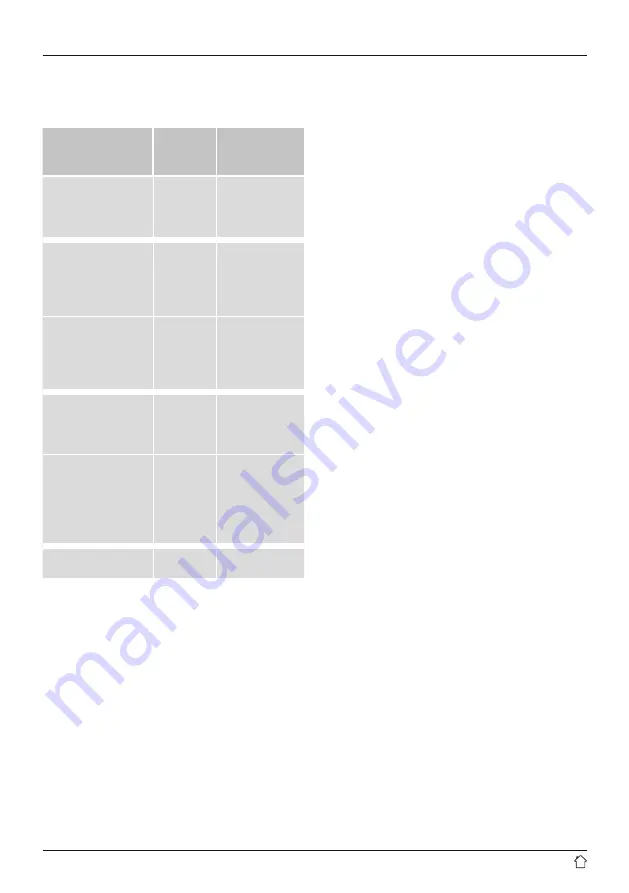
23
20. Consumption information according to directive
(EU)
No. 801/2013 amending the directive (EC)
No. 1275/2008
Status
Duration of
trigger time
Energy
consumption
(Watt)
Off state
0/I mains switch
(only on devices with 0/I
mains switch)
–
≤ 0.50 W
Manual standby
(Ready state (Standby)
on devices without
information or status
indicator (manual)*)
–
≤ 0.50 W
Manual standby
(Ready state (standby) on
devices with information
or status indicator
(manual)*)
–
≤ 1.00 W
Automatic ready state
(Standby on devices
without information or
status indicator**)
≤ 20 min
≤ 0.50 W
Information or status
display
(Automatic ready state
(Standby) on devices with
information or status
indicator**)
≤ 20 min
≤ 1.00 W
Networked standby
mode***
≤ 20 min
≤ 2.00 W
*
Press the Power button
** Not networked - "Maintain network connection - NO".
Not available in FM mode, if present.
*** Networked - "Maintain network connection - YES"
Please note that the actual power consumption can be
dependent on multiple factors. These include the personal
settings, the operating mode, the ambient temperature
and the firmware version of the product used.
The values set out above represent maximum values.
The actual reference values can be found at:
www.hama.com -> 00054244 -> Downloads ->
Consumption information
Содержание DIR3030BT
Страница 2: ...A B 2 3 4 5 1 6 7 8 9 2 1 3 4 5...


































