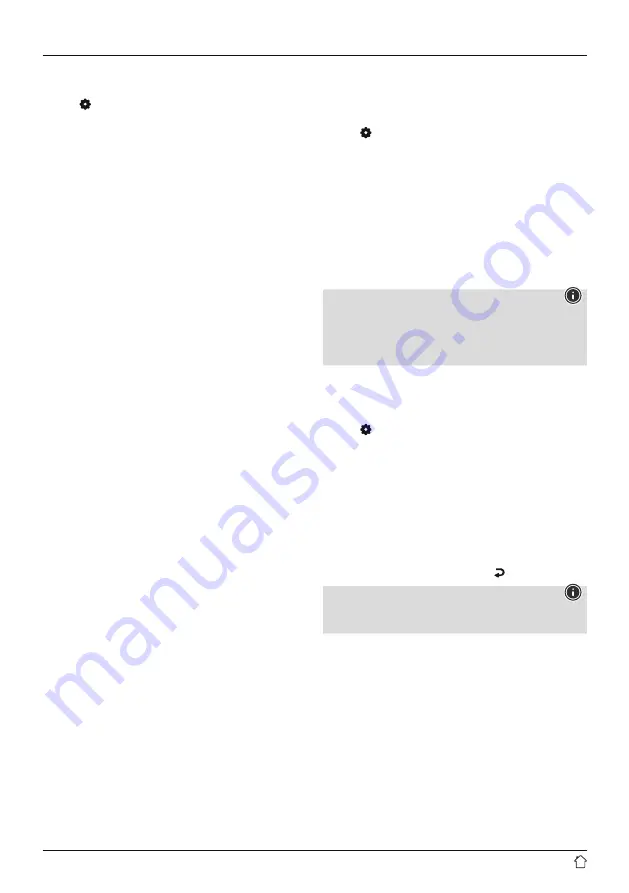
20
15.2 Time/ Date settings
To access the time settings, proceed as follows:
•
Press [ ] (4) to go to the system settings.
•
Use [
NAVIGATE/ENTER
] (9) to navigate to the "System"
menu item.
•
Confirm the selection by pressing [
NAVIGATE/ENTER
].
•
Use [
NAVIGATE/ENTER
] (9) to navigate to the "Time
settings" menu item.
•
Confirm the selection by pressing [
NAVIGATE/ENTER
].
•
Use [
NAVIGATE/ENTER
] to navigate to the "Time / date
setting" menu item.
Auto update
Update from Internet
Choose this option to set the time and date automatically
from the internet. Set the timezone of your current location
(
Set timezone
) and, if desired, turn on automatic
adjustment between summer time and winter time
(
Daylight savings -> ON
).
Update from DAB / FM
If automatic time and date adjustment is activated, the
device receives time and date information from the station
over the FM/DAB/DAB+ radio network. This is the best way
to ensure that the clock will run accurately and the alarm
will trigger at the correct time, even after power outages.
No update
The time and date (
DD-MM-YYYY
) must be set manually;
no automatic calibration takes place.
Time/ Date settings
Set the date (
DD-MM-YYYY
) and time (
hh:mm
) manually
using [
NAVIGATE/ENTER
].
Format
Choose between 12 and 24 hours format.
15.3 Language
The first time it is used, the radio's default language is
English. To change radio's menu language, proceed as
follows:
•
Press [ ] (4) to go to the system settings.
•
Use [
NAVIGATE/ENTER
] (9) to navigate to the "System"
menu item.
•
Confirm the selection by pressing [
NAVIGATE/ENTER
].
•
Use [
NAVIGATE/ENTER
] (9) to navigate to the
"Language" menu item.
•
Confirm the selection by pressing [
NAVIGATE/ENTER
].
•
Use [
NAVIGATE/ENTER
] to select your preferred system
language.
•
The language setting currently selected is marked with
an asterisk (*).
Note
The following languages are available:
Czech, English, Danish, Dutch, German, Finnish, French,
Italian, Norwegian, Polish, Portuguese, Slovak, Spanish,
Swedish and Turkish.
15.4 Factory reset
To reset the radio to the factory default settings, proceed
as follows:
•
Press [ ] (4) to go to the system settings.
•
Use [
NAVIGATE/ENTER
] (9) to navigate to the "System"
menu item.
•
Confirm the selection by pressing [
NAVIGATE/ENTER
].
•
Use [
NAVIGATE/ENTER
] (9) to navigate to the "Factory
settings" menu item.
•
Confirm the selection by pressing [
NAVIGATE/ENTER
].
•
Confirm the following prompt with
YES
to reset the
radio to the factory default settings. All settings made
previously are deleted.
•
To abort the deletion process, press [ ] or select
NO
.
Note
Resetting to the factory default settings can remedy some
problems and malfunctions.
•
However, all settings made previously, such as equaliser
and presets, permanently deleted.
Содержание DIR3030BT
Страница 2: ...A B 2 3 4 5 1 6 7 8 9 2 1 3 4 5...



















