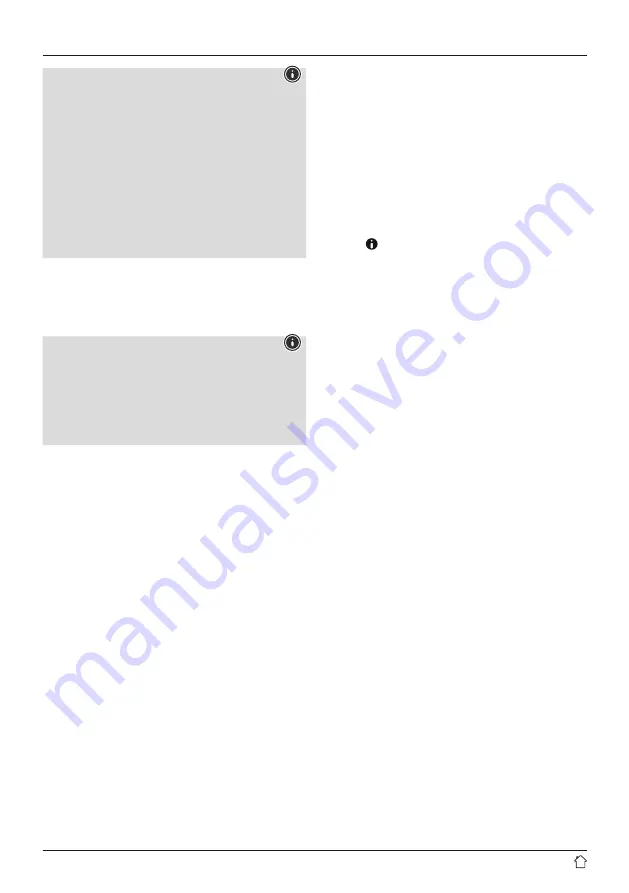
7
Note
•
Only operate the product from a socket that has been
approved for the device. The socket must be installed
close to the product and must be easily accessible.
•
Disconnect the product from the power supply using
the On/Off switch – if this is not available, unplug the
power cord from the socket.
•
If using a multi-socket power strip, make sure that the
total power consumption of all connected devices does
not exceed the socket strip's maximum throughput
rating.
•
If you will not be using the product for a prolonged
period, disconnect it from mains power.
Once the product has been connected to mains power,
initialisation takes place. The radio starts up.
5.2 General notes on use
Note
•
If there is a choice of different buttons (e.g.
YES
or
NO
), the selected button has a light-coloured
background.
•
In menus offering a variety of different options (such
as Language, Update, and so on), the currently
selected option is marked with an asterisk (*).
Navigation and controls
•
Select individual menu items by turning [
NAVIGATE/
ENTER
].
•
Confirm the selection by pressing [
NAVIGATE/ENTER
].
•
After pressing a shortcut button, navigate amongst the
menu items using [
NAVIGATE/ENTER
].
Volume adjustment / mute
•
You can turn the volume up (right) or down (left) by
turning [
POWER/VOLUME
] (8).
•
Press [
POWER/VOLUME
] (8) to mute the radio.
•
Press [
POWER/VOLUME
] (8) again to reset the volume
to what it was prior to the radio being muted.
Entering passwords, search terms, and so on.
•
Select the relevant numbers and/or digits individually
with [
NAVIGATE/ENTER
] and confirm each selection by
pressing [
NAVIGATE/ENTER
].
•
To make corrections, select [
BKSP / <-
] and confirm. The
last input made is deleted.
•
To cancel inputs, select and confirm the [
Back
] button.
•
Once your input is complete and you wish to finish,
confirm the [
Done
] button.
Additional information
Depending on the operating mode and stations available,
pressing [ ] (3) displays additional information:
• Description
Indicates the radio station, the current programme,
contents, subjects, etc.
• Genre
The genre (music style) of the station is shown.
• Reliability / signal strength
• Bit rate
The currently received digital bit rate of the received
station is displayed.
• Channel information
• Current time
• Today’s date
Switch On/Off / Standby
•
Press [
POWER/VOLUME
] (8) to switch the radio on.
•
Press and hold [
POWER/VOLUME
] (8) for around 3
seconds to switch the radio off (standby)
•
To completely switch off the device, disconnect it from
the power supply.
Содержание DIR3030BT
Страница 2: ...A B 2 3 4 5 1 6 7 8 9 2 1 3 4 5...











































