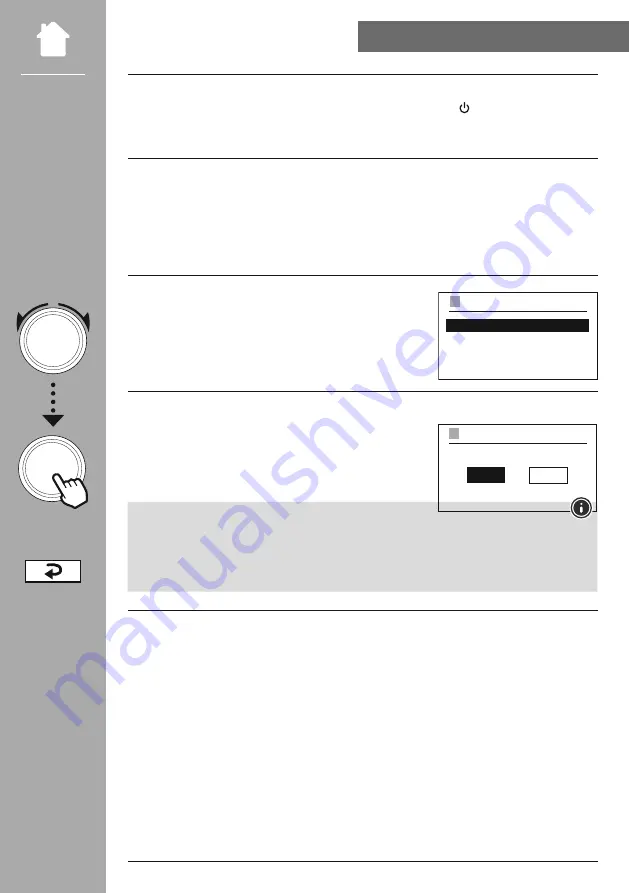
17
NAVIGATION AND cONTROlS
8. Navigation and controls
Once the radio has been initialised for the first time, switch it on using the button (Power button)
if required to start the product setup process. Below, the relevant steps are explained in brief. Further
information can be found in the relevant detailed sections.
8.1 control options
Please see the operating concept for information on the radio's general operation.
The radio can be used with the following control options:
1. Control elements on the device
2. The enclosed remote control
3. The free UNDOK app for Android and iOS devices
8.2 language selection
Once the initial start-up procedure is complete, you can choose
your preferred system language.
Please note that some parts of the interface are synchronised over
the Internet and it may be that some sections are not available in
your chosen language.
8.3 Setup wizard
We recommend using the setup wizard for quick and easy first-
time setup (setting of the time, date, Internet connection, etc.).
If you skip the setup wizard's help with first-time setup, you can
of course still make these settings via the System settings or re-
initiate the setup wizard.
Note on operation
To select between the various settings options, use the control elements explained in the operating
concept. These allow you to navigate between the menu items and subsequently confirm your
selection. If you have accidentally made an incorrect selection, you can return to the previous menu
item.
8.4 Time settings
The radio allows the time to be displayed in 12-hour (am/pm) or 24-hour format. The time can be
calibrated using the various reception methods (VHF/DAB/DAB+/Internet), enabling the current time to be
synchronised automatically in the event of
a power cut. If you disable synchronisation, there is the risk that the time information will need to be
repopulated manually after a power cut.
NAVIGATe
eNTeR
German
Italian
Norwegian
Polish
LANGUAGE
YES
NO
SYSTEM SETTINGS
















































