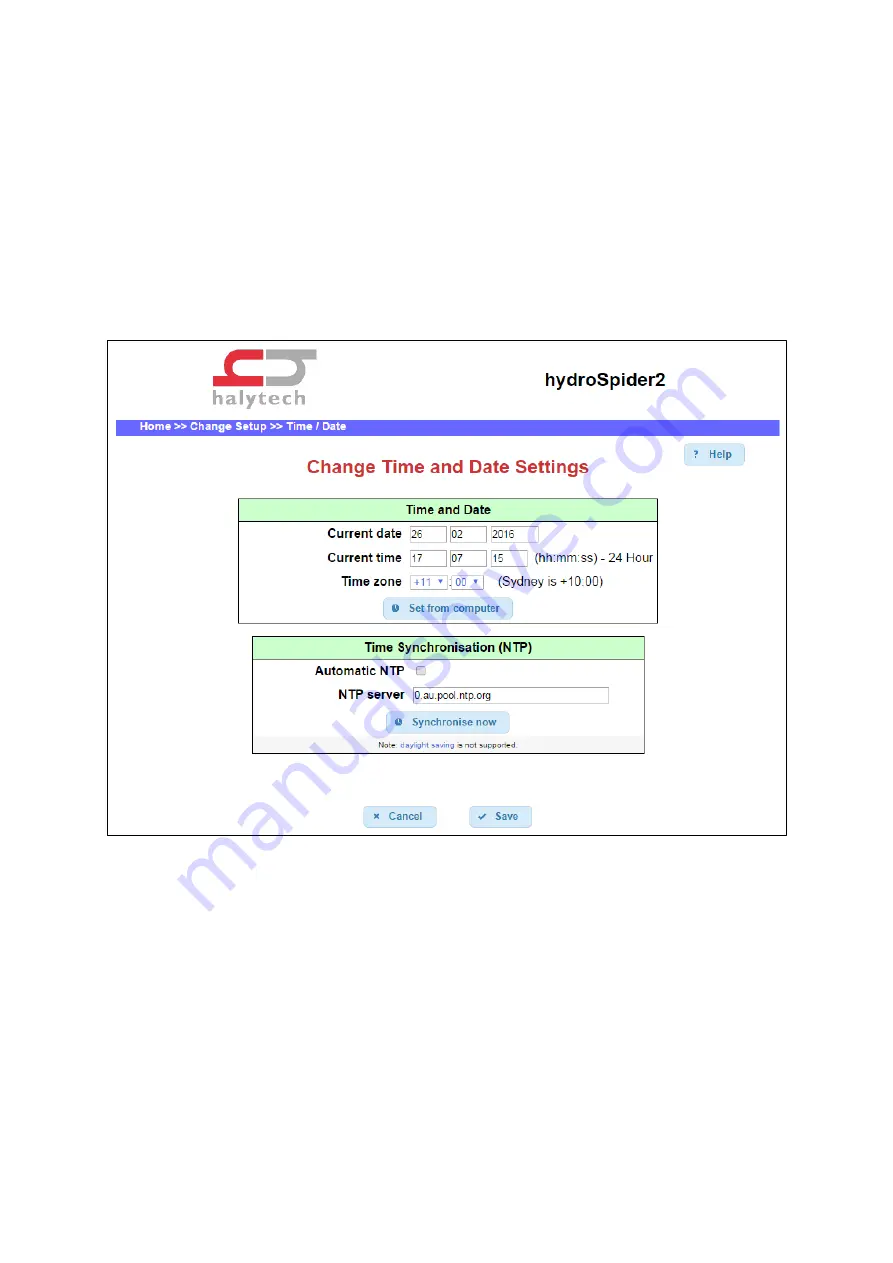
Halytech
hydroSpider2 User’s Manual v1.23
Page 23
5.2
Time and Date
Setting the hydroSpider’s time and date will ensure that reports, alarms, and alerts line up with the
real-world time.
To set the time and date, click the
Time & Date
link on the
Change Setup
page and simply enter the
current date and time into the appropriate fields.
Alternatively, you can synchronise the hydroSpider’s time and date by clicking on ‘Set from
computer’ and then clicking ‘Save’.
5.2.1
Advanced – Network Time Protocol
The hydroSpider has the ability to synchronise its clock to the current time using what is known as
NTP (Network Time Protocol). If Automatic NTP is enabled, the hydroSpider’s time will be
synchronised daily. This ensures that the hydroSpider’s time will not slowly drift away from the real
time.
Note
that the
Synchronise now
button will not work at this point in the setup procedure because the
hydroSpider’s network parameters have not yet been set up. After they have been set up, you can
come back to this page and perform an NTP time synchronisation by clicking this button.
Note
that the hydroSpider does not support daylight saving, and so NTP will always update the clock
to the non-daylight saving time. If manually adjusting the clock, it should be set to the non-daylight
saving time.






























