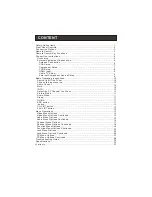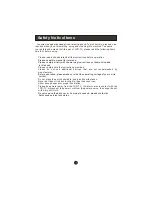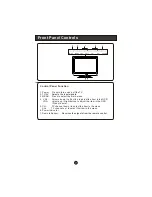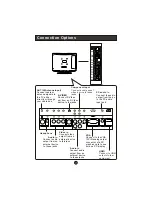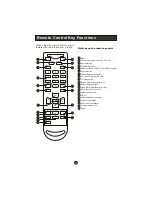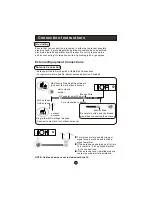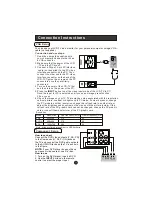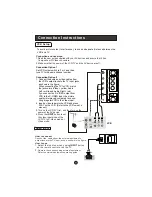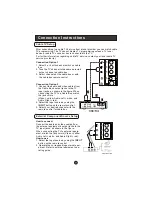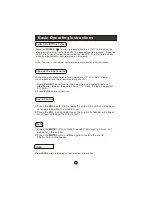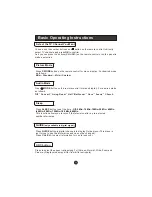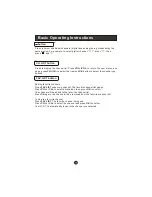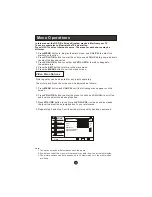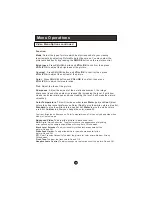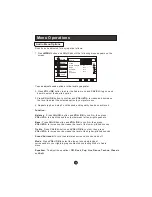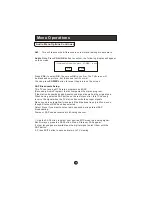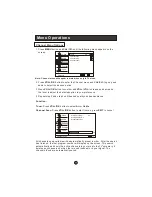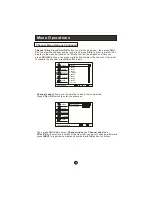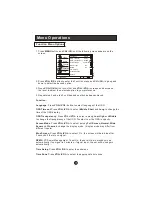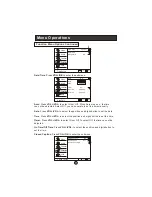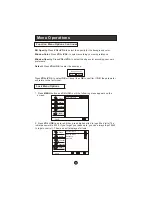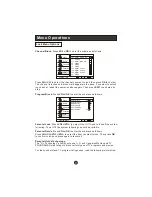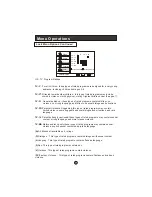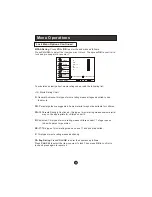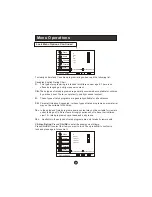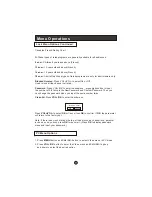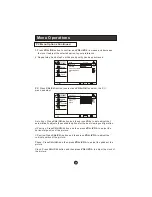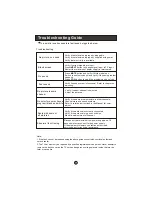Menu Operations
Function:
Mode
: Select the type of picture which best corresponds to your viewing
requirements by selecting Picture Mode in Video menu. You may select the
picture mode directly by pressing the
P.MODE
button on the remote control.
Brightness
:Press
CH+/CH-
button and
VOL+/OK
to confirm, then press
VOL+/VOL-
to adjust the brightness of the picture.
Contrast
: Press
CH+/CH-
button and
VOL+/OK
to confirm, then press
VOL+/VOL-
to adjust the contrast of the picture.
Color
: Press
CH+/CH-
button and
VOL+/OK
to confirm, then press
VOL+/VOL-
to adjust color saturation.
Tint
: Adjust the tone of the picture .
Sharpness
: Adjust the amount of the detail enhancement , the image
sharpness rises as the number increases (By increasing the level, it will show
cleaner and clearer images and by decreasing the level, it will make the picture
smoother).
Color Temperature
: This will increase or decrease
Warm
(red) and
Cool
(blue)
colors to suit personal preferences.Select
Cool
to give the white colors a blue tint,
Standard
to give the white colors a neutral tint,
Warm
to give the white colors
a red tint.
Custom
to allow you change the color manually.
Contrast, Brightness, Sharpness , Color Temperature and Tint can only be adjusted when
Mode in Custom mode.
Advanced Video
:To adjust the picture in advanced level:
DNR
: Digital Noise Reduction. To adjust to reduce the appearance of digitizing
error caused by the compression:Medium,Strong,Auto,Off and weak.
Black Level Extender
: To adjust the ability in the black areas detail of the
picture:On and Off.
White Peak Limiter
: To adjust the ability in the white areas detail of the
picture:On and Off.
CTI
: Color Transient Intensity.To adjust the picture for color errors:Medium,Strong,
Off and weak.
Flesh Tone
:To adjust the flash colors:On and Off.
Adaptive Luma Control
: To adjust changes in the luminance of the picture:On and Off
Video Menu Options continued
Содержание LC-1958P
Страница 35: ...Warranty ...
Страница 36: ...01 0090507083 ...