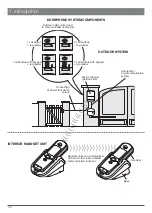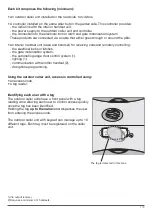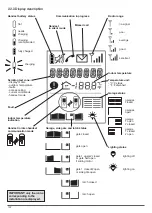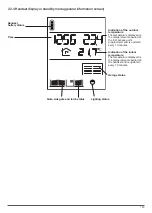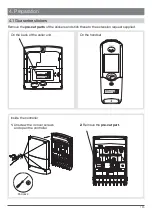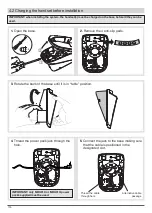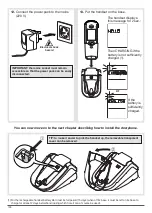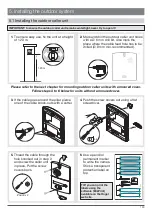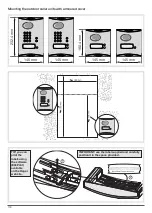176
This manual describes how to install the following products:
LCP01U/LCP01X 1-button 1-home doorphone kit
LCP02U/LCP02X Code-operated 1-home doorphone kit
LCP03U/LCP03X 2-button 2-home doorphone kit
LCP03U/LCP03X Code-operated 2-home doorphone kit
LCA01U/LCA01X Interior handset unit + base + EU power pack
LCB01X
Controller
MHF01X
Translucent 2-home outdoor caller unit
MHF02X
Translucent code-operated 2-home outdoor caller unit
MHF03X
Opaque 1-home outdoor caller unit
MHF04X
Opaque 2-home outdoor caller unit
MHF05X
Opaque code-operated 1-home outdoor caller unit
MHF06X
Opaque code-operated 2-home outdoor caller unit
The doorphone system can be used to welcome and filter visitors, listen in to background sounds
at each access point and communicate with another handset.
It can also be used to remotely control:
• one or several electrical latches,
• one or several automatic gate control systems,
• one or several automatic garage door control systems,
• one or several lights.
It also allows users to check the status of access points or lights using the screen on the handset
at any time.
Several additional interior handset units can be added to the doorphone system (maximum of 4
per call button).
Foreword
Hager Security SAS hereby declares that the radioelectric equipment, references LCA01U, LCA01X,
LCB01X, MHF01X, MHF02X, MHF03X, MHF04X, MHF05X and MHF06X, complies with the requirements
of the following 2014/53/EU RE-D directive.
The full text of the EU declaration of conformity is available at the address: www.hager.com.
Non-binding document, subject to modification without notice.
Содержание LCP01U
Страница 16: ...191 4 Pozidriv 2 6 3 5...
Страница 17: ...192 7 8 9 3 5...
Страница 59: ...234...
Страница 60: ...235...