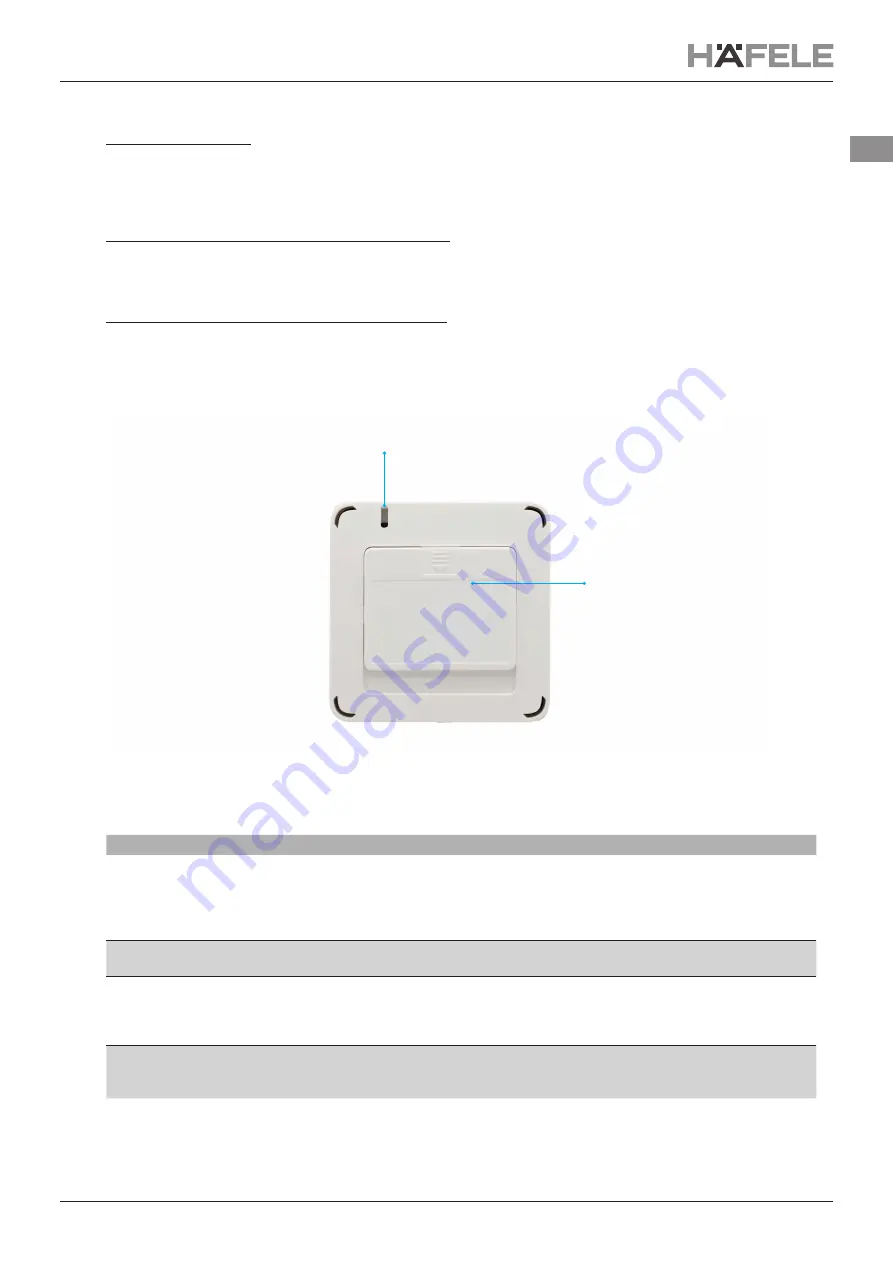
732.28.428
HDE 27.07.21
7/11
en
2.6. Reset
Option 1: Reset via App
If the Mesh device is provisioned, the reset can be done by:
1. Click on Mesh device and click on edit icon and scroll down to the bottom of the page.
2.
You can ind the "Delete Device" icon.
3.
Click on this icon and select "Reset" option to reset the mesh device.
Option 2: Manual Reset by Power On/Of (Version 1 only)
1. Remove the battery and insert it again, while continuously pressing a button.
Repeat this 8 times at consistent intervals of 2 seconds.
2. The Mesh device will be reset and ready for Provisioning again.
Option 3: Manual Reset by Reset Button (Version 2 only)
1. Press the Reset button for at least 8 seconds and release it.
2. The Mesh device will be reset and ready for Provisioning again in the Häfele Connect Mesh App.
2.7. Status LED
Status LED
Removable Battery
Compartment Cover
[Image 6]
The status LED is located on the back of the device.
Status LED Behaviour
Meaning
Of
The Connect Mesh Wall Switch is either in normal operation mode or its
power is of.
Waiting for 10 seconds and pressing a button will blink the status LED
once.
In case this does not happen, the battery is empty.
Blinking
The Connect Mesh Wall Switch is in provisioning mode and is ready to
be added to an existing Connect Mesh network.
Fast Blinking
The Connect Mesh Wall Switch is in OTA update mode and is ready to be
updated.
It will remain in OTA update mode for 60 seconds or until the power is
interrupted. Note: Led will blink faster than unprovisioned state.
Double Blinking (Attention Modus)
The Mesh App doesn't let the Battery-driven Mesh devices to activate
the
energy-saving mode (Sleep-mode) and it helps to transmit the data











