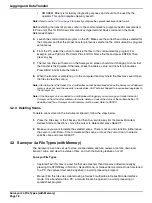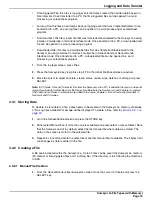Surveyor 4a File Types (with Memory)
Page 20
Logging and Data Transfer
2.
Select Manual or Time-Trig. If Manual is selected, the Surveyor 4a logging software will create
a files manually to store scans of data. If Time-Trig is selected, a files will automatically start
and stop acquiring data as specified by the user.
3.
Use the cursor keys and the Select key to enter the file name. Press the Done key when
finished entering the file name.
4.
If Time-Trig is selected,
a.
Enter the file starting date and press DONE.
b.
Enter the Starting time and press DONE.
c.
Enter the Stop date and press DONE.
d.
Enter the Stop time and press DONE. If you enter an incorrect date or time, a "Start must
be before Stop!" or "Invalid or incomplete text" message will appear. Press any key and go
back to check the time and date and enter the acceptable value.
e.
Enter the time (in hours, minutes, and seconds) for the interval between each parameter
reading. The interval must be 30 seconds or more. If an interval below 30 seconds is
entered, the "Entry is outside acceptable limits!" will be displayed at the bottom of the
screen. Press any key and enter an acceptable interval. Press the DONE key when
complete.
f.
Enter the multiprobe warm-up time. The warm-up time is the time it takes the multiprobe
sensors to be ready to record accurate data. Warm-up time will vary according to the
sensors being used and the field conditions. The value must be 30 seconds or more.
When complete, press the DONE key.
5.
A screen of parameters appears with the default selection that the matches the Surveyor 4a
tabular display. Parameters can be added and removed. When the new display is configured,
press DONE, and the message file "Files Created!" will briefly appear on the screen. Press
any key to return to the Files>Create window. Note that the additions or removals from the
parameter menu do not affect the tabular display.
If the Surveyor 4a files directory has reached full capacity (24 files and 1 for AutoLog), a "Directory
is FULL!" screen will appear. Press any key.
4.3.3 Creating a Capture File
If the Surveyor 4a is connected to a Series 3 Sonde and Terminal interface mode is being used, file
creation has an additional submenu item, called Capture. This option captures ASCII data from a
Series 3 Sonde, much like PC terminal emulators. Capture is available in NoConn and PC modes,
however, data can only be sent to the capture file in Terminal mode.
1.
In Terminal mode, select Files.
2.
Select Create and press Select.
3.
Select Capture and press Select.
4.
Enter the file name of the capture file. Press DONE when complete.
4.3.4 Checking the File Status
1.
From the Files>Surveyor 4a menu, highlight Status and press Select. A screen appears that
provides information about the number of files present in the Surveyor 4a directory, the
Содержание Surveyor 4a
Страница 2: ......
Страница 8: ...Visit us at www hachenvironmental com...
Страница 14: ...Visit us at www hachenvironmental com...
Страница 32: ...Visit us at www hachenvironmental com...