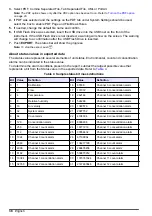• Set the sample hold time between count cycles.
• Set the sample delay time to allow delay before the sample test begins.
7.
Push
RETURN
to go back to the Add Sample Location screen.
Copy settings from another location
1.
On the Counter Navigation screen, push
LOCATIONS
.
2.
On the Area/Location Setup screen, select the area that includes the destination location.
3.
Select the location where the copied settings should go. Push .
4.
Push
YES
to confirm or push
NO
to cancel.
Set location alarms
The particle counter allows different alarm settings for individual locations.
Note: Use this feature when the Use Location Settings is selected in Group Settings.
1.
On the Counter Navigation screen, push
LOCATIONS
.
2.
On the Area/Location Setup screen, select an area.
3.
Select a location within the area. Push
ADD LOCATION
or
EDIT LOCATION
as needed.
4.
In the Sample Location Setup screen, push
ALARMS
. The Alarm Settings screen has two tabs to
configure.
5.
In the
Count
tab:
• Edit the particle size
• Edit particle concentration limits
6.
In the
Environment
tab:
• Enable the temperature alarm and set temperature limits.
• Enable the relative humidity alarm and set relative humidity limits.
• Enable the air velocity alarm and set air velocity limits.
Note: These settings are only valid with the specific environmental probe attached to the instrument.
7.
Push
RETURN
to confirm and go back to the Add Sample Location screen.
Remove a location
1.
On the Counter Navigation screen, push
LOCATIONS
.
2.
On the Area/Location Setup screen, select an area.
3.
Select a location. Push
REMOVE LOCATION
.
4.
Push
YES
to delete the location or push
NO
to cancel.
Change the order of locations
Change the listed order of locations to change the sample order during testing.
1.
On the Counter Navigation screen, push
LOCATIONS
.
2.
On the Area/Location Setup screen, select an area.
3.
Select a location. Push the
UP
or
DOWN
arrow to change the position of the location in the list.
4.
Continue to select and move locations to create the needed order for samples.
Note: Arrow keys can also be used to move a location to a different area.
26
English
Содержание MET ONE 3400 Series
Страница 2: ......
Страница 6: ...Table of Contents 4...
Страница 15: ...1 2 3 4 English 13...
Страница 18: ...1 2 3 4 16 English...
Страница 38: ...Figure 6 Averages report Figure 7 Buffer report all buffer records 36 English...
Страница 47: ......