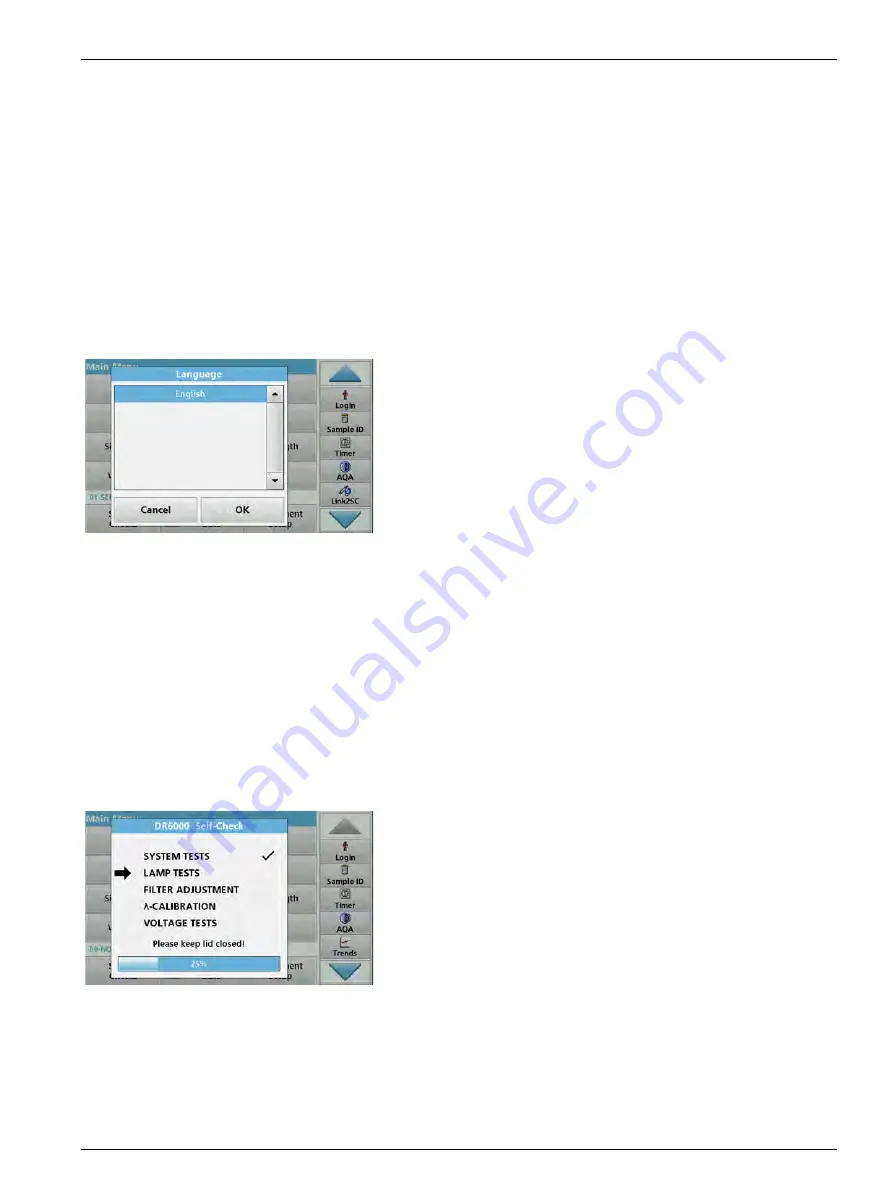
23
Section 4
Startup
4.1
Switch on the instrument, startup process
1.
Connect the power cable to a power socket.
2.
Switch on the instrument via the power switch on the back.
3.
The device automatically starts an approximately 45 second
long startup process. The display shows the logo of the
manufacturer. At the end of the startup process, a startup
melody is heard.
Note: Wait approximately 20 seconds before switching on again so as
not to damage the electronics and mechanics of the instrument.
4.2
Language selection
The DR 6000 software includes several language options. The
first time the instrument is switched on, the language selection
screen will be shown automatically after the startup process.
1.
Select the required language.
2.
Press
OK
to confirm the language selection. The self-check
will then start automatically.
Change the language setting
The device works in the selected language until the option is
changed.
1.
Turn the instrument on.
2.
During the startup process, touch the display at any point
until (approximately 45 seconds) the list for the selection of a
language is shown.
3.
Select the required language.
4.
Press
OK
to confirm the language selection. The self-check
will then start automatically.
4.3
Self-check
Each time the instrument is powered up, a test program begins.
This procedure, which takes approximately two minutes, checks
the system, lamp, filter adjustment, wavelength calibration and
voltage. Each checked function is marked accordingly on the
display.
The Main Menu is displayed when diagnostics are completed.
Note: In the event of further error messages during the test program,
refer to
Содержание DR 6000
Страница 2: ......
Страница 16: ...16 General information ...
Страница 132: ...132 Expanded programs ...
Страница 138: ...138 Maintenance 7 4 Replace fuses 1 Remove the cover below the power switch containing the fuses ...
Страница 142: ...142 Troubleshooting ...
Страница 145: ...145 Section 10 Contact ...
Страница 146: ...146 Contact ...
Страница 152: ...152 Help Guide ...
Страница 156: ...156 Index ...






























